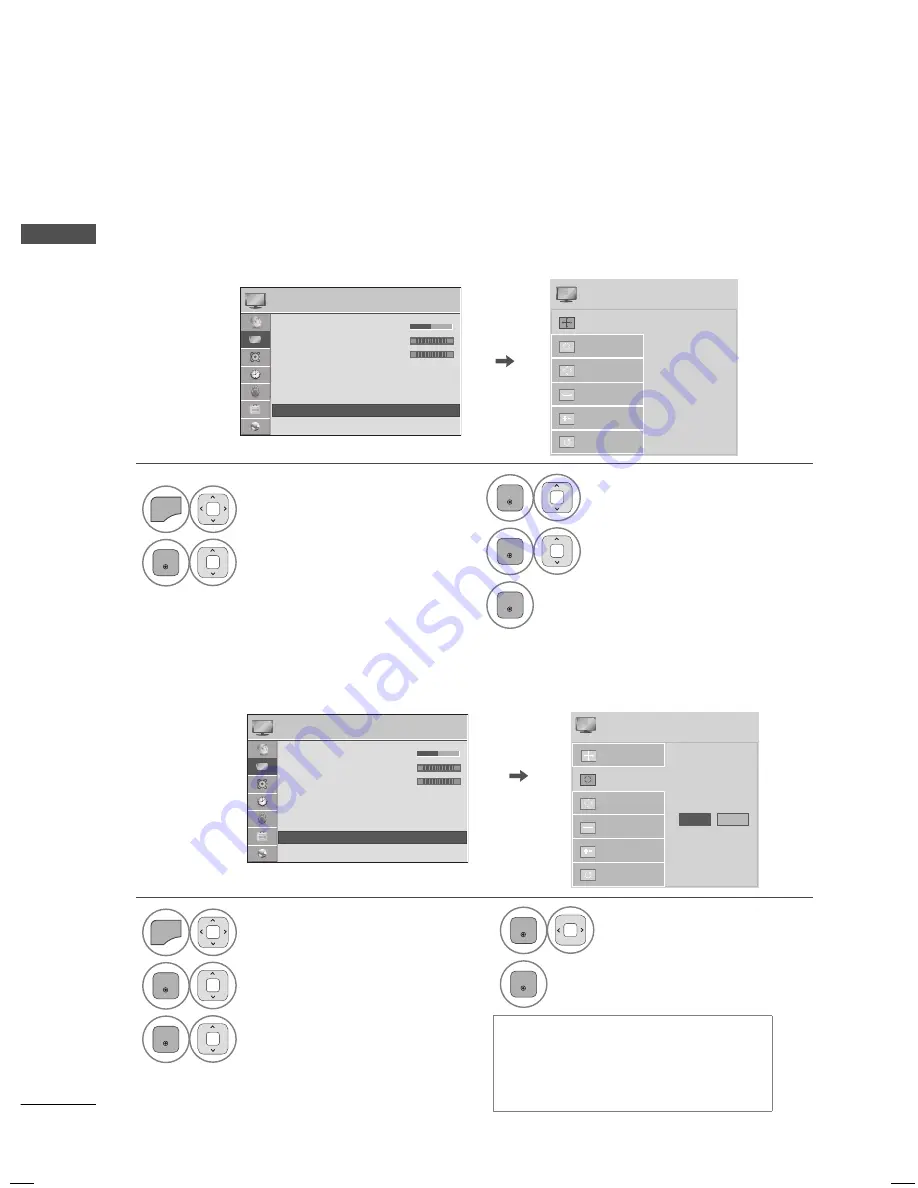
EXTERNAL EQUIPMENT SETUP
EXTERNAL E
QUIPMENT SETUP
42
Screen Setup for PC mode
You can choose the resolution in RGB-PC mode.
The Position, Phase, and Size can also be adjusted.
You can choose this option only when the PC resolution is set to 1024X768, 1280X768 or 1360X768.
Selecting Resolution
1
MENU
Select
PICTURE
.
2
ENTER
Select
Screen (RGB-PC)
.
ꔑ 1024 x 768
□ 1280 x 768
□ 1360 x 768
Auto Config.
Resolution
Position
Size
Phase
Reset
SCREEN
ꔂ Move ꕉ Prev.
PICTURE
ꔂ Move ꔉ Enter
ꔀ
ꔉ
•
•
•
•
•
C l
C l
C l
C l
Colo
Colo
Colo
Colo
Colo
Colo
Colo
Colo
60
60
60
60
r
60
r
60
r
60
r
60
r
60
r
60
r
60
r
60
• Tint
0
• Color Temp. 0
• Advanced Control
• Picture Reset
• TruMotion
• Screen (RGB-PC)
• LED Local Dimming : On
R
G
W
C
3
ENTER
Select
Resolution
.
4
ENTER
Select the desired resolution.
5
ENTER
Automatically adjusts picture position and minimizes image instability. After adjustment, if the image
is still not correct, try using the manual settings or a different resolution or refresh rate on the PC.
Auto Configure
1
MENU
Select
PICTURE
.
2
ENTER
Select
Screen (RGB-PC)
.
3
ENTER
Select
Auto Config.
.
ꔛ
If the position of the image is still not
correct, try Auto adjustment again.
ꔛ
If picture needs to be adjusted again
after Auto adjustment in RGB-PC, you
can adjust the
Position
,
Size
or
Phase
.
Auto Config.
Resolution
Position
Size
Phase
Reset
Auto Config.
Yes
No
SCREEN
ꔂ Move ꕉ Prev.
PICTURE
ꔂ Move ꔉ Enter
ꔀ
ꔉ
•
•
•
•
•
C l
C l
C l
C l
Colo
Colo
Colo
Colo
Colo
Colo
Colo
Colo
60
60
60
60
r
60
r
60
r
60
r
60
r
60
r
60
r
60
r
60
• Tint
0
• Color Temp. 0
• Advanced Control
• Picture Reset
• TruMotion
• Screen (RGB-PC)
• LED Local Dimming : On
R
G
W
C
4
ENTER
Select
Yes
.
5
ENTER
Start Auto Configuration.






























