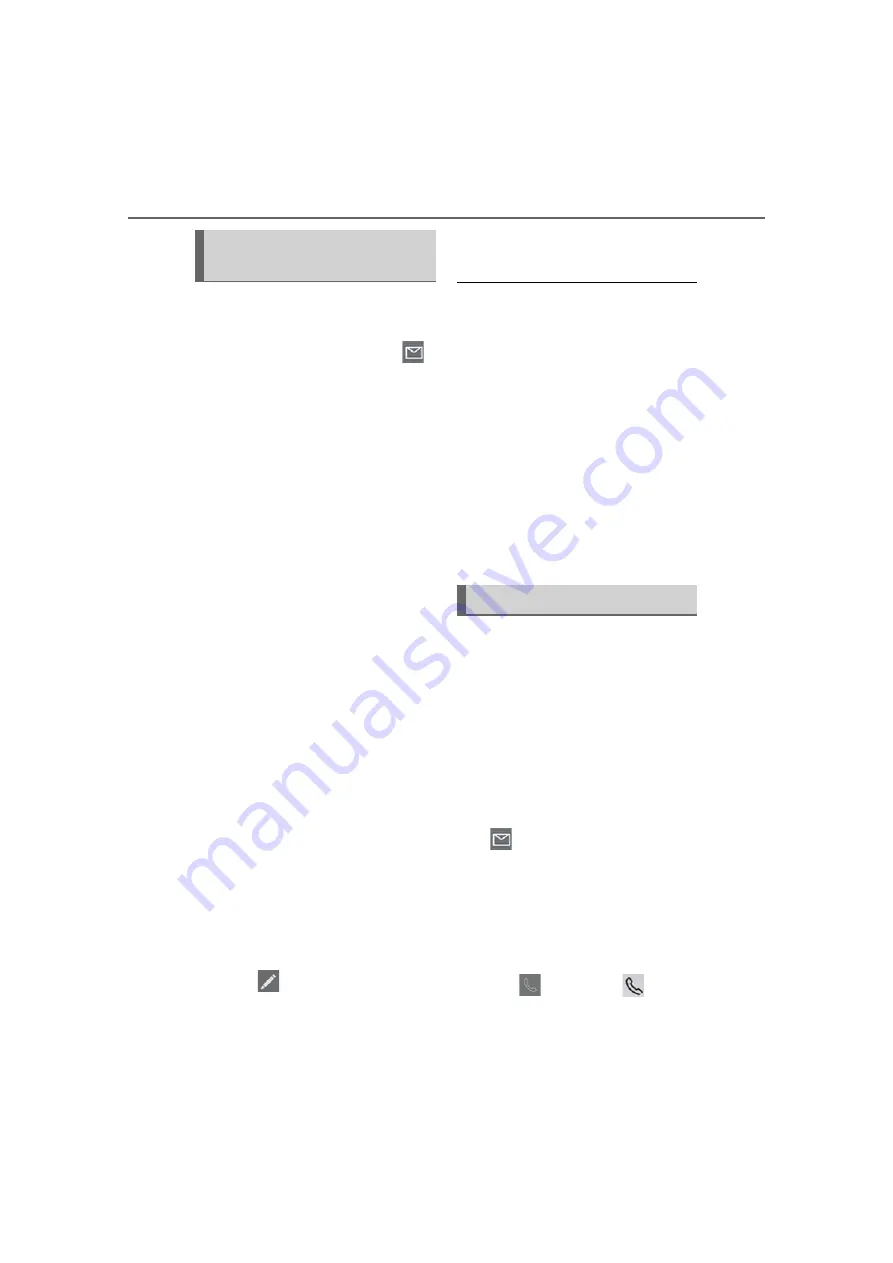
266
8-1. Phone operation (Hands-free system for cellular phones)
15 messages have already been stored.
1
Display the message screen:
“MENU” button
“Phone”
“Message”
2
Select a desired account name that
is displayed on the left side of
screen.
3
Select the desired message from
the list.
4
Select “Reply”.
5
Select “Quick Message”.
6
Select the desired message.
7
Select “Send”.
“Cancel”: Select to cancel sending the
message.
While the message is being sent, a
sending message screen is dis-
played.
8
Check that a confirmation screen is
displayed when the operation is
complete.
If an error message is displayed, fol-
low the guidance on the screen to
try again.
■
Editing quick reply messages
This operation cannot be performed
while driving.
1
Select “Reply”.
2
Select “Quick Message”.
3
Select
corresponding to the
desired message to edit.
4
Select “OK” when editing is com-
pleted.
●
To reset the edited quick reply messages,
select “Default”.
●
Quick message 1 (“I am driving and will
arrive in approximately [##] minutes.”)
*
:
This message cannot be edited and will
automatically fill in [##] with the naviga-
tion calculated estimated time of arrival
on the confirm message screen.
If there are waypoints set, [##] to the next
waypoint will be shown.
If there is no route currently set in the
navigation system, quick message 1 can-
not be selected.
●
Depending on the type of Bluetooth
®
phone, reply function is not available.
*
: With navigation function
Calls can be made to an
e-mail/SMS/MMS message sender’s
phone number.
This operation can be performed while
driving.
■
Calling from e-mail/SMS/MMS
message display
1
Display the message screen:
“MENU” button
“Phone”
“Message”
2
Select a desired account name that
is displayed on the left side of
screen.
3
Select the desired message from
the list.
4
Select
, or press the
switch
on the steering wheel.
If there are 2 or more phone num-
Replying to a message (quick
reply)
Calling the message sender
Summary of Contents for RX 350
Page 10: ...10...
Page 26: ...26 1 2 Navigation operation...
Page 78: ...78 2 4 Other settings...
Page 124: ...124 3 5 Tips forthenavigation system...
Page 180: ...180 4 6 Tips for operating the audio visual system...
Page 249: ...249 7 2 Panoramic view monitor 7 Peripheral monitoring system Productlicense...
Page 250: ...250 7 2 Panoramic view monitor...
Page 281: ...281 8 3 What to do if 8 Phone...
Page 282: ...282 8 3 What to do if...
Page 292: ...292 9 1 LexusEnformoverview...
Page 293: ...293 9 1 Lexus Enform overview 9 Lexus Enform...
Page 300: ...300 9 2 LexusEnformoperation Select to call the registered num ber C...
Page 302: ...302 9 3 Setup...
Page 303: ...303 Index Alphabetical Index 304...
Page 309: ...309 Alphabetical Index...
Page 310: ...310 Map database information and updates...
Page 311: ...311...
Page 312: ...312...
Page 313: ...313...
Page 314: ...314...
Page 315: ...315...
Page 316: ...316...
Page 317: ...317 Certain business data provided by Infogroup 2019 All Rights Reserved...
Page 318: ...318 For vehicles sold in the U S A Hawaii Guam Saipan and Puerto Rico Certification...
Page 319: ...319...
Page 320: ...320...
Page 321: ...321...
Page 322: ...322 For vehicles sold in Canada...
Page 323: ...323...
Page 325: ...325...
Page 326: ...326...
Page 327: ...327 For vehicles sold in Canada Rovi MPEG LA...
Page 328: ...328...
















































