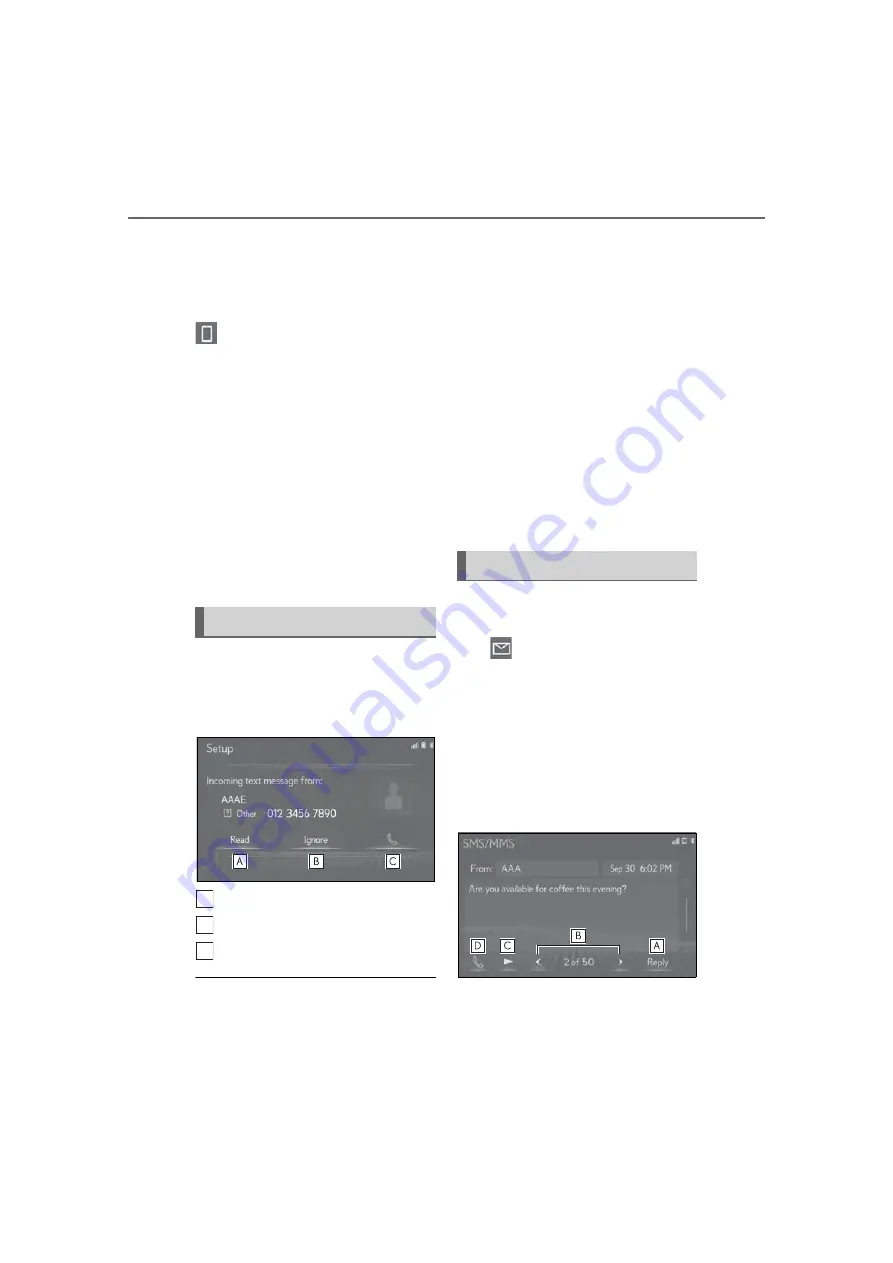
264
8-1. Phone operation (Hands-free system for cellular phones)
the accounts that exist on the cur-
rently connected phone.
5
Check that the message screen is
displayed.
“Phone”: Select to change to phone
mode.
The following functions can be used
on message function:
• Receiving a message (
• Checking messages (
• Replying to a message (dictation
reply) (
• Replying to a message (quick reply)
(
• Calling the message sender
(
• Message settings (
When an e-mail/SMS/MMS is
received, the incoming message
screen pops up with sound and is ready
to be operated on the screen.
Select to check the message.
Select to not open the message.
Select to call the message sender.
●
To display the above screen, it needs to
be set to “Full Screen” on “Incoming
SMS/MMS Display” and “Incoming
E-mail Display”. (
P.269) Default set-
ting is “Drop-down”.
●
Depending on the type of Bluetooth
®
phone used for receiving messages, or its
registration status with the system, some
information may not be displayed.
●
The pop-up screen is separately available
for incoming e-mail and SMS/MMS
messages under the following conditions:
E-mail:
• “E-mail Notification Pop-up” is set to on.
(
SMS/MMS:
• “SMS/MMS Notification Pop-up” is set
to on. (
●
Depending on the type of Bluetooth
®
phone being connected, E-Mail function
cannot be used via Bluetooth
®
.
1
Display the message screen:
“MENU” button
“Phone”
“Message”
2
Select a desired account name that
is displayed on the left side of
screen.
3
Select the desired message from
the list.
4
Check that the message is dis-
played.
Receiving a message
A
B
C
Checking messages
Summary of Contents for RX 350
Page 10: ...10...
Page 26: ...26 1 2 Navigation operation...
Page 78: ...78 2 4 Other settings...
Page 124: ...124 3 5 Tips forthenavigation system...
Page 180: ...180 4 6 Tips for operating the audio visual system...
Page 249: ...249 7 2 Panoramic view monitor 7 Peripheral monitoring system Productlicense...
Page 250: ...250 7 2 Panoramic view monitor...
Page 281: ...281 8 3 What to do if 8 Phone...
Page 282: ...282 8 3 What to do if...
Page 292: ...292 9 1 LexusEnformoverview...
Page 293: ...293 9 1 Lexus Enform overview 9 Lexus Enform...
Page 300: ...300 9 2 LexusEnformoperation Select to call the registered num ber C...
Page 302: ...302 9 3 Setup...
Page 303: ...303 Index Alphabetical Index 304...
Page 309: ...309 Alphabetical Index...
Page 310: ...310 Map database information and updates...
Page 311: ...311...
Page 312: ...312...
Page 313: ...313...
Page 314: ...314...
Page 315: ...315...
Page 316: ...316...
Page 317: ...317 Certain business data provided by Infogroup 2019 All Rights Reserved...
Page 318: ...318 For vehicles sold in the U S A Hawaii Guam Saipan and Puerto Rico Certification...
Page 319: ...319...
Page 320: ...320...
Page 321: ...321...
Page 322: ...322 For vehicles sold in Canada...
Page 323: ...323...
Page 325: ...325...
Page 326: ...326...
Page 327: ...327 For vehicles sold in Canada Rovi MPEG LA...
Page 328: ...328...
















































