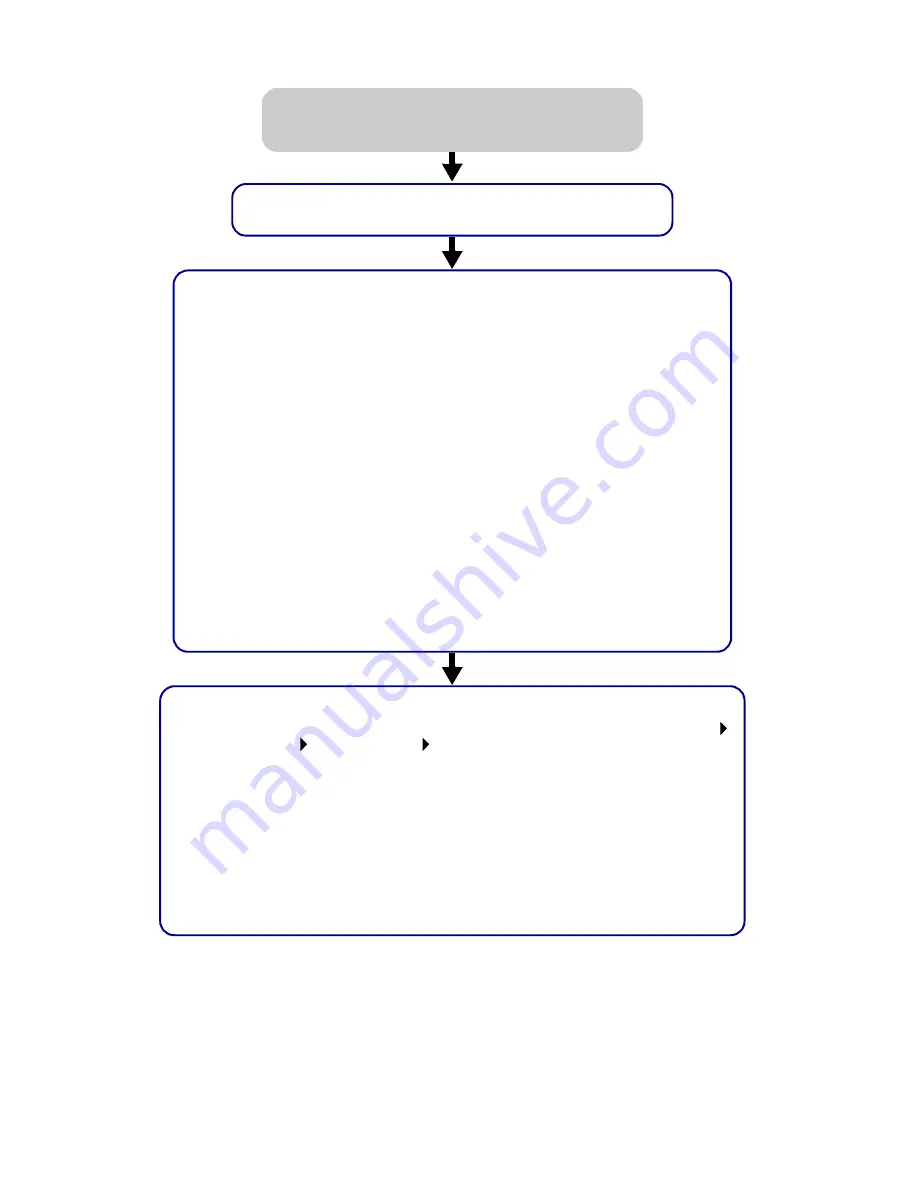
40
First, see if checking the list on page 31 solves the
problem.
Check the printer status:
a From the Dock, click the Finder icon.
b From the Finder window, click the Applications icon in the toolbar.
c Double-click the Utilities folder.
d Double-click the Print Center icon.
e Select your printer in the printer list. If your printer is not listed or is listed
as “unsupported,” install the printer software (see page 43).
f From the Printers menu, choose Make Default.
g From the Printers menu, choose Show Queue, if available.
h From the Queue menu, choose Start Queue, if available.
i From the list of print jobs in the queue, select your print job.
j Click Resume or Retry, if available, to print your document.
If your document did not print, print a test page:
a From the Finder, click Computer, and then double-click the OS X disk icon
Library folder Printers folder Lexmark folder.
b Double-click the Lexmark Z65 Utility icon.
c From the Cartridges tab, click Print Test Page.
– If a test page prints, your printer is working properly. Check your software
application documentation for troubleshooting information.
– If the test page does not print, refer to the printer software Help (see
page 4).
My document did not print.
(Mac OS X version 10.0.3 to 10.1)























