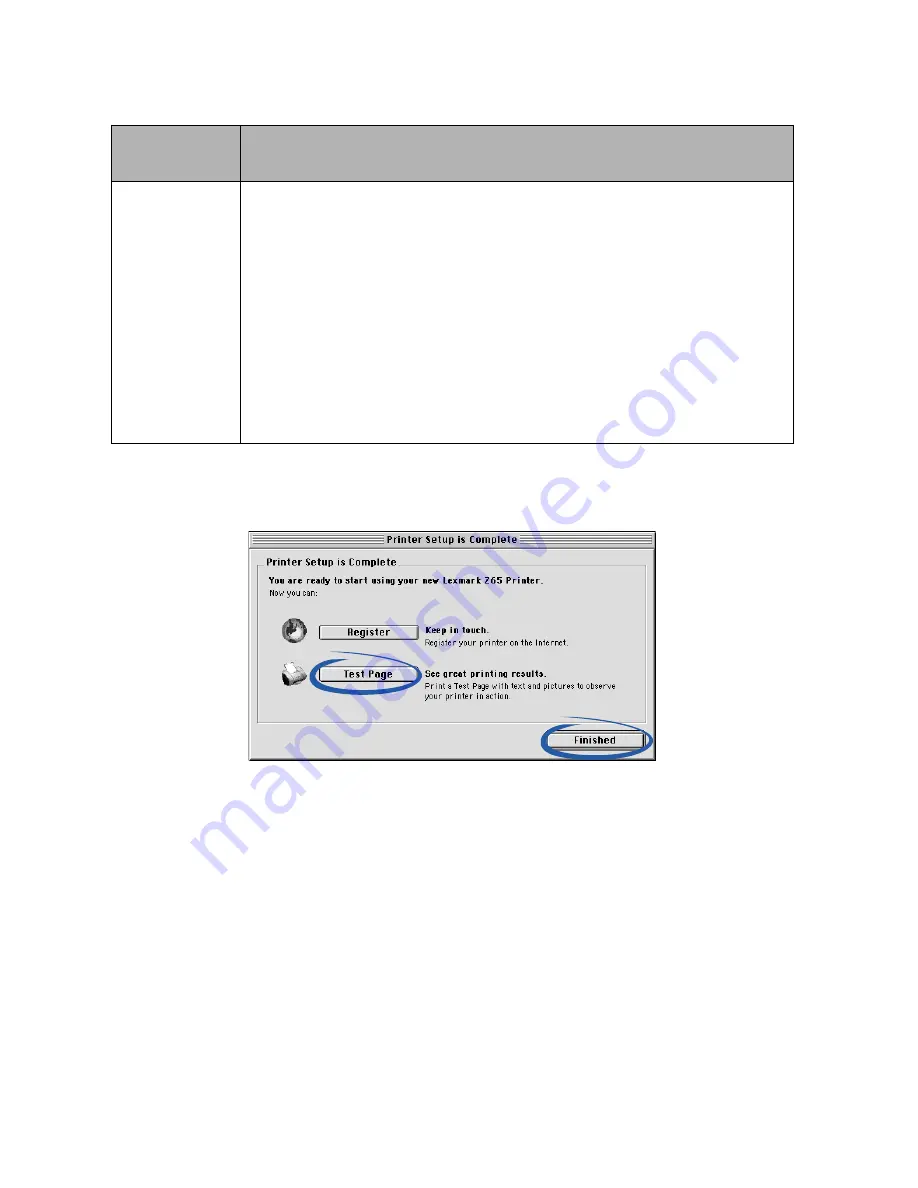
16
4
Follow the steps for your operating system:
5
From the Printer Setup is Complete screen, click Test Page to print a
test page on the network printer.
6
Click Finished to complete the printer software installation.
Mac OS 8.6
to 9.2
Mac OS X version 10.0.3 to 10.1
When the
printer
software
prompts you,
follow the
directions on
the screen to
install and
align the
cartridges.
1
From the Printer Selection screen, click Open Print Center.
The Printer List appears.
2
If your printer is listed, continue with step 3.
If your printer is not listed, click Add Printer, and then select
Lexmark Inkjet Networking from the pop-up menu. Select your
printer from the list, and then click Add.
3
From the Printer List screen, click the red close button.
4
From the Printer Selection screen, click Continue.
5
Follow the directions on the screen to install and align the
cartridges.






























