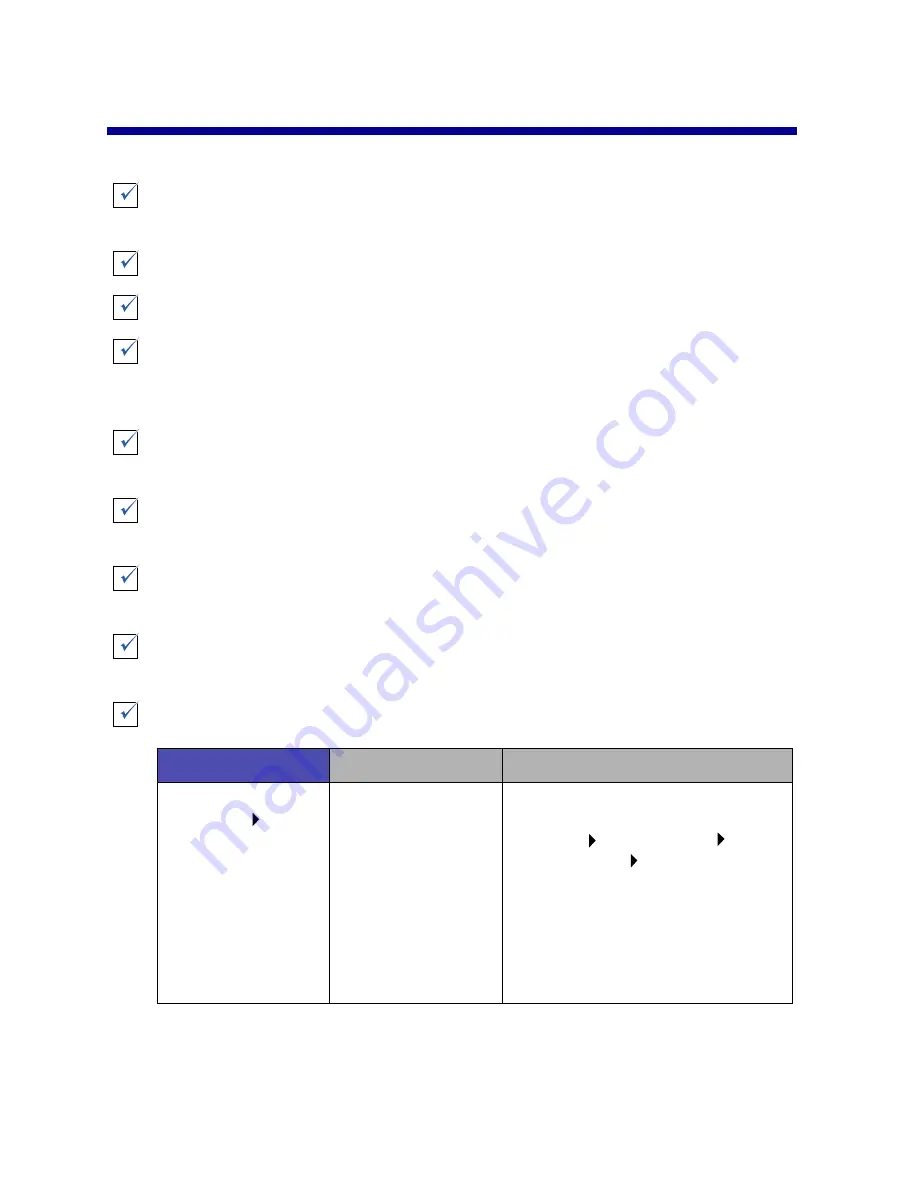
31
Troubleshooting checklist
Is the power supply firmly attached to your printer and an electrical
outlet?
Are both your printer and computer on?
Is your printer cable securely attached at both ends?
Are you using either a USB cable or an Ethernet cable, not both at the
same time? If you are using an Ethernet cable, make sure it is an RJ-45
(Category 5) cable.
If you are using your printer on a network, are all network connections
secure? Make sure the computer connected to the network.
Did you remove the sticker and transparent tape from the back and
bottom of both print cartridges?
Is the black cartridge (P/N 82) in the left carrier and the color
cartridge (P/N 83 or 88) in the right carrier?
Is the paper loaded correctly? Make sure you do not push the paper too
far into the printer. For help, see page 23.
Did you install the printer software correctly?
Windows
Mac OS 8.6 to 9.2
Mac OS X version 10.0.3 to 10.1
From your desktop,
click Start
Programs or All
Programs.
If Lexmark Z65
does not appear in
your list of
programs, install
the printer software
(see page 42).
From the Apple
menu, choose
Control Panels.
If Lexmark Z65
Control Panel does
not appear in your
list of Control
Panels, install the
printer software
(see page 43).
From the Finder, click Computer,
and then double-click the OS X
disk icon Library folder
Printers folder Lexmark folder.
If Lexmark Z65 Utility does not
appear in the folder, install the
printer software (see page 43).






























