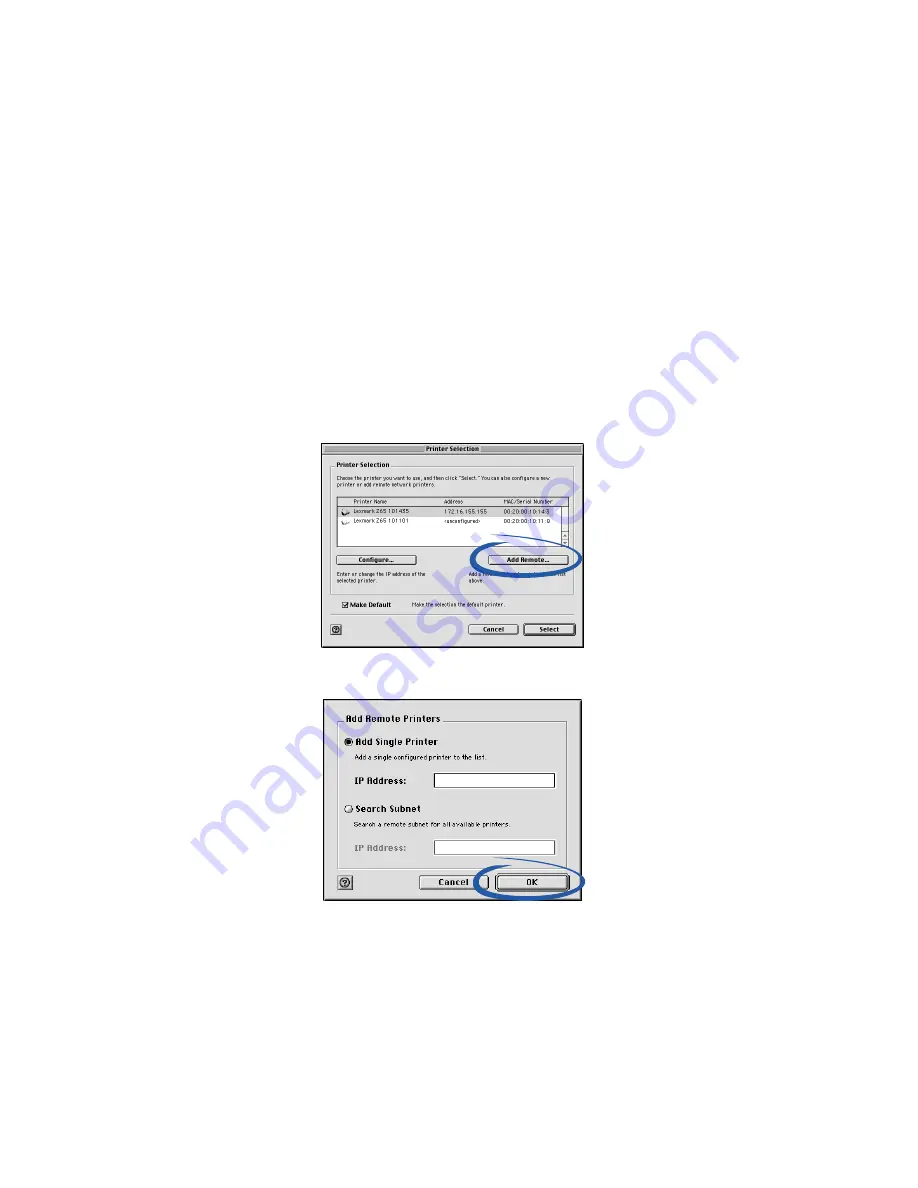
20
Adding a remote network printer
A remote subnet is another network that is connected to your network. If your
printer is attached to a remote subnet instead of your local subnet:
1
If your remote network printer is already configured, continue with
step 2.
If your remote network printer is not configured:
a
From a computer on the same subnet as the remote printer,
configure your printer following the steps on page 14.
b
Continue with step 2.
2
From the Printer Selection screen, click Add Remote.
3
From the Add Remote Printers screen, do one of the following:
–
Select Add Single Printer, enter the IP address of the remote
network printer, and then click OK. This adds just one configured
printer to the list.
–
Select Search Subnet, enter an IP address of a printer on the
remote subnet, and then click OK. All available printers on the
subnet are added to the list.






























