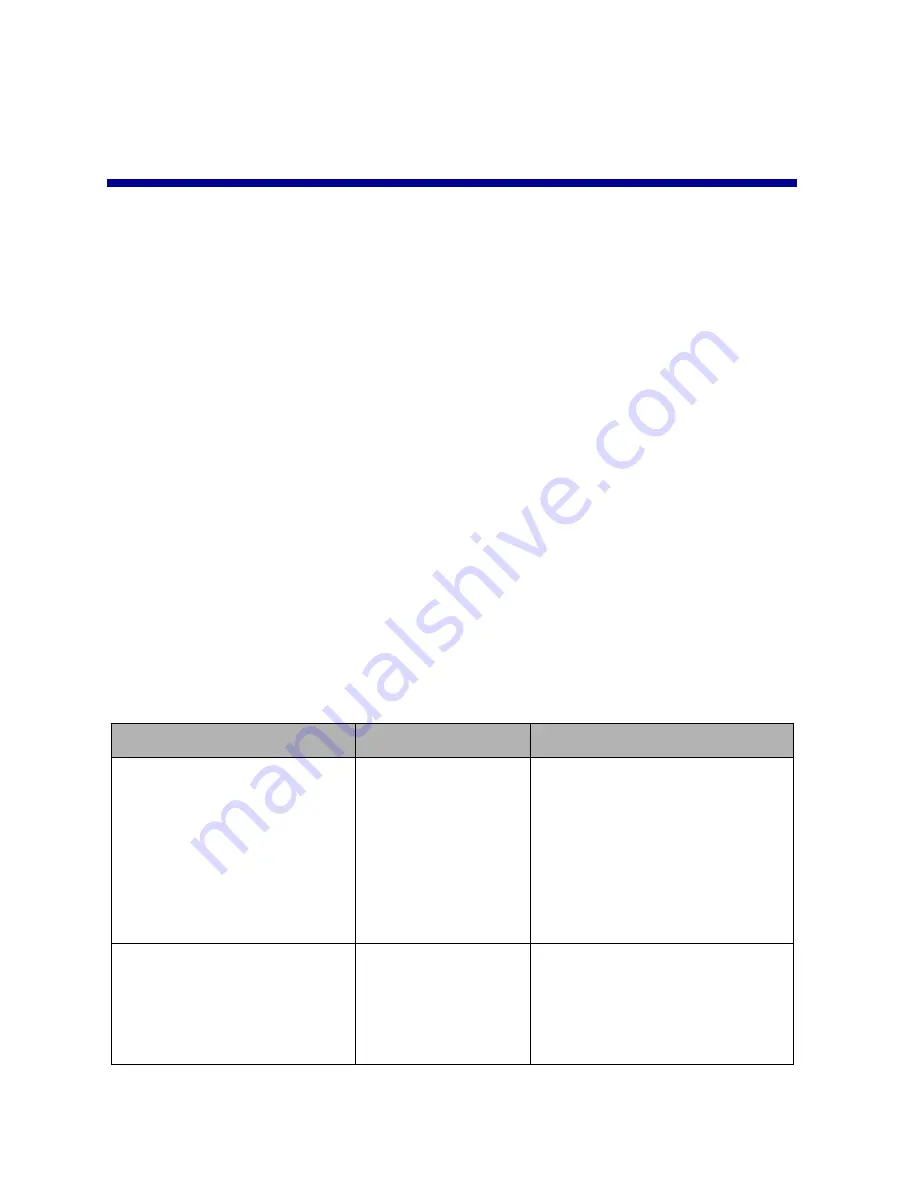
14
Configuring a network printer
(Macintosh)
TCP/IP must be active and running on all the network computers you want to
print to the network printer.
In Macintosh network environments using TCP/IP, the printer software
supports automatic assignment of private IP addresses in the following
ranges:
1
Read and follow the “Network printing checklist” on page 5.
2
Insert the printer software CD into the CD-ROM drive of one of the
network computers. If you are using Mac OS X version 10.0.3 to 10.1,
double-click the Installer icon when the CD contents are displayed.
3
When the Lexmark printer software installation screen appears, click
Install and Agree.
• 169.254.0.0 through
169.254.255.255
• 10.0.0.0 through
10.255.255.255
• 192.168.0.0 through
192.168.255.255
• 172.16.0.0 through
172.31.255.255
If you see:
This happened:
Now:
When adding a single
printer:
Cartridges Changed screen
(Mac OS 8.6 to 9.2)
or
Printer Selection screen
(Mac OS X)
The printer software
automatically found
and configured your
printer on your
network.
Go to step 4 on page 16 to
continue the printer software
installation.
New Network Printer Found
screen
The printer software
found one new
printer but could not
automatically
configure it.
See “Manually configuring a
single unconfigured printer” on
page 17.






























