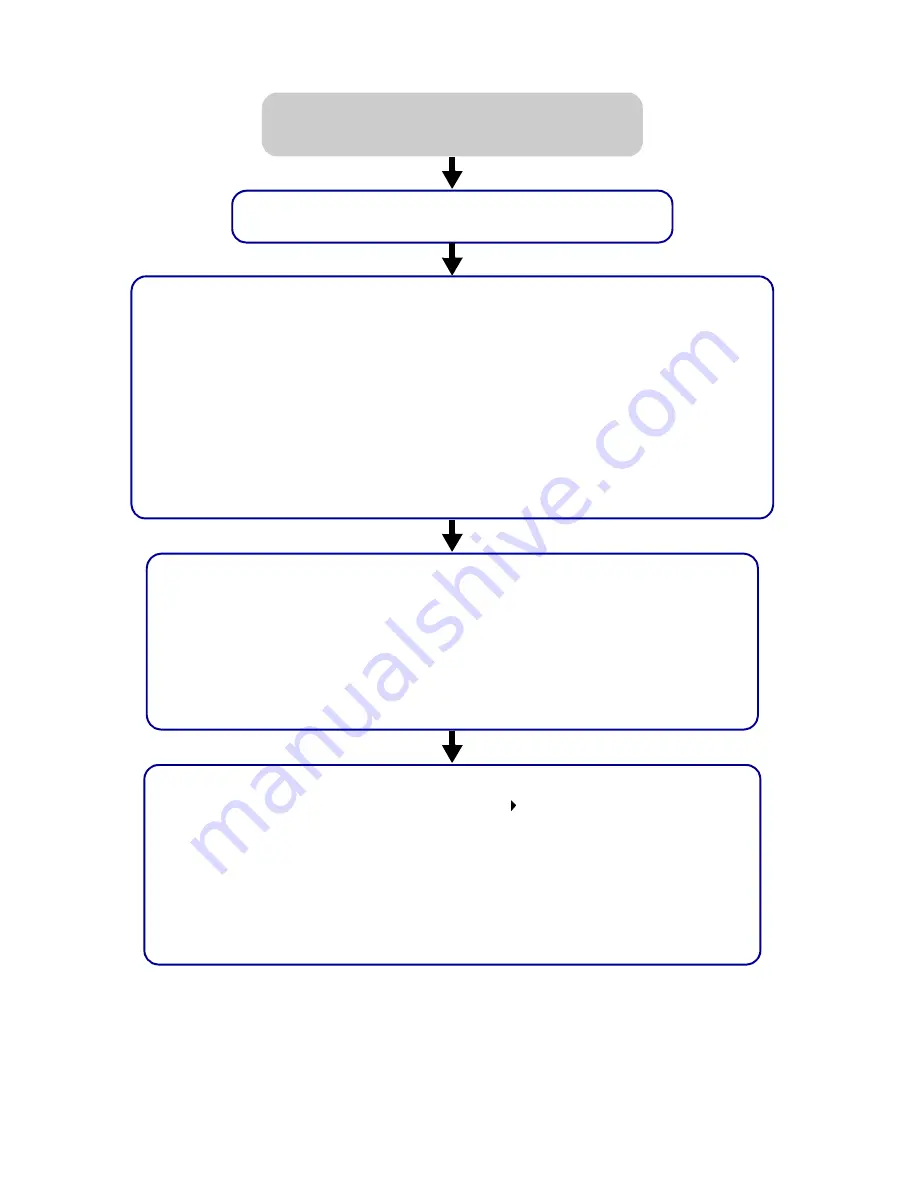
39
Make sure your printer is selected in Chooser:
a From the Apple menu, choose Chooser.
b In the left window, highlight the Lexmark Z65 printer icon. If your printer is not listed,
install the printer software (see page 43).
c In the Connect to: box, highlight the Lexmark Z65 printer icon. If your printer is not
listed, check your printer cable connection. If your printer is connected to a network,
check your network cable connections.
d Click the box at the top left to close Chooser.
e When the Page Setup message dialog box appears, click OK.
f Send your document to print.
If your document did not print, check your printer status:
a From your desktop, highlight the Lexmark Z65 printer icon.
b From the menu bar, choose Printing.
c Make sure Set Default Printer is selected.
d Choose Start Print Queue, if available.
e Send your document to print.
If your document did not print, print a test page:
a From the Apple menu, choose Control Panels Lexmark Z65 Control Panel.
b Click Print Test Page.
– If the test page prints, your printer is working properly. Check your software
application documentation for troubleshooting information.
– If the test page does not print, refer to the printer software Help (see page 4).
First, see if checking the list on page 31 solves the problem.
My document did not print.
(Mac OS 8.6 to 9.2)
























