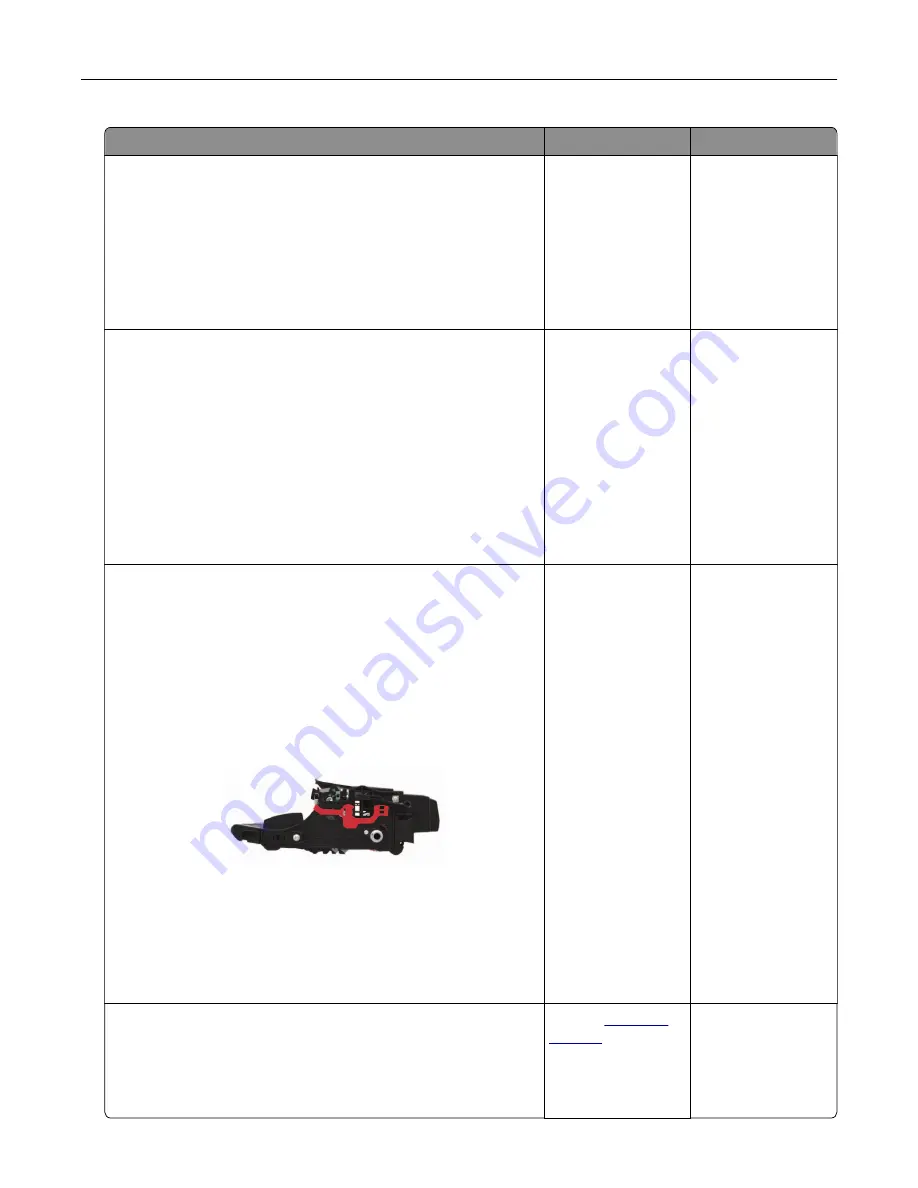
Action
Yes
No
Step 1
a
Check if the printer is using a genuine and supported Lexmark
toner cartridge.
Note:
If the toner cartridge is not supported, then install a
supported one.
b
Print the document.
Are text or images cut off?
Go to step 2.
The problem is
solved.
Step 2
a
Remove, and then insert the imaging unit.
Warning—Potential Damage:
Do not expose the imaging unit
to direct light for more than 10 minutes. Extended exposure
to light may cause print quality problems.
Warning—Potential Damage:
Do not touch the
photoconductor drum under the imaging unit. Doing so may
affect the quality of future print jobs.
b
Print the document.
Are text or images cut off?
Go to step 3.
The problem is
solved.
Step 3
a
Remove the imaging unit.
Warning—Potential Damage:
Do not expose the imaging unit
to direct light for more than 10 minutes. Extended exposure
to light may cause print quality problems.
Warning—Potential Damage:
Do not touch the
photoconductor drum under the imaging unit. Doing so may
affect the quality of future print jobs.
b
Remove any packing material that is stuck on the imaging unit.
Note:
Make sure to remove any obstruction between the
charge roller and photoconductor drum.
c
Insert the imaging unit.
d
Print the document.
Are text or images cut off?
Go to step 4.
The problem is
solved.
Step 4
a
Replace the imaging unit.
b
Print the document.
Are text or images cut off?
Contact
The problem is
solved.
Troubleshooting
216
Summary of Contents for XM3250
Page 171: ...2 Remove the staple cartridge 3 Remove the spare staple cartridge Maintaining the printer 171 ...
Page 175: ...Maintaining the printer 175 ...
Page 189: ...6 Insert the imaging unit Note Use the arrows inside the printer as guides Clearing jams 189 ...
Page 262: ...b Connect the ISP extended cable to the ISP connector Upgrading and migrating 262 ...
Page 263: ...c Install the hard disk Upgrading and migrating 263 ...






























