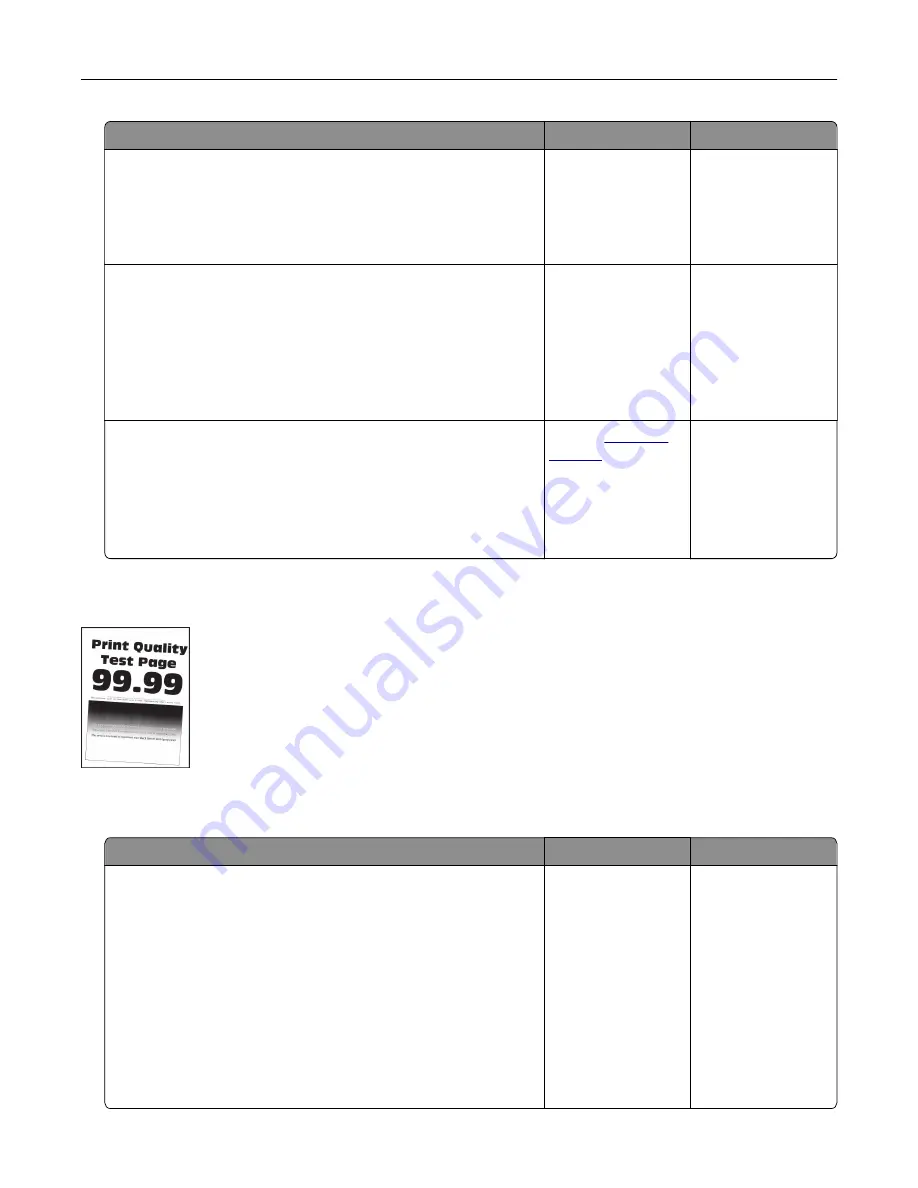
Action
Yes
No
Step 4
a
Remove paper from the tray, and then turn over the paper.
b
Print the document.
Is the paper curled?
Go to step 5.
The problem is
solved.
Step 5
a
Load paper from a fresh package.
Note:
Paper absorbs moisture due to high humidity. Store
paper in its original wrapper until you are ready to use it.
b
Print the document.
Is the paper curled?
Go to step 6.
The problem is
solved.
Step 6
a
Check if the paper loaded is supported.
Note:
If paper is not supported, then load a supported one.
b
Print the document.
Is the paper curled?
Contact
The problem is
solved.
Print crooked or skewed
Note:
Before solving the problem, print the Print Quality Test Pages. From the home screen, touch
Settings
>
Troubleshooting
>
Print Quality Test Pages
.
Action
Yes
No
Step 1
a
Pull out the tray.
b
Remove the paper, and then load paper from a fresh package.
Note:
Paper absorbs moisture due to high humidity. Store
paper in its original wrapper until you are ready to use it.
c
Squeeze and slide the paper guides to the correct position for
the size of the paper you are loading.
d
Insert the tray.
e
Print the document.
Is the print crooked or skewed?
Go to step 2.
The problem is
solved.
Troubleshooting
212
Summary of Contents for XM3250
Page 171: ...2 Remove the staple cartridge 3 Remove the spare staple cartridge Maintaining the printer 171 ...
Page 175: ...Maintaining the printer 175 ...
Page 189: ...6 Insert the imaging unit Note Use the arrows inside the printer as guides Clearing jams 189 ...
Page 262: ...b Connect the ISP extended cable to the ISP connector Upgrading and migrating 262 ...
Page 263: ...c Install the hard disk Upgrading and migrating 263 ...






























