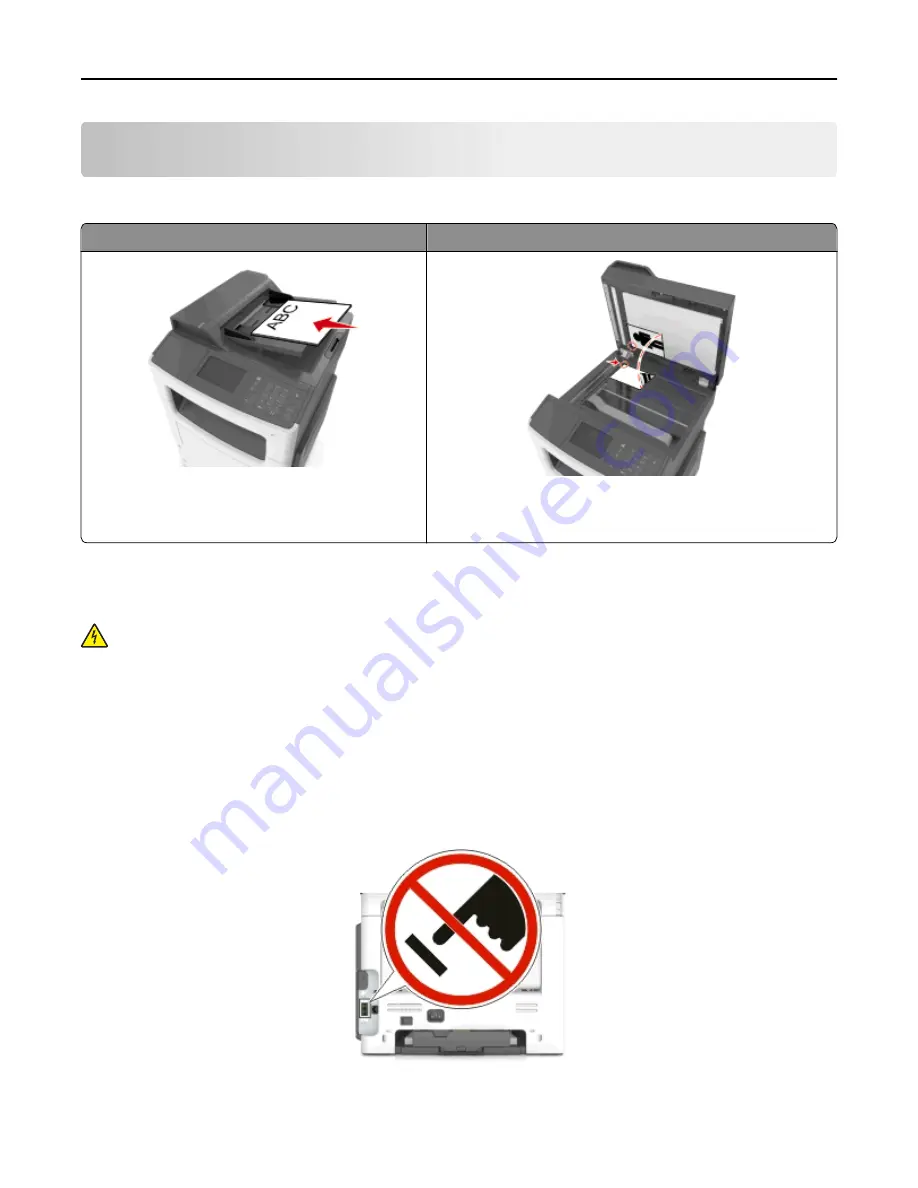
Faxing
Note:
The fax function is available only in select printer models.
Automatic document feeder (ADF)
Scanner glass
Use the ADF for multiple
‑
page documents including
two-sided (duplex) pages.
Use the scanner glass for single-page documents, book pages,
small items (such as postcards or photos), transparencies, photo
paper, or thin media (such as magazine clippings).
Setting up the printer to fax
CAUTION—SHOCK HAZARD:
Do not use the fax feature during a lightning storm. Do not set up this product or
make any electrical or cabling connections, such as the fax feature, power cord, or telephone, during a lightning
storm.
Note:
The following connection methods are applicable only in select countries or regions.
During the initial printer setup, clear the Fax funtion and any other function you plan to set up later, and then press
Continue
.
Note:
The indicator light may blink red if the fax function is enabled and not fully set up.
Warning—Potential Damage:
Do not touch cables or the printer in the area shown while actively sending or
receiving a fax.
Initial fax setup
Many countries and regions require outgoing faxes to contain the following information in a margin at the top or bottom
of each transmitted page, or on the first page of the transmission: fax name (identification of the business, other entity,
or individual sending the message) and fax number (telephone number of the sending fax machine business other
Faxing
91
















































