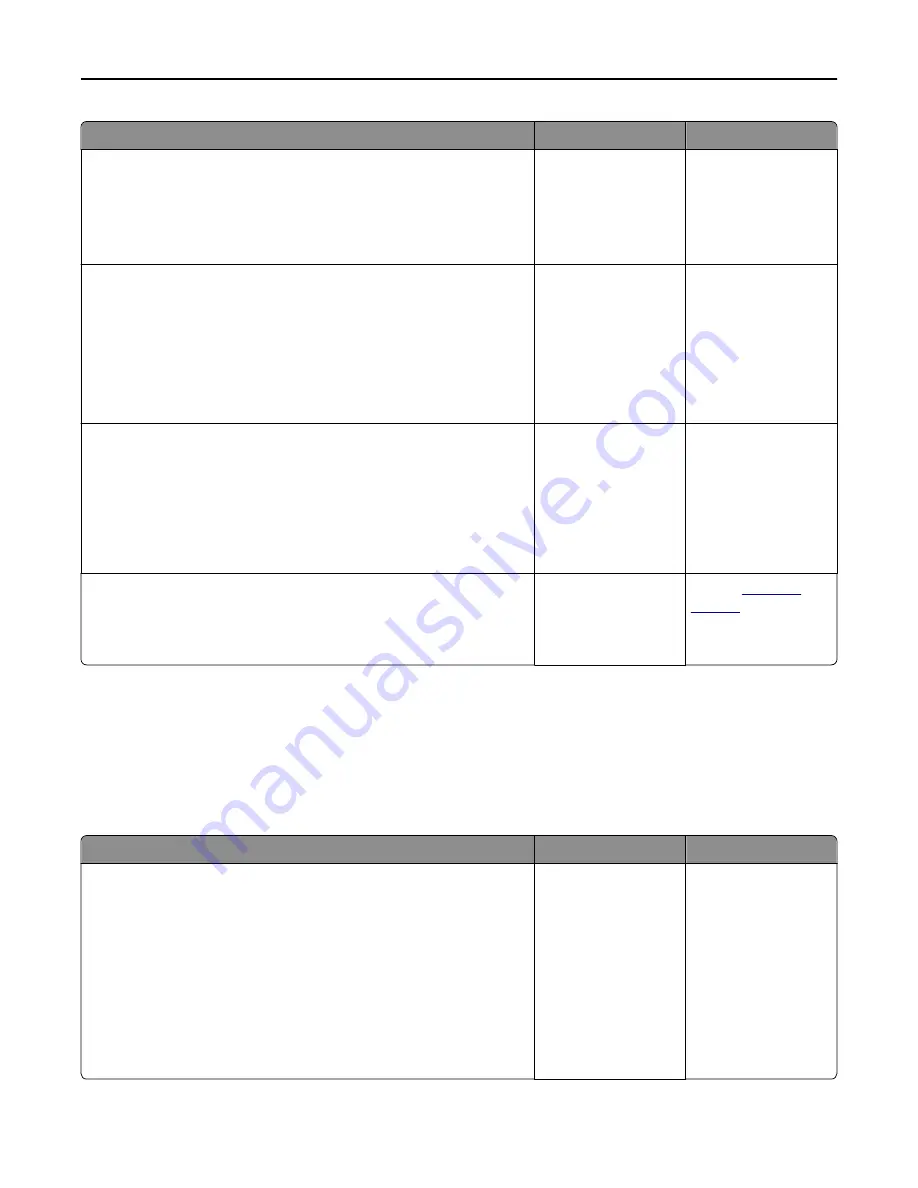
Action
Yes
No
Step 3
a
Remove held jobs stored in the printer memory.
b
Resend the print job.
Did the job print?
The problem is solved. Go to step 4.
Step 4
a
Disable the Page Protect feature.
From the printer control panel, navigate to:
Settings
>
General Settings
>
Print Recovery
>
Page Protect
>
Off
b
Resend the print job.
Did the job print?
The problem is solved. Go to step 5.
Step 5
a
Check if the cable connections to the printer and print server are
secure. For more information, see the setup documentation that came
with the printer.
b
Resend the print job.
Did the job print?
The problem is solved. Go to step 6.
Step 6
Install additional printer memory, and then resend the print job.
Did the job print?
The problem is solved. Contact
customer
support
.
Tray linking does not work
Notes:
•
The trays can detect paper length.
•
The multipurpose feeder does not automatically detect the paper size. You must set the size from the Paper
Size/Type menu.
Action
Yes
No
Step 1
a
Open the trays, and then check if they contain paper of the same size
and type.
•
Check if the paper guides are in the correct positions for the size
of the paper loaded in each tray.
•
Check if the paper size indicators on the paper guides are aligned
with the paper size indicators on the tray.
b
Resend the print job.
Do the trays link correctly?
The problem is solved. Go to step 2.
Troubleshooting
249






























