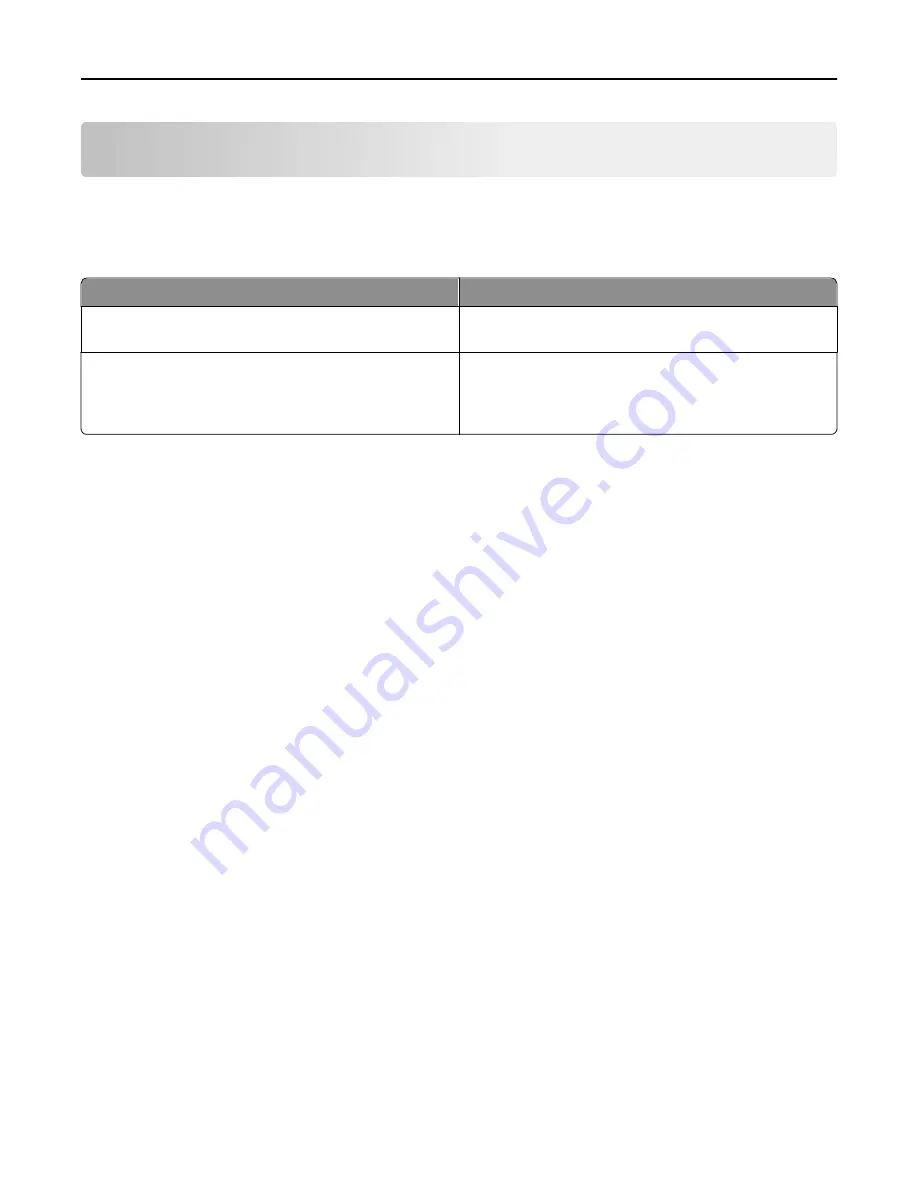
Securing the printer
Statement of Volatility
Your printer contains various types of memory that can store device and network settings, and user data.
Type of memory
Description
Volatile memory
Your printer uses standard
random access memory
(RAM) to
temporarily buffer user data during simple print jobs.
Non-volatile memory
Your printer may use two forms of non-volatile memory:
EEPROM and NAND (flash memory). Both types are used to
store operating system, device settings, and network
information.
Erase the content of any installed printer memory in the following circumstances:
•
The printer is being decommissioned.
•
The printer is being moved to a different department or location.
•
The printer is being serviced by someone from outside your organization.
•
The printer is being removed from your premises for service.
•
The printer is being sold to another organization.
Erasing volatile memory
The volatile memory (RAM) installed in your printer requires a power source to retain information. To erase the buffered
data, simply turn off the printer.
Erasing non
‑
volatile memory
•
Individual settings, device and network settings, security settings, and embedded solutions
—Erase information
and settings by selecting
Wipe All Settings
in the Configuration menu.
•
Fax data
—Erase fax settings and data by selecting
Wipe All Settings
in the Configuration menu.
1
Turn off the printer.
2
Hold down
2
and
6
while turning the printer on. Release the buttons only when the screen with the progress bar
appears.
The printer performs a power-on sequence, and then the Configuration menu appears. When the printer is fully
powered up, the touch screen displays a list of functions, instead of the standard home screen icons.
3
Touch
Wipe All Settings
.
The printer will restart several times during this process.
Note:
Wipe All Settings securely removes device settings, solutions, jobs, faxes, and passwords from the printer
memory.
4
Touch
Back
>
Exit Config Menu
.
The printer will perform a power
‑
on reset, and then return to normal operating mode.
Securing the printer
196
















































