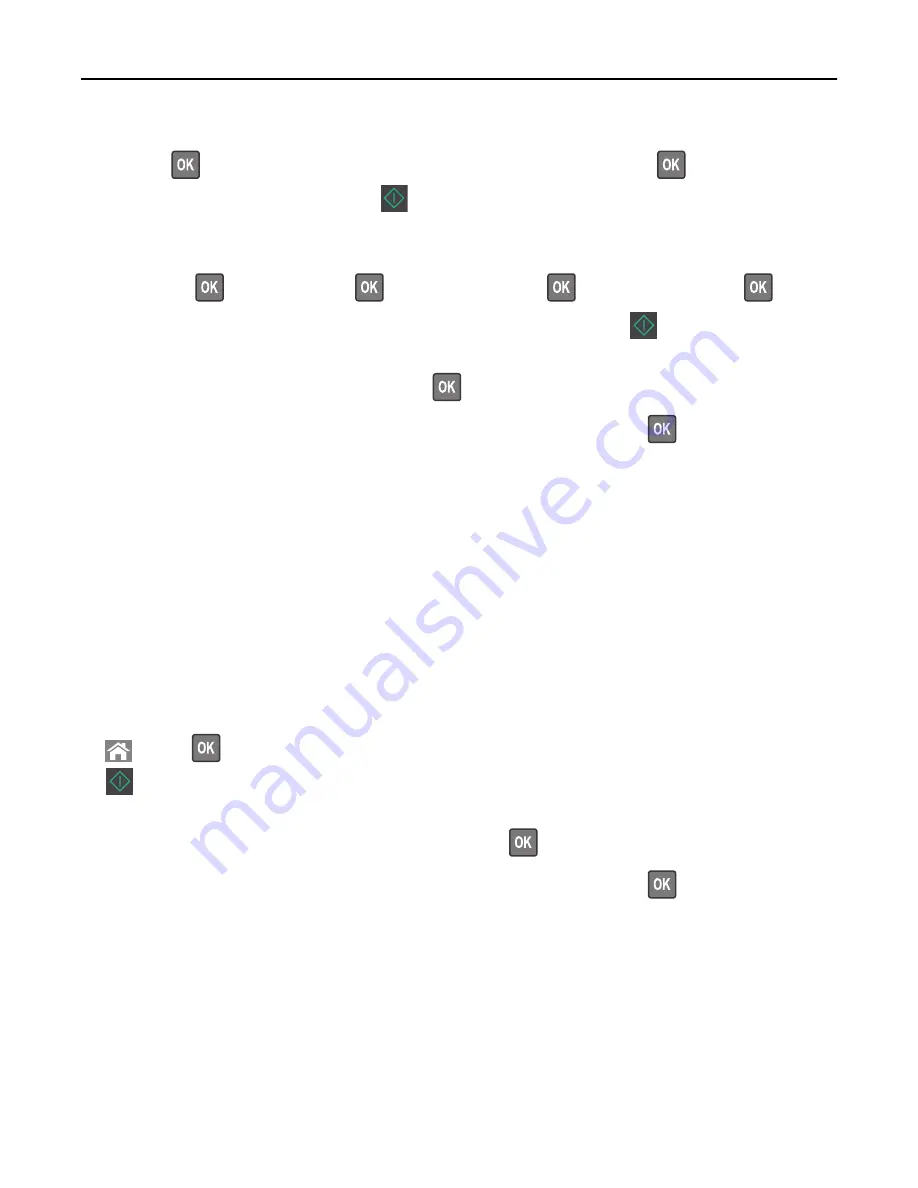
4
Navigate to:
Copy to
>
> select the tray containing the paper size and type you want to use >
> select the number of
copies or enter a number on the keypad >
5
If there are no trays that contain the paper size and type you want to use, then do the following:
a
Navigate to:
Copy to
>
>
Manual Feeder
>
> select the paper size >
> select the paper type >
b
Load the size and type of paper into the multipurpose feeder, and then press
.
Note:
If you want to copy another document, then place it on the scanner glass, press the left or right arrow button
to scroll to
Scan the Next Page
, and then press
.
6
Press the left or right arrow button to scroll to
Finish the Job
, and then press
.
Reducing or enlarging copies
Copies can be scaled from 25% to 400% of the original document size.
1
Load an original document faceup, short edge first into the ADF tray or facedown on the scanner glass.
Notes:
•
Do not load postcards, photos, small items, transparencies, photo paper, or thin media (such as magazine
clippings) into the ADF tray. Place these items on the scanner glass.
•
The ADF indicator light comes on when the paper is loaded properly.
2
If you are loading a document into the ADF tray, then adjust the paper guides.
3
From the printer control panel, navigate to:
>
Copy
>
>
Scale
> adjust the scale setting > select the number of copies or enter a number on the keypad >
Note:
If you want to copy another document, then place it on the scanner glass, press the left or right arrow
button to scroll to
Scan the Next Page
, and then press
.
4
Press the left or right arrow button to scroll to
Finish the Job
, and then press
.
Making a copy lighter or darker
1
Load an original document faceup, short edge first into the ADF tray or facedown on the scanner glass in the upper
left corner.
Notes:
•
Do not load postcards, photos, small items, transparencies, photo paper, or thin media (such as magazine
clippings) into the ADF tray. Place these items on the scanner glass.
Copying
59
















































