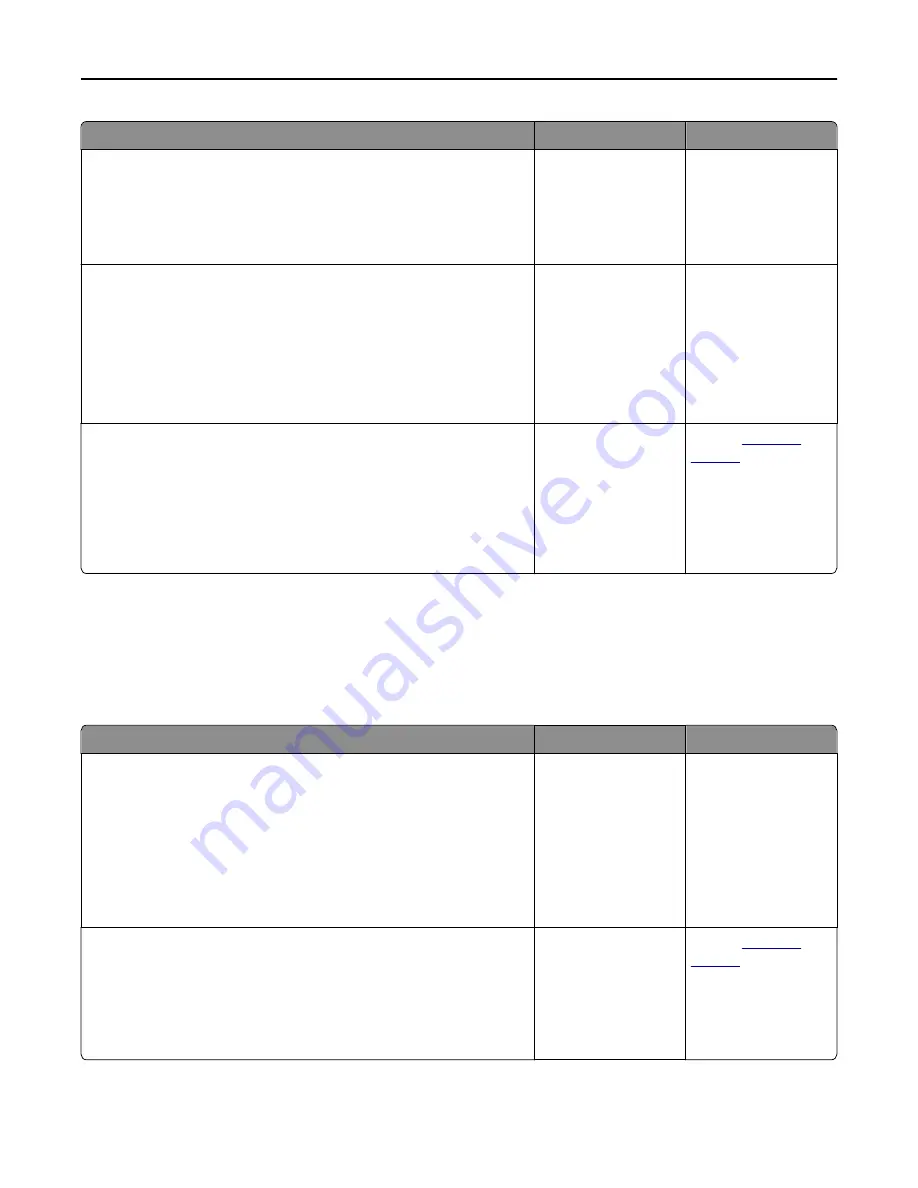
Action
Yes
No
Step 3
a
Remove held jobs stored in the printer memory.
b
Resend the print job.
Did the job print?
The problem is solved. Go to step 4.
Step 4
a
Disable the Page Protect feature.
From the printer control panel, navigate to:
Settings
>
General Settings
>
Print Recovery
>
Page Protect
>
Off
b
Resend the print job.
Did the job print?
The problem is solved. Go to step 5.
Step 5
a
Check if the cable connections to the printer and print server are
secure. For more information, see the setup documentation that came
with the printer.
b
Resend the print job.
Did the job print?
The problem is solved. Contact
customer
support
.
Printing slows down
Notes:
•
When printing using narrow paper, the printer prints at a reduced speed to prevent damage to the fuser.
•
The printer speed may be reduced when printing for long periods of time, or printing at elevated temperatures.
Action
Yes
No
Step 1
a
Make sure the size of the paper loaded in the tray matches the fuser
type.
Note:
Use a 110-volt fuser for printing on letter-size paper and a
220-volt fuser for printing on A4
‑
size paper.
b
Resend the print job.
Does the print speed increase?
The problem is solved. Go to step 2.
Step 2
a
Replace the fuser. For more information on installing the fuser, see
the instruction sheet that came with the part.
b
Resend the print job.
Does the print speed increase?
The problem is solved. Contact
customer
support
.
Troubleshooting
199
















































