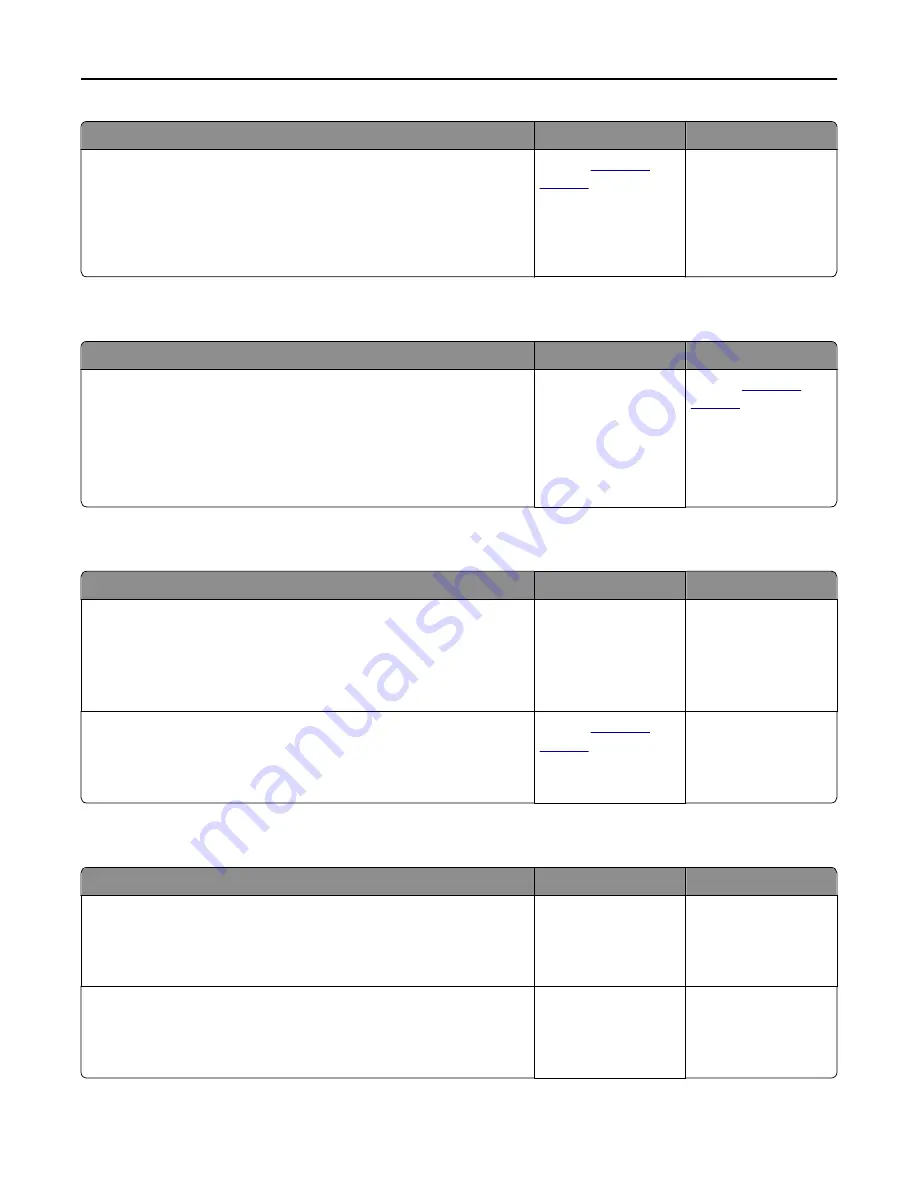
Action
Yes
No
Step 4
Check if either the
Append time stamp
or the
Overwrite existing file
check
box is selected in the destination configuration settings.
Is the
Append time stamp
or
Overwrite existing file
check box selected
in the destination configuration settings?
Contact
customer
support
.
Select the
Append time
stamp
or
Overwrite
existing file
check box
in the destination
configuration settings.
Scanner unit does not close
Action
Yes
No
Check if there are obstructions in the scanner unit.
a
Lift the scanner unit.
b
Remove any obstruction keeping the scanner unit open.
c
Lower the scanner unit.
Did the scanner unit close correctly?
The problem is solved. Contact
customer
support
.
Scanning takes too long or freezes the computer
Action
Yes
No
Step 1
Check if other applications are interfering with the scan.
Close all applications that are not being used.
Does scanning still take too long or freeze the computer?
Go to step 2.
The problem is solved.
Step 2
Select a lower scan resolution.
Does scanning still take too long or freeze the computer?
Contact
customer
support
.
The problem is solved.
Poor scanned image quality
Action
Yes
No
Step 1
Check if an error message appears on the display.
Is there an error message on the printer display?
Clear the error
message.
Go to step 2.
Step 2
Check the quality of the original document.
Is the quality of the original document satisfactory?
Go to step 3.
Increase the scan
resolution settings for a
higher
‑
quality output.
Troubleshooting
316
















































