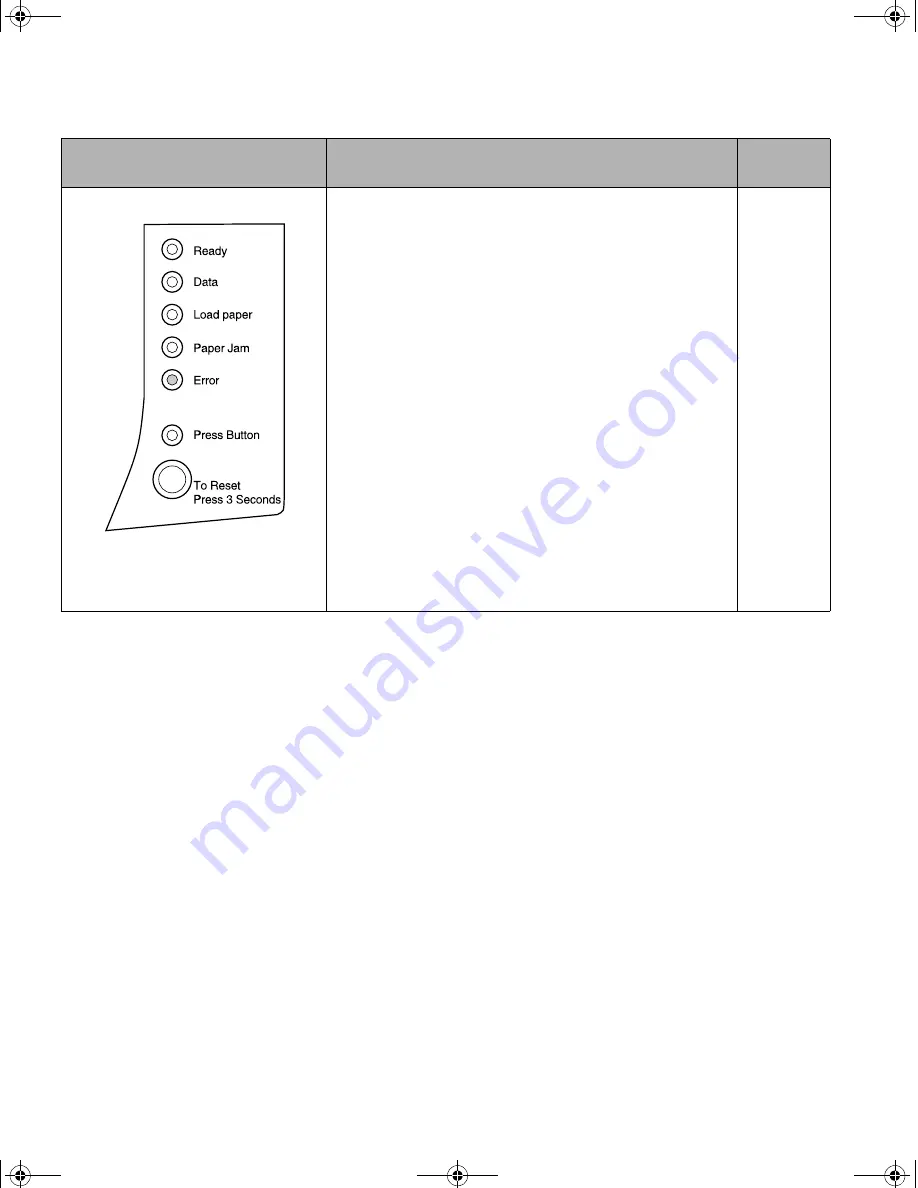
72
Appendix B: Advanced troubleshooting
If your printer lights look like
this in configuration mode:
Then your printer:
Factory
Default
Auto CRLF/LFCR setting is off, the factory default.
How the printer formats the end of a line depends on the
computer system being used. Use this setting to select
whether or not the printer automatically performs a carriage
return (CR) after a line feed (LF) or a line feed after a
carriage return.
• If the Press Button light is off, Auto CR after LF is Off
and Auto LF after CR is Off.
• If the Press Button light is on, Auto CR after LF is On
and Auto LF after CR is Off.
• If the Press Button light is blinking, Auto CR after LF is
Off and Auto LF after CR is On.
• Do a brief button press to scroll through the settings for
this menu item.
• Do a double button press to scroll to the next menu item,
Parallel Mode 1.
• Do a long button press to select and save a setting for
this menu. As the setting is saved, all operator panel
indicator lights remain on for approximately 2 seconds.
Turn off the printer to exit configuration mode.
Off
LA.bk Page 72 Thursday, February 8, 2001 2:19 PM
Summary of Contents for Optra E310
Page 3: ...LA bk Page 2 Thursday February 8 2001 2 19 PM ...
Page 13: ...xii LA bk Page xii Thursday February 8 2001 2 19 PM ...
Page 37: ...24 Chapter 2 Printer drivers LA bk Page 24 Thursday February 8 2001 2 19 PM ...
Page 75: ...62 Chapter 4 Troubleshooting LA bk Page 62 Thursday February 8 2001 2 19 PM ...
Page 91: ...78 Appendix B Advanced troubleshooting LA bk Page 78 Thursday February 8 2001 2 19 PM ...
Page 96: ...83 Appendix C Safety information LA bk Page 83 Thursday February 8 2001 2 19 PM ...
Page 97: ...84 Appendix C Safety information LA bk Page 84 Thursday February 8 2001 2 19 PM ...
Page 98: ...85 Appendix C Safety information LA bk Page 85 Thursday February 8 2001 2 19 PM ...
Page 99: ...86 Appendix C Safety information LA bk Page 86 Thursday February 8 2001 2 19 PM ...
















































