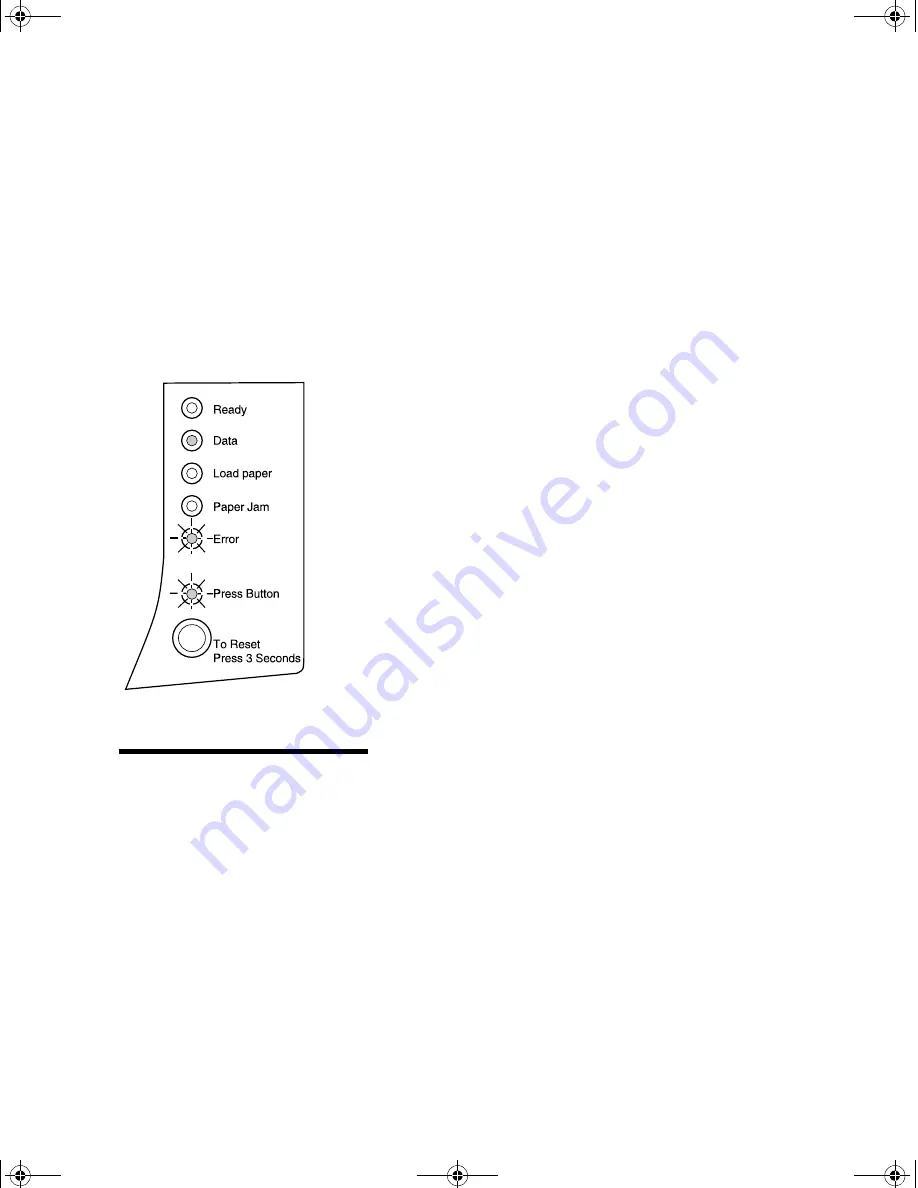
60
Chapter 4: Troubleshooting
Restore factory
defaults
If changing the printer user default settings does not
solve formatting problems, reset the printer to the
original factory default settings.
1
Turn off the printer.
2
Open the top cover.
3
Turn the printer back on.
4
Load paper into the paper feeder.
5
When the Error light comes on, indicating the
top cover is open, do a double button press.
6
When the Error light and Press Button light
blink, close the cover.
7
Do a double button press 1 time to scroll down
to Reset Defaults.
The operator panel
Data
light is on solid, the
Error
light is blinking and the
Press Button
light is
blinking.
8
Do a long button press to reset the printer to the
original factory defaults.
Once the settings are returned to the factory default
values, the printer returns to the
Ready
state.
Note:
When you restore
factory default settings, all
downloaded fonts, macros and
symbol sets in printer memory
are deleted. (Resources in flash
memory are unaffected.)
LA.bk Page 60 Thursday, February 8, 2001 2:19 PM
Summary of Contents for Optra E310
Page 3: ...LA bk Page 2 Thursday February 8 2001 2 19 PM ...
Page 13: ...xii LA bk Page xii Thursday February 8 2001 2 19 PM ...
Page 37: ...24 Chapter 2 Printer drivers LA bk Page 24 Thursday February 8 2001 2 19 PM ...
Page 75: ...62 Chapter 4 Troubleshooting LA bk Page 62 Thursday February 8 2001 2 19 PM ...
Page 91: ...78 Appendix B Advanced troubleshooting LA bk Page 78 Thursday February 8 2001 2 19 PM ...
Page 96: ...83 Appendix C Safety information LA bk Page 83 Thursday February 8 2001 2 19 PM ...
Page 97: ...84 Appendix C Safety information LA bk Page 84 Thursday February 8 2001 2 19 PM ...
Page 98: ...85 Appendix C Safety information LA bk Page 85 Thursday February 8 2001 2 19 PM ...
Page 99: ...86 Appendix C Safety information LA bk Page 86 Thursday February 8 2001 2 19 PM ...
















































