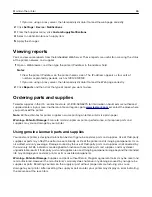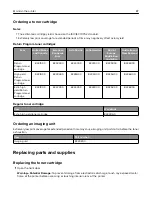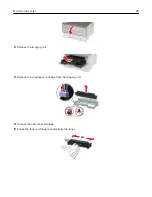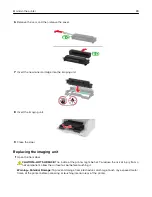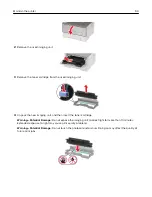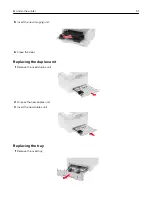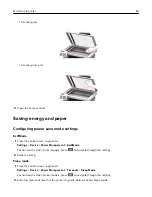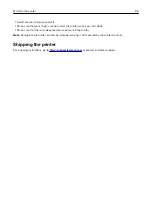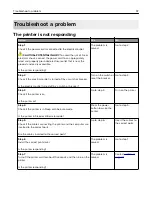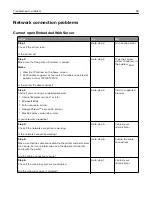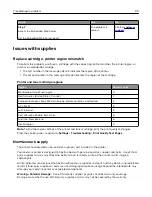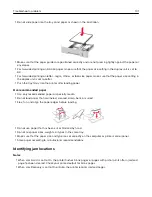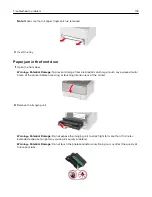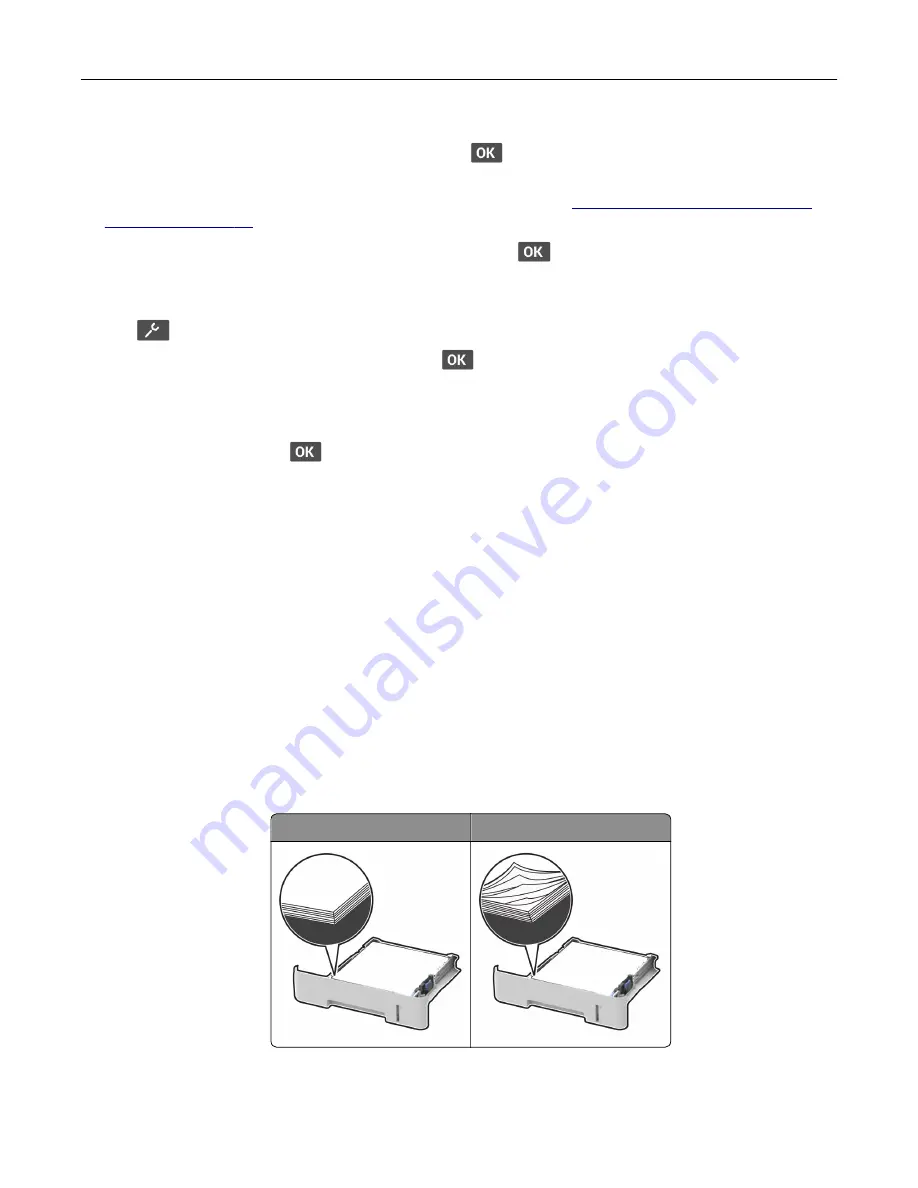
To accept any and all of these risks and to proceed with the use of non-genuine supplies or parts in your
printer, from the control panel, press and hold
X
and
simultaneously for 15 seconds.
If you do not want to accept these risks, then remove the third-party supply or part from your printer and
install a genuine Lexmark supply or part. For more information, see
“Using genuine Lexmark parts and
If the printer does not print after pressing and holding
X
and
simultaneously for 15 seconds, then reset
the supply usage counter.
1
From the control panel, navigate to:
>
Device
>
Maintenance
>
Config Menu
>
Supply Usage And Counters
For non-touch-screen printer models, press
to navigate through the settings.
2
Select the part or supply that you want to reset.
3
Read the warning message, and then select
Continue
.
4
Press and hold
X
and
simultaneously for 15 seconds to clear the message.
Note:
If you are unable to reset the supply usage counters, then return the item to the place of
purchase.
Warning—Potential Damage:
Supplies and parts without Return Program agreement terms may be
reset and remanufactured. However, the manufacturer’s warranty does not cover any damage caused
by non-genuine supplies or parts. Resetting counters on the supply or part without proper
remanufacturing can cause damage to your printer. After resetting the supply or part counter, your
printer may display an error indicating the presence of the reset item.
Clearing jams
Avoiding jams
Load paper properly
•
Make sure that the paper lies flat in the tray.
Correct loading of paper
Incorrect loading of paper
•
Do not load or remove a tray while the printer is printing.
•
Do not load too much paper. Make sure that the stack height is below the maximum paper fill indicator.
Troubleshoot a problem
100