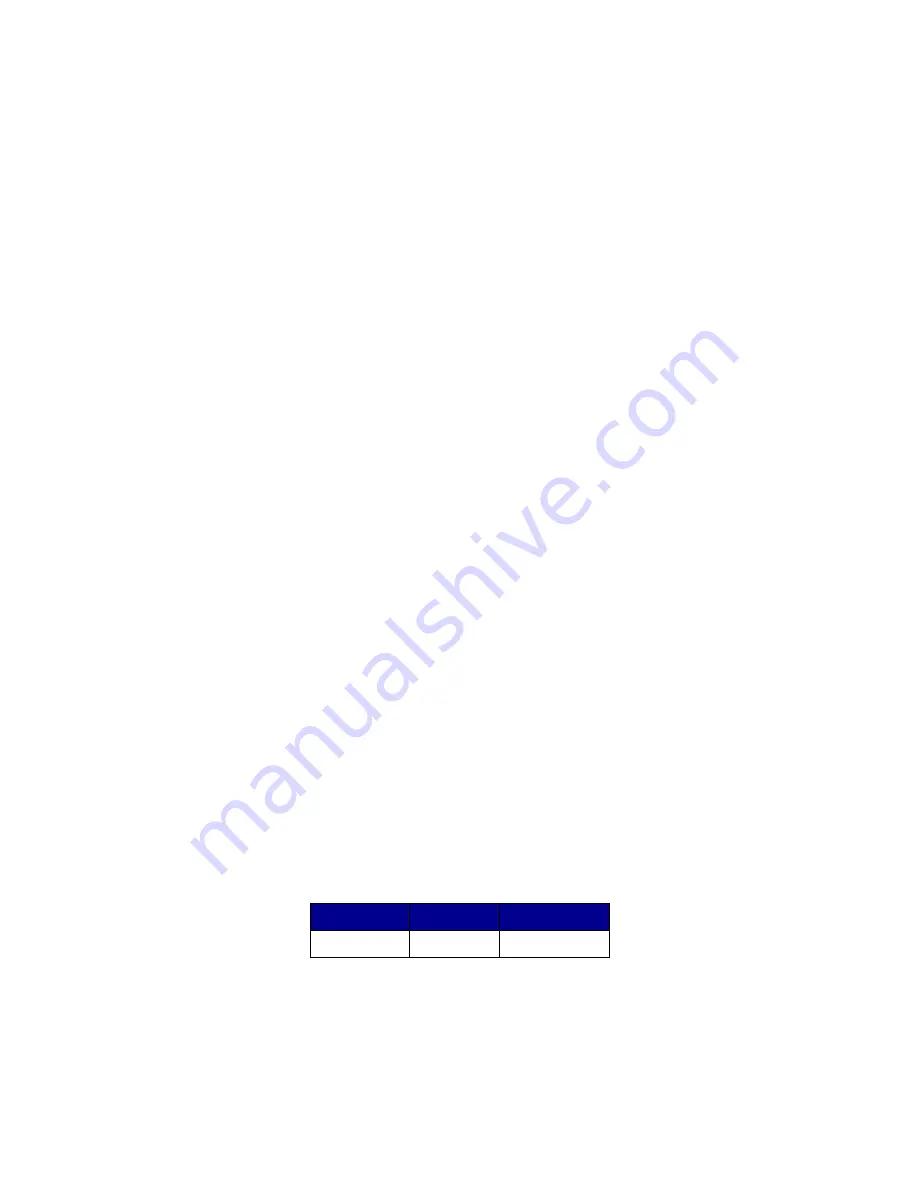
Using filters
47
When multiple conditions are selected
•
Clicking the
All conditions must be met
radio button means that every device must meet
every criterion displayed by the filter.
•
Clicking the
At least one condition must be met
radio button means that devices must meet
only one condition displayed by the filter.
Device Type
•
You can choose to have your filter include printers, print servers, or both. Specify this in the
Device Type list box.
Example 1: Basic filter
John is in charge of keeping the printers in his company up and running. He would like to know which
ones presently need human intervention or will need attention very soon. To accomplish this, he
creates a Basic filter.
1
Since John is only interested in printers, he selects
Printer
from the Device Type list box.
2
From the Select Filter Type list, he selects
Status
.
3
He then selects
All Errors
and
All Warnings
.
4
He then clicks
Apply
, and the filter is created.
5
To save the filter, he clicks
Save Filter As
.
Once John applies the filter to a folder, that folder only contains printers displaying an error or
warning state. He can then select another MarkVision task such as Status of Printer to view the new
folder he created, letting him see which printers are currently exhibiting errors or warnings.
Example 2: Advanced filter
Mary would like to create and save a filter that only displays monochrome printers with firmware code
level 1.10.17. To accomplish this, she creates an
Advanced filter
.
1
Since Mary is only interested in printers, she selects
Printer
from the Device Type list box.
2
She then selects the following:
Parameter
Operation
Value
Color
Equal To
Monochrome






























