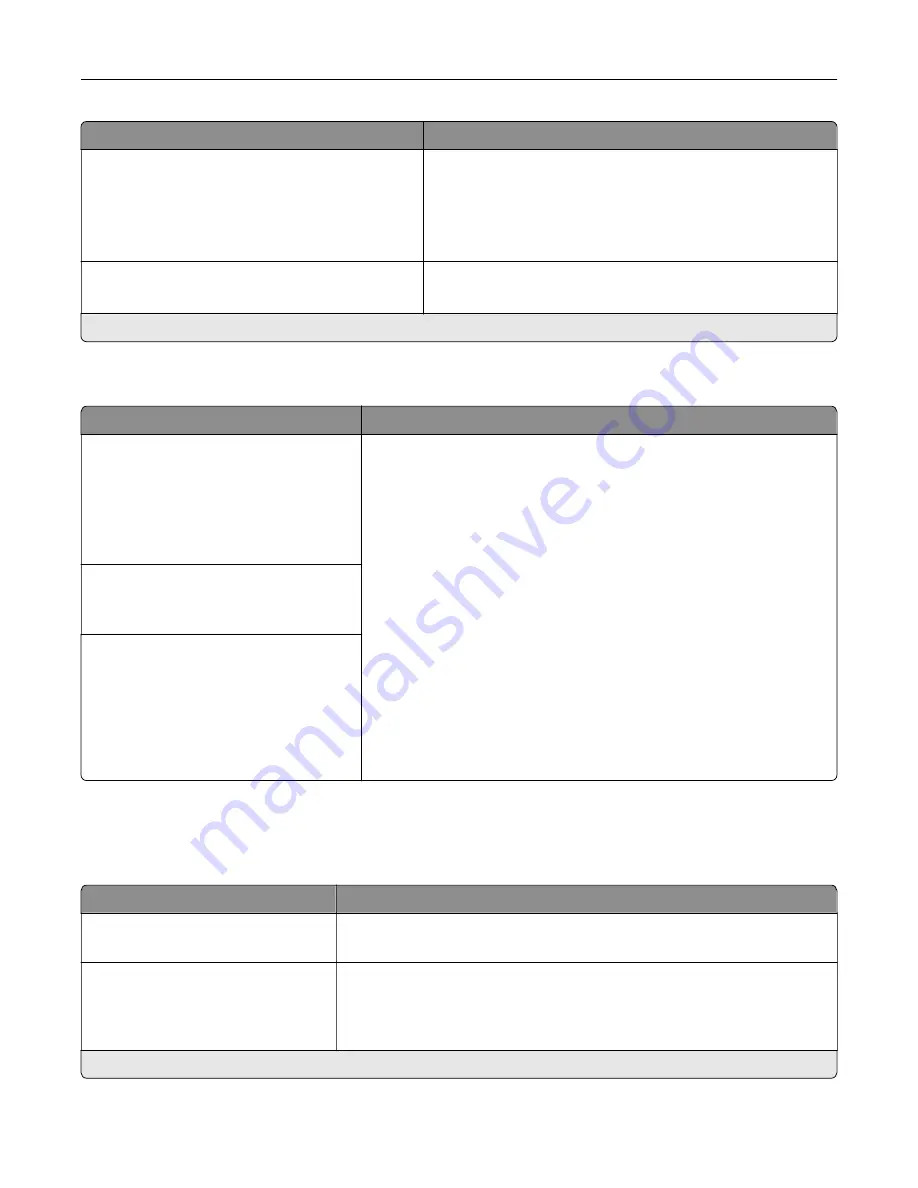
Menu item
Description
Eco-Mode
Off*
Energy
Energy/Paper
Paper
Minimize the use of energy, paper, or specialty media.
Note:
Setting Eco
‑
Mode to Energy or Paper may affect
printer performance, but not print quality.
Schedule Power Modes
Schedules
Schedule the printer when to enter Sleep or Hibernate mode.
Note:
This menu item appears only in some printer models.
Note:
An asterisk (*) next to a value indicates the factory default setting.
Information Sent to Lexmark
Menu item
Description
Information Sent to Lexmark
Supplies and Page Usage
(Anonymous)
Device Performance (Anonymous)
Device Interaction (Anonymous)
None of the Above
Send printer usage and performance information to Lexmark.
Note:
Information Send Time and User Information
‑
Level appear only
when you select any of the settings in Information Sent to Lexmark,
except None of the Above.
Information Send Time
Start Time
Stop Time
User Information
‑
Level
Anonymous Session Information
Only*
Session Information with Generic User
Information
Session Information with Actual User
IDs
Accessibility
Note:
This menu appears only in some printer models.
Menu item
Description
Duplicate Key Strike Interval
0–5 (0*)
Set the interval in seconds during which the printer ignores duplicate key
presses on an attached keyboard.
Key Repeat Initial Delay
0.25–5 (1*)
Set the initial length of delay in seconds before a repeating key starts
repeating.
Note:
This menu item appears only when a keyboard is attached to the
printer.
Note:
An asterisk (*) next to a value indicates the factory default setting.
Understanding the printer menus
58
Summary of Contents for M5255
Page 107: ...2 Remove the toner cartridge 3 Remove the used imaging unit Maintaining the printer 107 ...
Page 118: ...2 Remove the used pick roller 3 Unpack the new pick roller Maintaining the printer 118 ...
Page 119: ...4 Install the new pick roller 5 Close the multipurpose feeder Maintaining the printer 119 ...
Page 141: ...2 Remove the staple cartridge holder 3 Remove the loose staples Clearing jams 141 ...






























