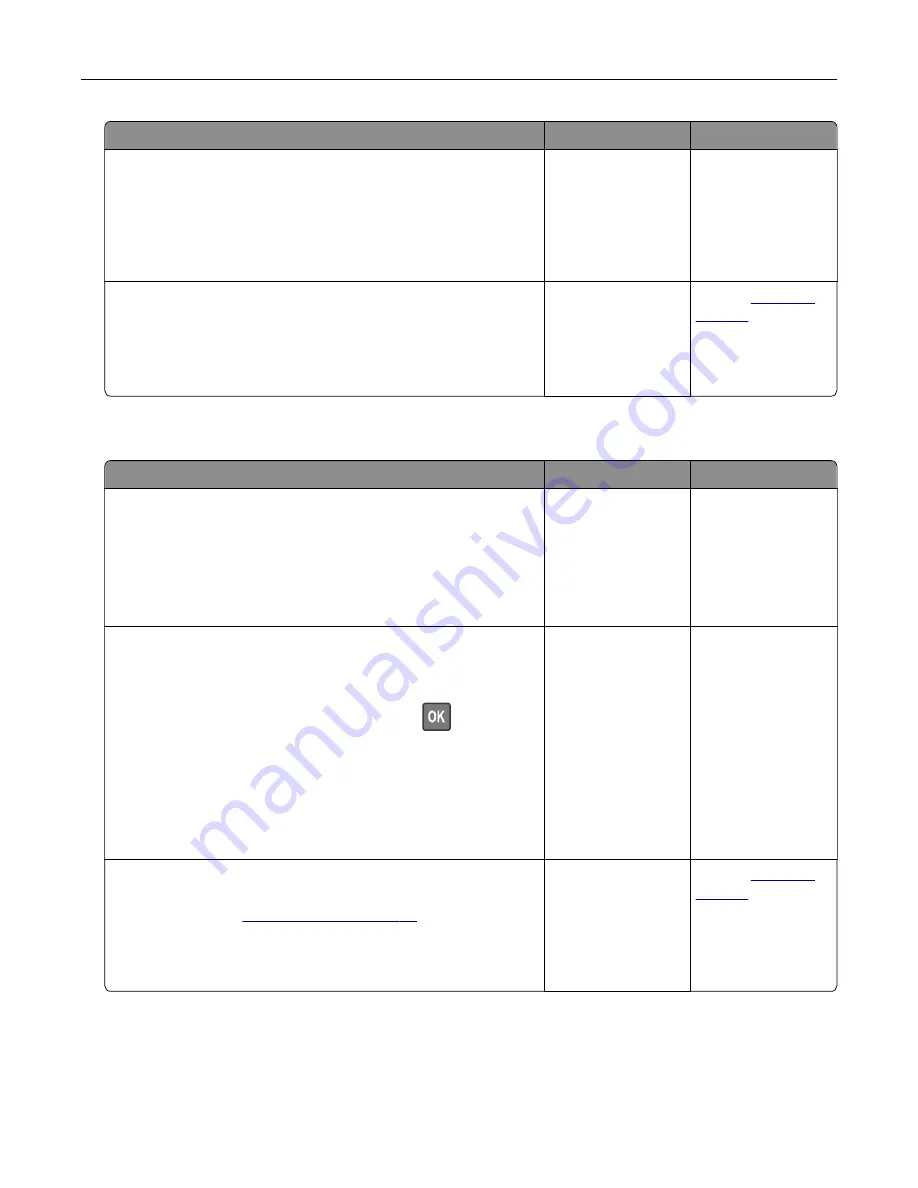
Action
Yes
No
Step 2
a
From the document that you are trying to print, open the Print
dialog, and then select
Collate
.
b
Print the document.
Are the pages collated correctly?
The problem is
solved.
Go to step 3.
Step 3
a
Reduce the number of pages to print.
b
Print the document.
Are the pages collated correctly?
The problem is
solved.
Contact
Tray linking does not work
Action
Yes
No
Step 1
a
Check if the trays contain the same paper size and paper type.
b
Check if the paper guides are positioned correctly.
c
Print the document.
Do the trays link correctly?
The problem is
solved.
Go to step 2.
Step 2
a
From the control panel, navigate to:
Settings
>
Paper
>
Tray Configuration
>
Paper Size/Type
For non-touch-screen printer models, press
to navigate
through the settings.
b
Set the paper size and paper type to match the paper loaded
in the linked trays.
c
Print the document.
Do the trays link correctly?
The problem is
solved.
Go to step 3.
Step 3
a
Make sure that Tray Linking is set to Automatic. For more
information, see
b
Print the document.
Do the trays link correctly?
The problem is
solved.
Contact
Troubleshooting
152
Summary of Contents for M5255
Page 107: ...2 Remove the toner cartridge 3 Remove the used imaging unit Maintaining the printer 107 ...
Page 118: ...2 Remove the used pick roller 3 Unpack the new pick roller Maintaining the printer 118 ...
Page 119: ...4 Install the new pick roller 5 Close the multipurpose feeder Maintaining the printer 119 ...
Page 141: ...2 Remove the staple cartridge holder 3 Remove the loose staples Clearing jams 141 ...






























