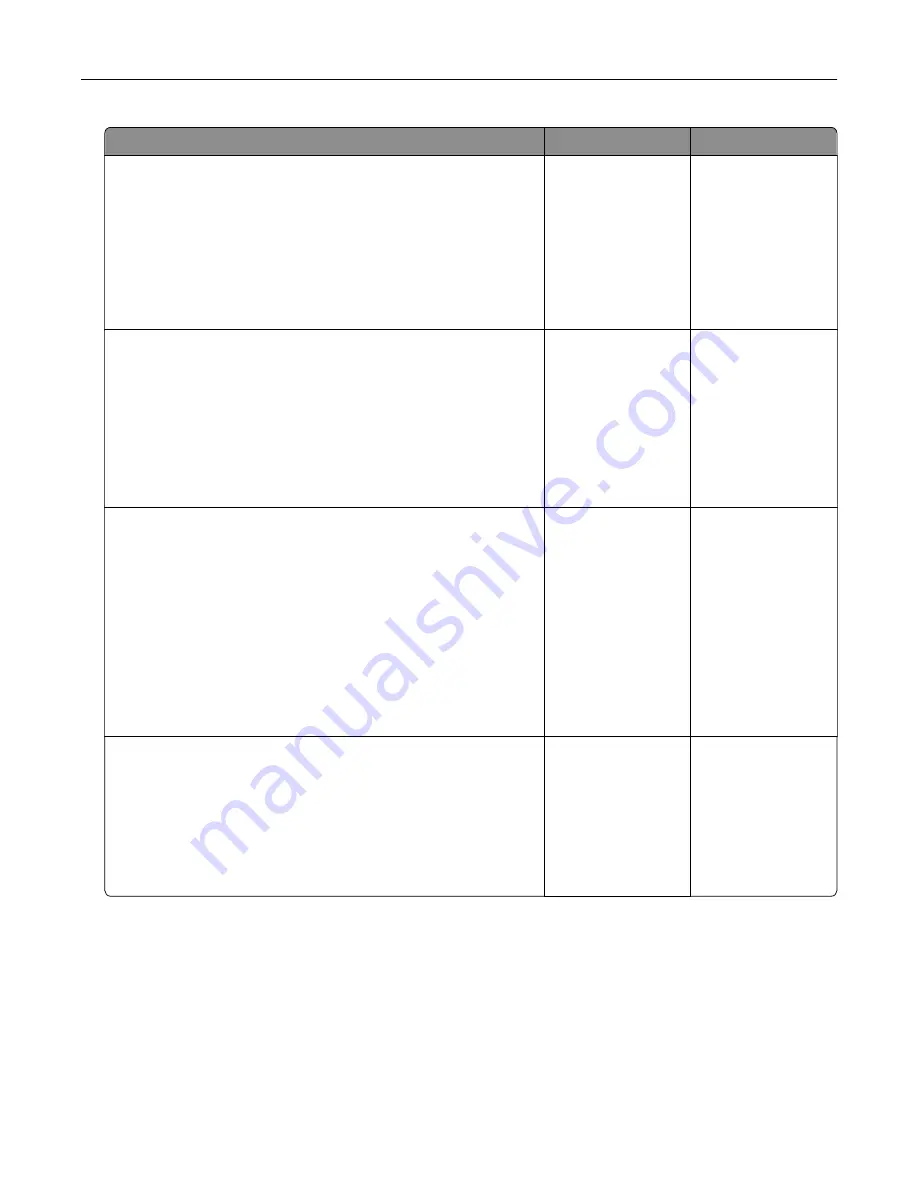
Action
Yes
No
Step 1
a
Check if the printer is using a genuine and supported Lexmark
toner cartridge.
Note:
If the cartridge is not supported, then install a
supported one.
b
Print the document.
Is the print light?
Go to step 2.
The problem is
solved.
Step 2
a
Turn off the printer, wait for about 10 seconds, and then turn on
the printer.
b
Increase toner darkness. From the control panel, navigate to:
Settings
>
>
Quality
c
Print the document.
Is the print light?
Go to step 3.
The problem is
solved.
Step 3
a
Depending on your operating system, specify the paper type
from the Printing Preferences or Print dialog.
Notes:
•
Make sure that the setting matches the paper loaded.
•
You can also change the setting on the printer control
panel.
b
Print the document.
Is the print light?
Go to step 4.
The problem is
solved.
Step 4
Check the status of the toner cartridge, and replace if necessary.
a
From the control panel, navigate to:
Status/Supplies
>
Supplies
b
Print the document.
Is the print light?
Go to step 5.
The problem is
solved.
Troubleshooting
163
Summary of Contents for M5255
Page 107: ...2 Remove the toner cartridge 3 Remove the used imaging unit Maintaining the printer 107 ...
Page 118: ...2 Remove the used pick roller 3 Unpack the new pick roller Maintaining the printer 118 ...
Page 119: ...4 Install the new pick roller 5 Close the multipurpose feeder Maintaining the printer 119 ...
Page 141: ...2 Remove the staple cartridge holder 3 Remove the loose staples Clearing jams 141 ...






























