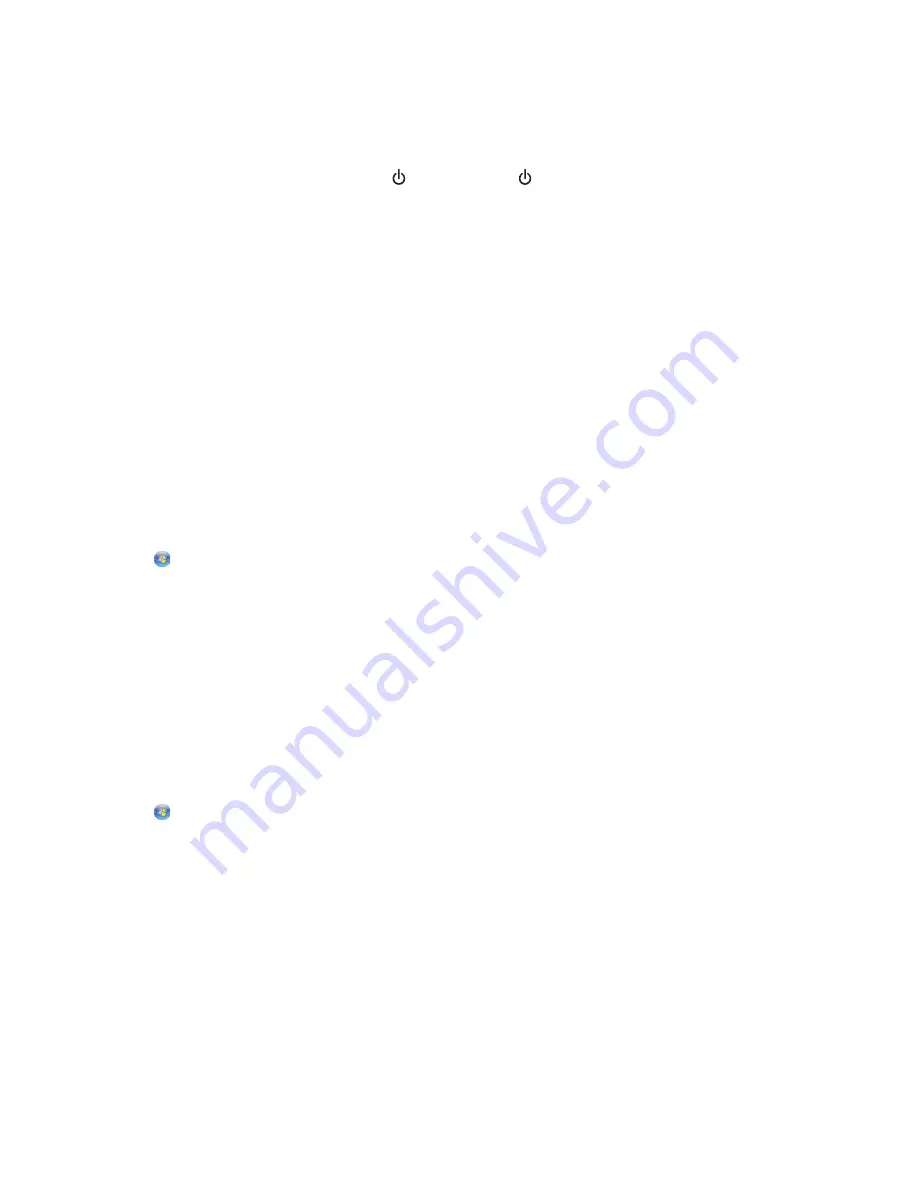
Wi-Fi indicator light is not lit
C
HECK
POWER
If the Wi-Fi indictor light is off, make sure the light is on. If the light is not on, check the following:
•
Make sure the printer is plugged in and turned on.
•
Make sure the printer is plugged into a working outlet.
•
If the printer is plugged into a power strip, make sure it is turned on and working.
Wi-Fi indicator light is green but the printer does not print (Windows only)
If you have completed the configuration for wireless printing and all of the settings appear to be correct, but the printer
does not print, then try one or more of the following:
A
LLOW
THE
WIRELESS
INSTALLATION
TO
COMPLETE
Do not attempt to print, remove the installation CD, or detach the installation cable until you see the Wireless Setup
Successful screen.
E
NABLE
THE
PRINTER
Confirm that the printer is enabled:
1
Click
, or click
Start
and then click
Run
.
2
In the Start Search or Run box, type
control printers
.
3
Press
Enter
, or click
OK
.
The printer folder opens.
4
Right-click the new printer; from the menu, select
Use Printer Online
.
5
Close the Printers or Printers and Faxes window and try printing again.
S
ELECT
THE
WIRELESS
PRINTER
You may need to select the wireless printer from your computer to use the printer wirelessly.
1
Click
, or click
Start
and then click
Run
.
2
In the Start Search or Run box, type
control printers
.
3
Press
Enter
, or click
OK
.
The printer folder opens.
4
Right-click the printer in the folder with the matching name and model number followed by ”(Network).”
5
Select
Use Printer Online
from the menu.
6
Close the Printers or Printers and Faxes window and try printing again.
Troubleshooting
125
















































