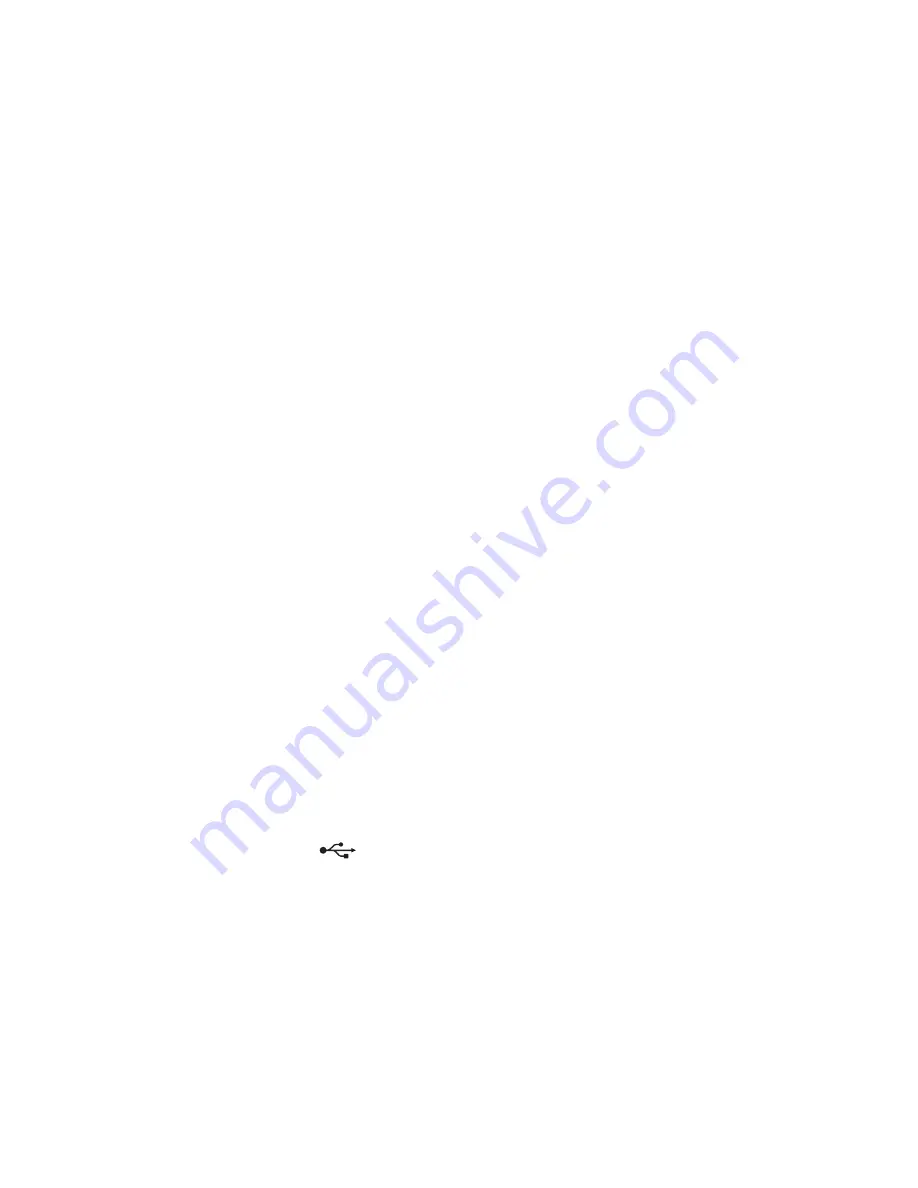
Cannot attach files
S
ELECT
A
SUPPORTED
FILE
TYPE
(JPEG
OR
PDF)
M
AKE
SURE
THE
FILE
SIZE
IS
NOT
TOO
LARGE
Memory card troubleshooting
•
“Memory card troubleshooting checklist” on page 117
•
“Nothing happens when a memory card is inserted” on page 117
•
“Cannot print documents from a memory card or flash drive” on page 118
•
“Photos do not transfer from a memory card across a wireless network” on page 118
Memory card troubleshooting checklist
Before you troubleshoot, use the following checklist to solve most memory card problems:
•
Make sure that the memory card you are using can be used in the printer.
•
Make sure the memory card is not damaged.
•
Make sure memory card contains supported file types.
Nothing happens when a memory card is inserted
If the "Memory card troubleshooting checklist" does not solve the problem, then try one or more of the following:
R
EINSERT
THE
MEMORY
CARD
The memory card may have been inserted too slowly. Remove and then reinsert the memory card quickly.
C
HECK
THE
USB
CONNECTION
1
Check the USB cable for any obvious damage. If the cable is damaged, then use a new one.
2
Firmly plug the square end of the USB cable into the back of the printer.
3
Firmly plug the rectangular end of the USB cable into the USB port of the computer.
The USB port is marked with a
USB symbol.
Note:
If you continue to have problems, then try another USB port on the computer. You may have connected to a
defective port.
C
HECK
THE
NETWORK
CONNECTION
If the printer and computer are connected over a network, then make sure that the correct host and device are
communicating. Select the printer from the computer or the computer from the printer.
Troubleshooting
117
















































