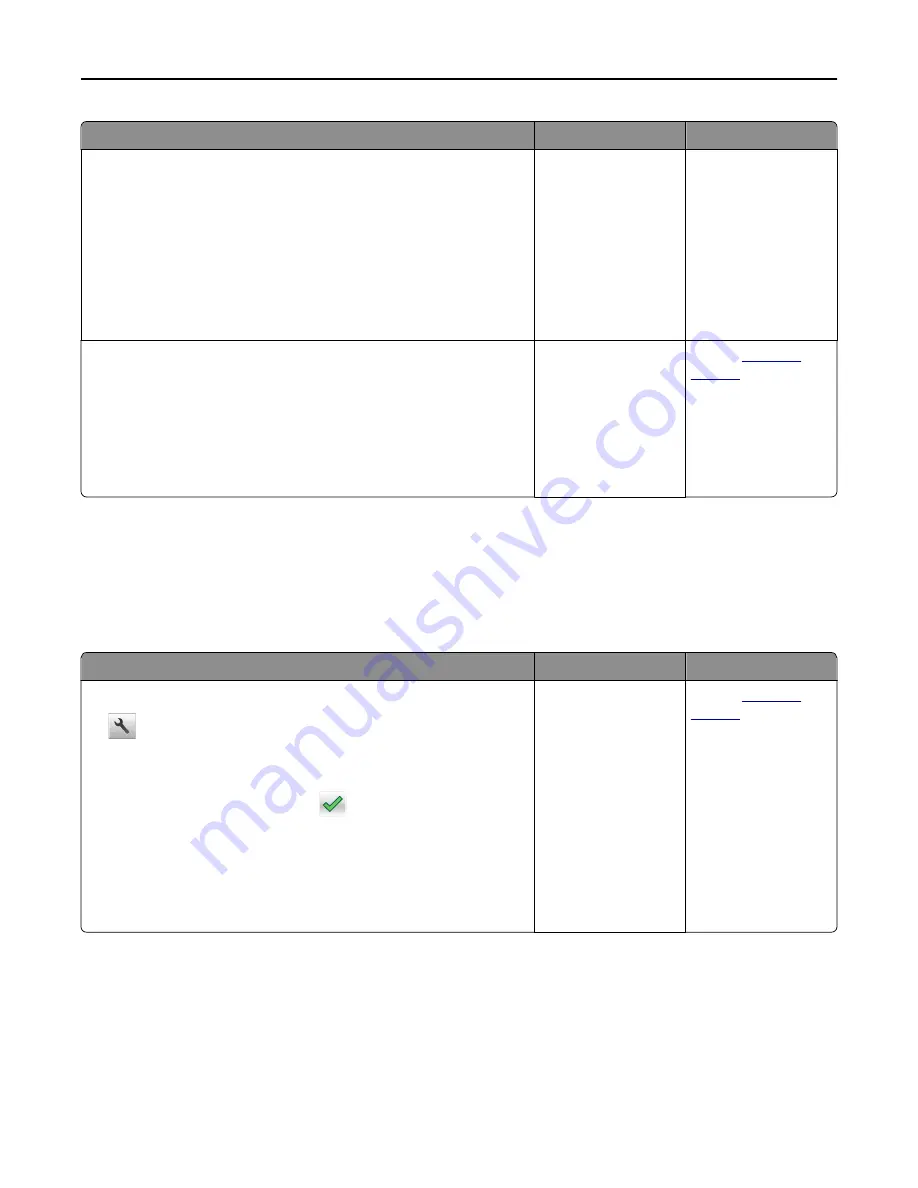
Action
Yes
No
Step 2
Load the original document properly.
Load the original document faceup, short edge first into the ADF tray
or facedown on the scanner glass in the upper left corner.
Note:
Do not load postcards, photos, small items, transparencies, photo
paper, or thin media (such as magazine clippings) into the ADF tray.
Place these items on the scanner glass.
Can you send faxes?
The problem is solved. Go to step 3.
Step 3
Set up the shortcut number properly.
•
Check if the shortcut number has been set for the telephone number
that you want to dial.
•
Dial the telephone number manually.
Can you send faxes?
The problem is solved. Contact
customer
support
.
Fax and e-mail functions are not set up
Notes:
•
Before you troubleshoot, check if the fax cables are connected.
•
The indicator light is blinking red until you set up fax and e
‑
mail.
Action
Yes
No
a
From the home screen, navigate to:
>
Settings
>
General Settings
>
Run initial setup
>
Yes
>
Submit
b
Turn off the printer, and then turn it back on.
The “Select your language” screen appears on the printer display.
c
Select a language, and then touch
.
d
Select a country or region, and then touch
Next
.
e
Select a time zone, and then touch
Next
.
f
Select
Fax
and
E
‑
, and then touch
Next
.
Are fax and e
‑
mail functions set up?
The problem is solved. Contact
customer
support
.
Troubleshooting
314






























