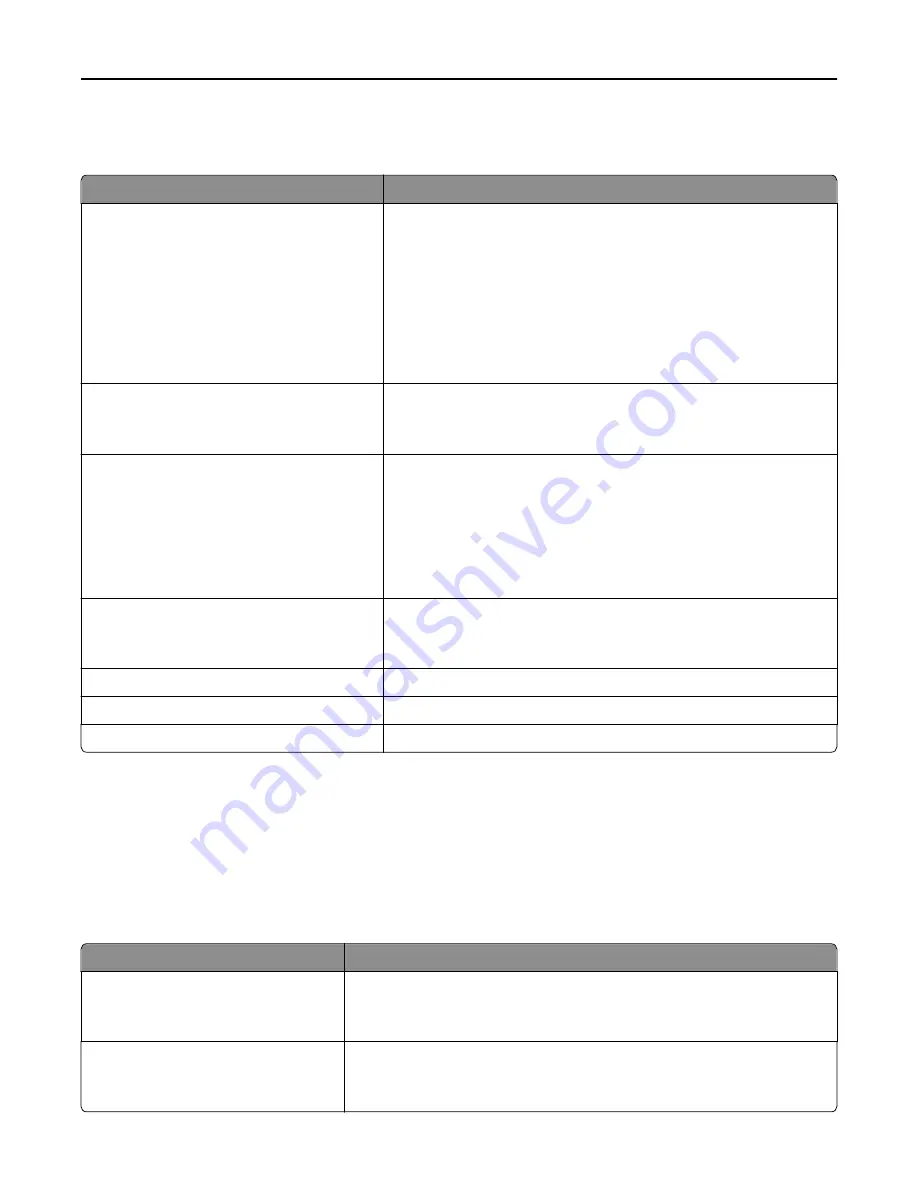
To access the menu, navigate to:
Network/Ports
>
Network [x]
>
Network [x] Setup
>
Wireless
Use
To
Wi
‑
Fi Protected Setup
Start Push Button Method
Start PIN Method
Establish a wireless network and enable network security.
Notes:
•
Start Push Button Method connects the printer to a wireless
network when buttons on both the printer and the access point
(wireless router) are pressed within a given period of time.
•
Start PIN Method connects the printer to a wireless network when
a PIN on the printer is entered into the wireless settings of the
access point.
Enable/Disable WPS Auto
‑
detection
Enable
Disable
Automatically detect the connection method that an access point with
WPS uses—Start Push Button Method or Start PIN Method.
Note:
Disable is the factory default setting.
Network Mode
BSS Type
Infrastructure
Ad hoc
Specify the network mode.
Notes:
•
Infrastructure is the factory default setting. This lets the printer
access a network using an access point.
•
Ad hoc configures wireless connection directly between the printer
and a computer.
Compatibility
802.11b/g
802.11b/g/n
Specify the wireless standard for the wireless network.
Note:
802.11b/g/n is the factory default setting.
Choose Network
Select an available network for the printer to use.
View Signal Quality
View the quality of the wireless connection.
View Security Mode
View the encryption method for the wireless network.
AppleTalk menu
Note:
This menu appears only in printer models that are connected to an Ethernet network or when an optional
wireless network adapter is installed.
To access the menu, navigate to either of the following:
•
Network/Ports
>
Standard Network
>
Standard Network Setup
>
AppleTalk
•
Network/Ports
>
Network [x]
>
Network [x] Setup
>
AppleTalk
Use
To
Activate
Yes
No
Enable or disable AppleTalk support.
Note:
Yes is the factory default setting.
View Name
Show the assigned AppleTalk name.
Note:
The AppleTalk name can be changed only from the Embedded Web
Server.
Understanding printer menus
140
















































