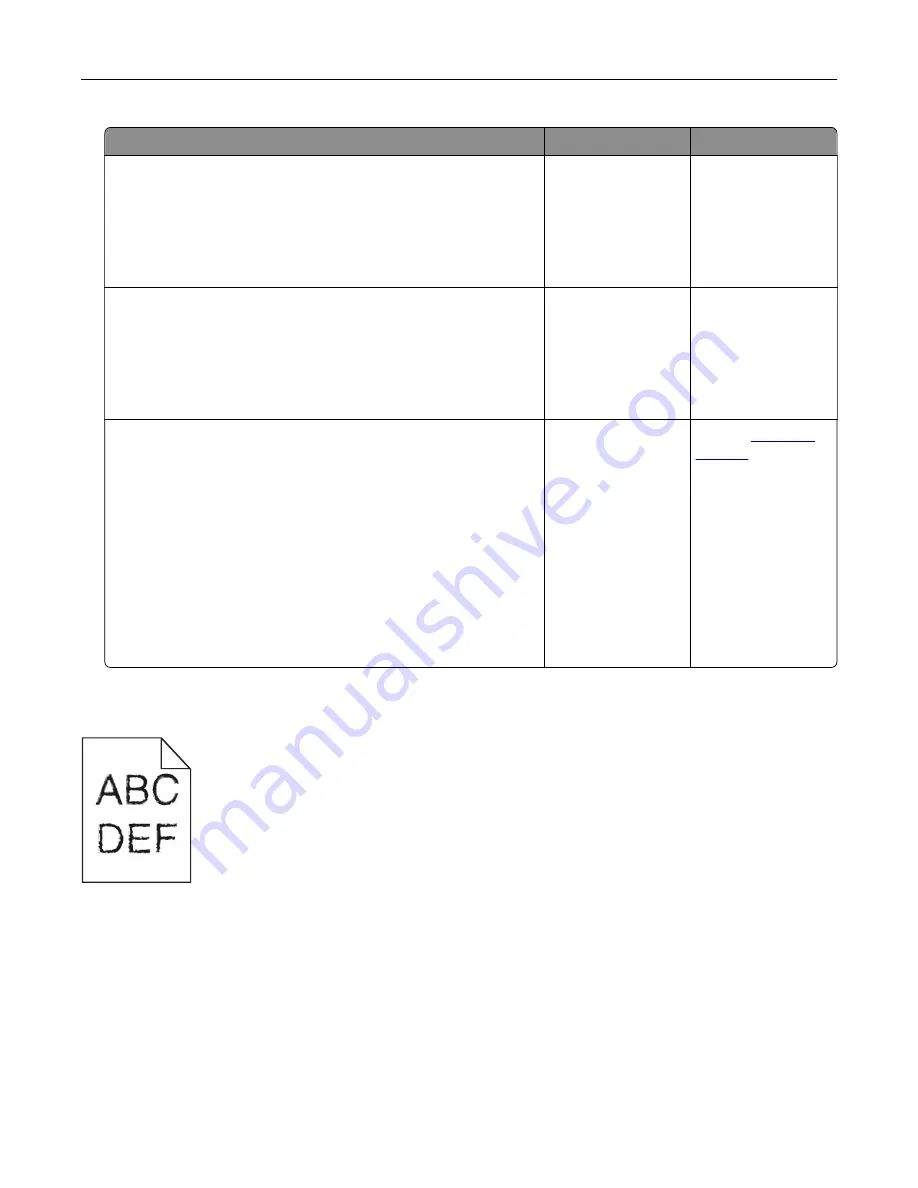
Action
Yes
No
Step 1
a
Squeeze and slide the paper guides to the correct position for
the size of the paper you are loading.
b
Resend the print job.
Are the margins correct?
The problem is
solved.
Go to step 2.
Step 2
a
From the Paper menu on the control panel, check if the printer
is detecting the correct paper size.
b
Resend the print job.
Are the margins correct?
The problem is
solved.
Go to step 3.
Step 3
a
Depending on your operating system, specify the paper size
from the Printing Preferences or Print dialog.
Notes:
•
Make sure that the settings match the paper loaded in
the tray.
•
You can also change the settings on the printer control
panel.
b
Resend the print job.
Are the margins correct?
The problem is
solved.
Contact
Jagged or uneven characters
Troubleshooting
92
Summary of Contents for CS720 Series
Page 41: ...2 Remove the waste toner bottle 3 Remove the imaging kit Maintaining the printer 41...
Page 43: ...8 Insert the black toner cartridge 9 Insert the imaging kit Maintaining the printer 43...
Page 45: ...2 Remove the waste toner bottle 3 Remove the imaging kit Maintaining the printer 45...
Page 47: ...8 Insert the toner cartridges 9 Insert the new imaging kit Maintaining the printer 47...
Page 53: ...3 Remove the pick roller 4 Unpack the new pick roller Maintaining the printer 53...
Page 110: ...5 ISP extended cable 4 Install the ISP into its housing Upgrading and migrating 110...
Page 111: ...5 Attach the housing to the controller board access cover Upgrading and migrating 111...
Page 117: ...5 Open door B 6 Open door C Upgrading and migrating 117...






























