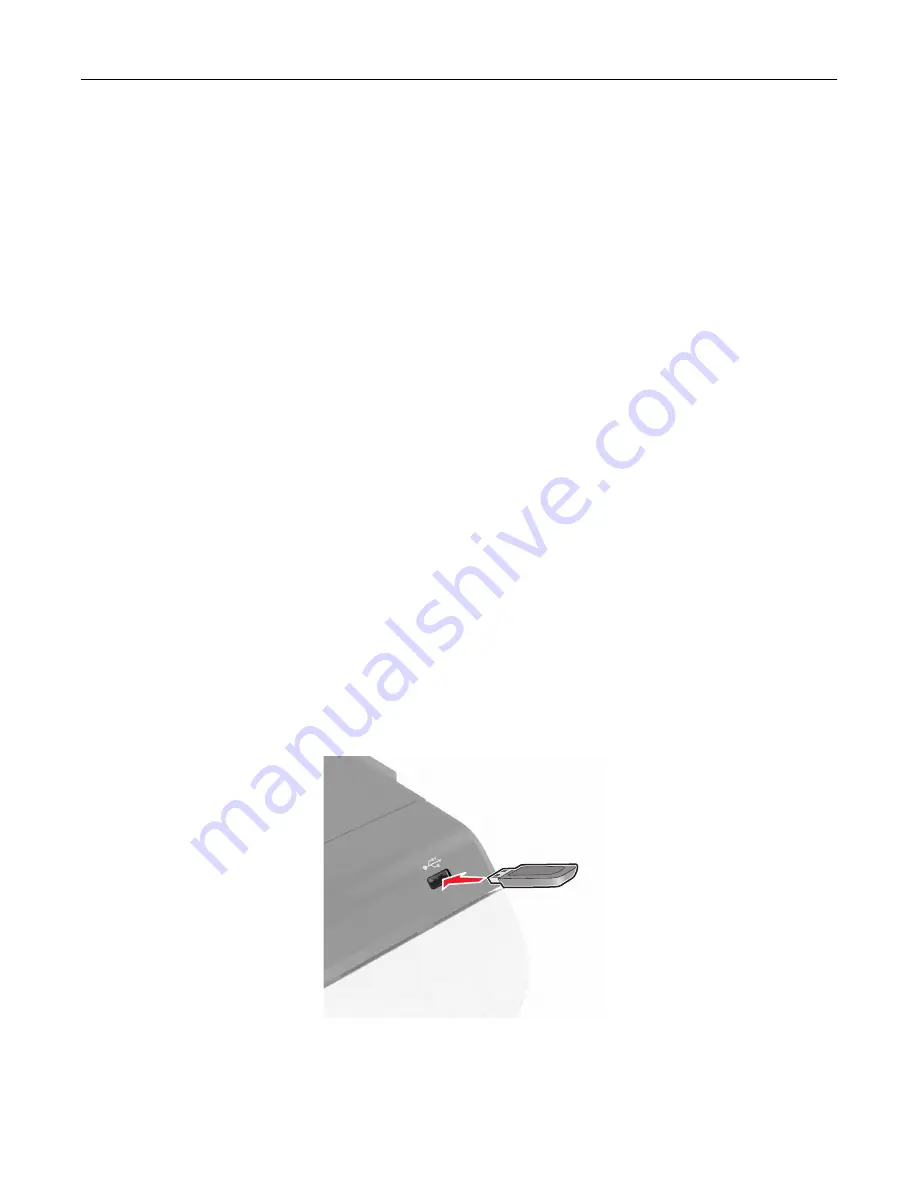
Printing from a mobile device using Mopria Print Service
Mopria® Print Service is a mobile printing solution for mobile devices running on Android version 4.4 or later. It
allows you to print directly to any Mopria
‑
certified printer.
Note:
Before printing, make sure that the Mopria Print Service is enabled.
1
From the home screen of your mobile device, launch a compatible application.
2
Tap
, and then select a printer.
3
Print the document.
Printing from a mobile device using AirPrint
AirPrint is a mobile printing solution that allows you to print directly from Apple devices to an AirPrint
‑
certified
printer.
Notes:
•
This application is supported only in some Apple devices.
•
This application is supported only in some printer models.
1
From the home screen of your mobile device, launch a compatible application.
2
Select an item to print, and then tap the share icon.
3
Tap
, and then select a printer.
4
Print the document.
Printing from a flash drive
1
Insert a flash drive into the USB port.
Notes:
•
If you insert the flash drive when an error message appears, then the printer ignores the flash drive.
Printing
28
Summary of Contents for CS720 Series
Page 41: ...2 Remove the waste toner bottle 3 Remove the imaging kit Maintaining the printer 41...
Page 43: ...8 Insert the black toner cartridge 9 Insert the imaging kit Maintaining the printer 43...
Page 45: ...2 Remove the waste toner bottle 3 Remove the imaging kit Maintaining the printer 45...
Page 47: ...8 Insert the toner cartridges 9 Insert the new imaging kit Maintaining the printer 47...
Page 53: ...3 Remove the pick roller 4 Unpack the new pick roller Maintaining the printer 53...
Page 110: ...5 ISP extended cable 4 Install the ISP into its housing Upgrading and migrating 110...
Page 111: ...5 Attach the housing to the controller board access cover Upgrading and migrating 111...
Page 117: ...5 Open door B 6 Open door C Upgrading and migrating 117...






























