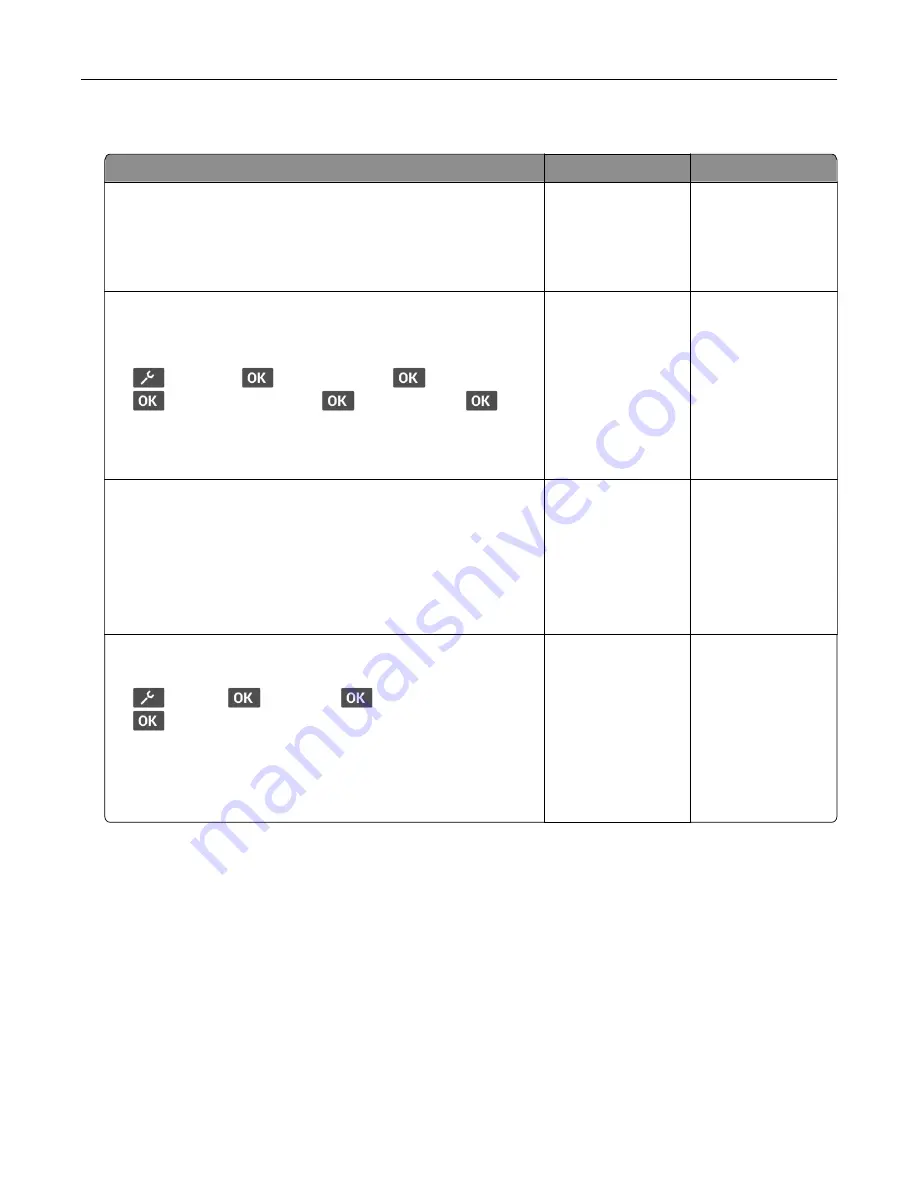
Slow printing
Action
Yes
No
Step 1
Make sure that the printer cable is securely connected to the
printer and to the computer, print server, or other network device.
Is the printer printing slow?
Go to step 2.
The problem is
solved.
Step 2
a
Make sure that the printer is not in Quiet Mode.
From the control panel, navigate to:
>
Device
>
>
Maintenance
>
>
Config Menu
>
>
Device Operations
>
>
Quiet Mode
>
b
Print the document.
Is the printer printing slow?
Go to step 3.
The problem is
solved.
Step 3
a
Depending on your operating system, specify the print
resolution from the Printing Preferences or Print dialog.
b
Set the resolution to
600 dpi
.
c
Print the document.
Is the printer printing slow?
Go to step 4.
The problem is
solved.
Step 4
a
From the control panel, navigate to:
>
>
>
Quality
>
>
Print Resolution
>
b
Set the resolution to
600 dpi
.
c
Print the document.
Is the printer printing slow?
Go to step 5.
The problem is
solved.
Troubleshoot a problem
97
















































