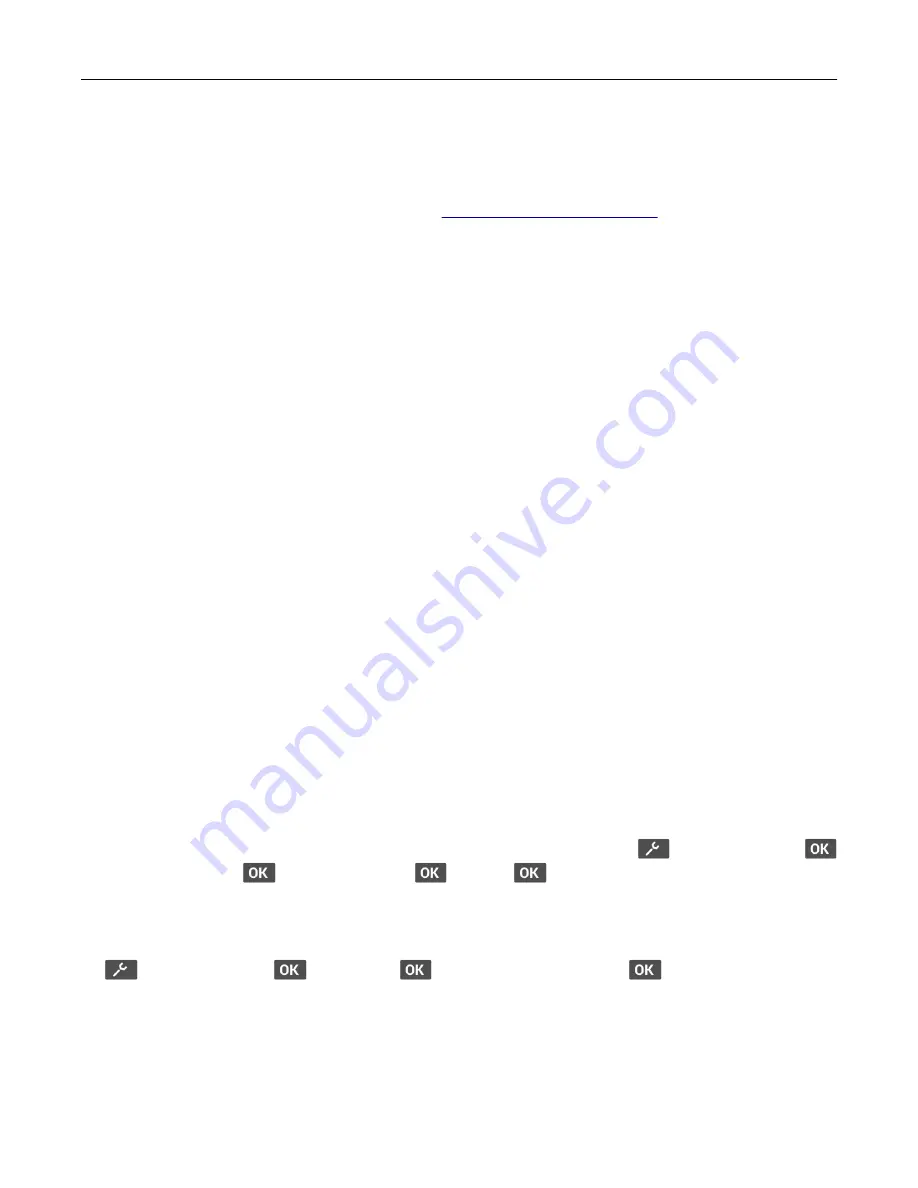
3
Do either of the following:
•
Click
Check for updates
>
I agree, start update
.
•
Upload the flash file.
Note:
To download the latest firmware, go to
, and then search for your
printer model.
a
Browse to the flash file.
Note:
Make sure that you extracted the firmware zip file.
b
Click
Upload
>
Start
.
Exporting or importing a configuration file
You can export the configuration settings of your printer into a text file, and then import the file to apply the
settings to other printers.
1
Open a web browser, and then type the printer IP address in the address field.
Notes:
•
View the printer IP address on the printer home screen. The IP address appears as four sets of
numbers separated by periods, such as 123.123.123.123.
•
If you are using a proxy server, then temporarily disable it to load the web page correctly.
2
From the Embedded Web Server, click
Export Configuration
or
Import Configuration
.
3
Follow the instructions on the screen.
4
If the printer supports applications, then do the following:
a
Click
Apps
> select the application >
Configure
.
b
Click
Export
or
Import
.
Networking
Connecting the printer to a Wi
‑
Fi network
Make sure that Active Adapter is set to Auto. From the control panel, navigate to
>
Network/Ports
>
>
Network Overview
>
>
Active Adapter
>
>
Auto
>
Using the control panel
1
From the control panel, navigate to:
>
Network/Ports
>
>
Wireless
>
>
Setup On Printer Panel
>
2
Select a Wi
‑
Fi network, and then enter the network password.
Note:
For Wi
‑
Fi
‑
network
‑
ready printer models, a prompt to set up the Wi
‑
Fi network appears during initial
setup.
Set up, install, and configure
23






























