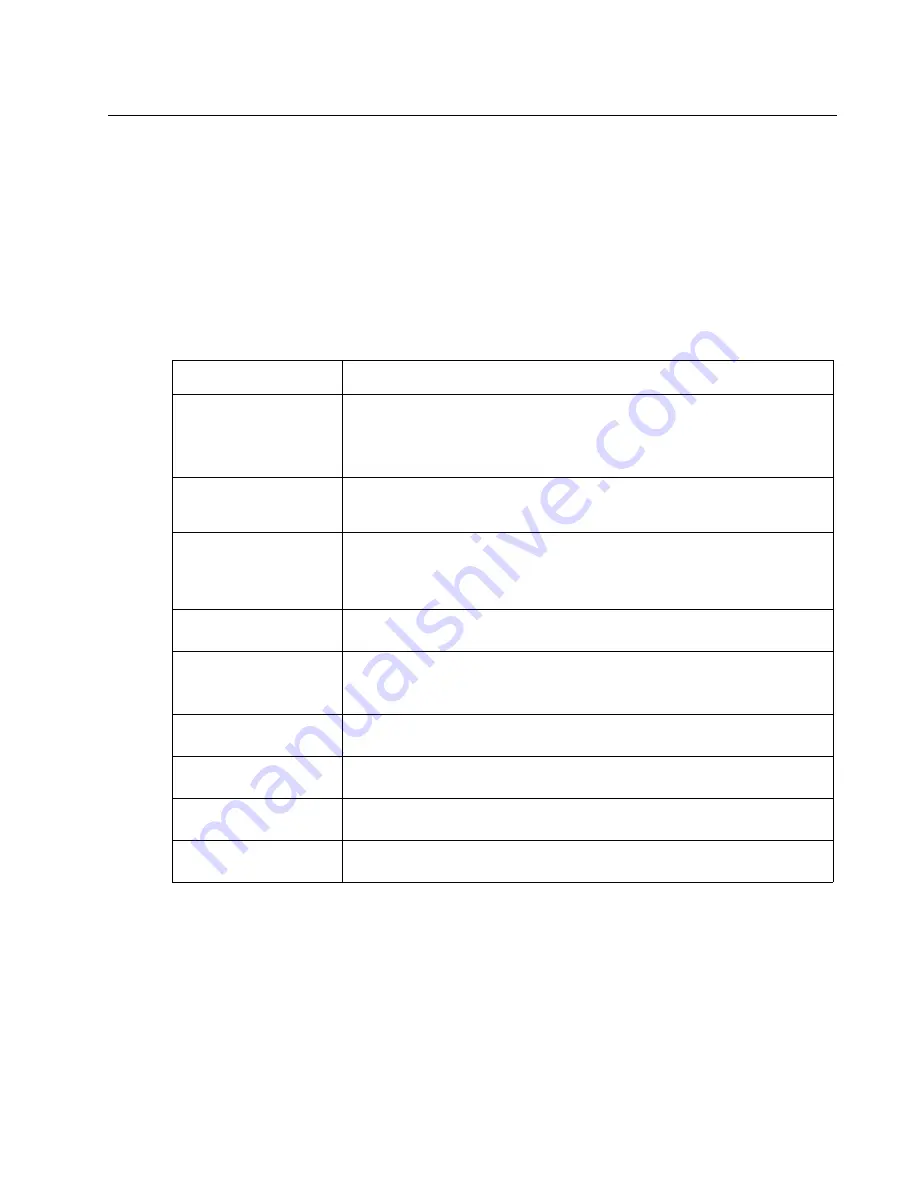
Diagnostic information
2-9
7003-XXX
Paper jam messages
Repeating jams or jam messages can be caused by any of the following:
•
Faulty pick solenoids or worn cams of the solenoids
•
Faulty flags or springs
•
Worn backup rollers at the reference guide
•
Improperly adjusted reference guide
•
Debris in the paper path
•
Paper not of the specified length
Note: For more information, see
“Paperpath sensor service check” on page 2-28
Paper jam messages
Message
Explanation
200 Paper Jam
Remove Cartridge
The input sensor under print cartridge is covered too long or is covered during
POR or when Go is pressed after clearing a different jam or problem. The exit
sensor could also be covered. Remove the print cartridge and open the rear
door to remove the media. If the message is displayed after the paper is
removed, the MPF sensor or controller card might be faulty.
201 Paper Jam
Remove Cartridge
Paper is jammed between the MFP input and exit sensor. Remove the print
cartridge to clear the paper path. If the message is displayed after the paper is
removed, the input sensor or controller card might be faulty.
202 Paper Jam
Open Rear Door
The exit sensor is either covered during POR or covered too long. Open the rear
door to access the jam area. If the message is displayed after the paper is
removed, the exit sensor or controller card might be faulty.
Ensure that the rear door to the printer is properly closed.
241 Paper Jam
Check Tray 1
Paper is jammed between Tray 1 and the input sensor.
242 Paper Jam
Check Tray 2
Tray 2 pass thru sensor is covered during warm-up.
Try opening Tray 2. If the tray is difficult to remove, then you may have to remove
the tray above or below the tray to remove the jammed pages.
251 Paper Jam
Check Manual Feeder
Sensor at the manual feeder indicates paper is stuck in the path. Remove the
paper, and check the flag/sensor.
290 Scanner Jam
Remove Originals
Paper in the ADF is covering the paper present sensor. See
291 Scanner Jam
Paper in the ADF is covering the paper present and paper path sensors. See
“ADF service check” on page 2-19
292 Scanner Jam
Paper in the ADF is covering the paper path sensor. See
.
manuals4u.com
manuals4u.com
Summary of Contents for 7003-050 X340n
Page 9: ...x Service Manual 7003 XXX...
Page 71: ...3 12 Service Manual 7003 XXX...
Page 77: ...4 6 Service Manual 7003 XXX 5 Push and release the tabs B on both sides of the rear cover I...
Page 127: ...4 56 Service Manual 7003 XXX...
Page 131: ...5 4 Service Manual 7003 XXX Controller card...
Page 141: ...6 2 Service Manual 7003 XXX...
Page 143: ...7 2 Service Manual 7003 XXX Assembly 1 Covers...
Page 145: ...7 4 Service Manual 7003 XXX Assembly 2 Scanner...
Page 147: ...7 6 Service Manual 7003 XXX Assembly 2 continued Scanner...
Page 149: ...7 8 Service Manual 7003 XXX Assembly 3 Electronics...
Page 151: ...7 10 Service Manual 7003 XXX Assembly 4 Frame...
Page 161: ...I 8 Service Manual 7003 XXX...
Page 162: ...manuals4u com manuals4u com...
















































