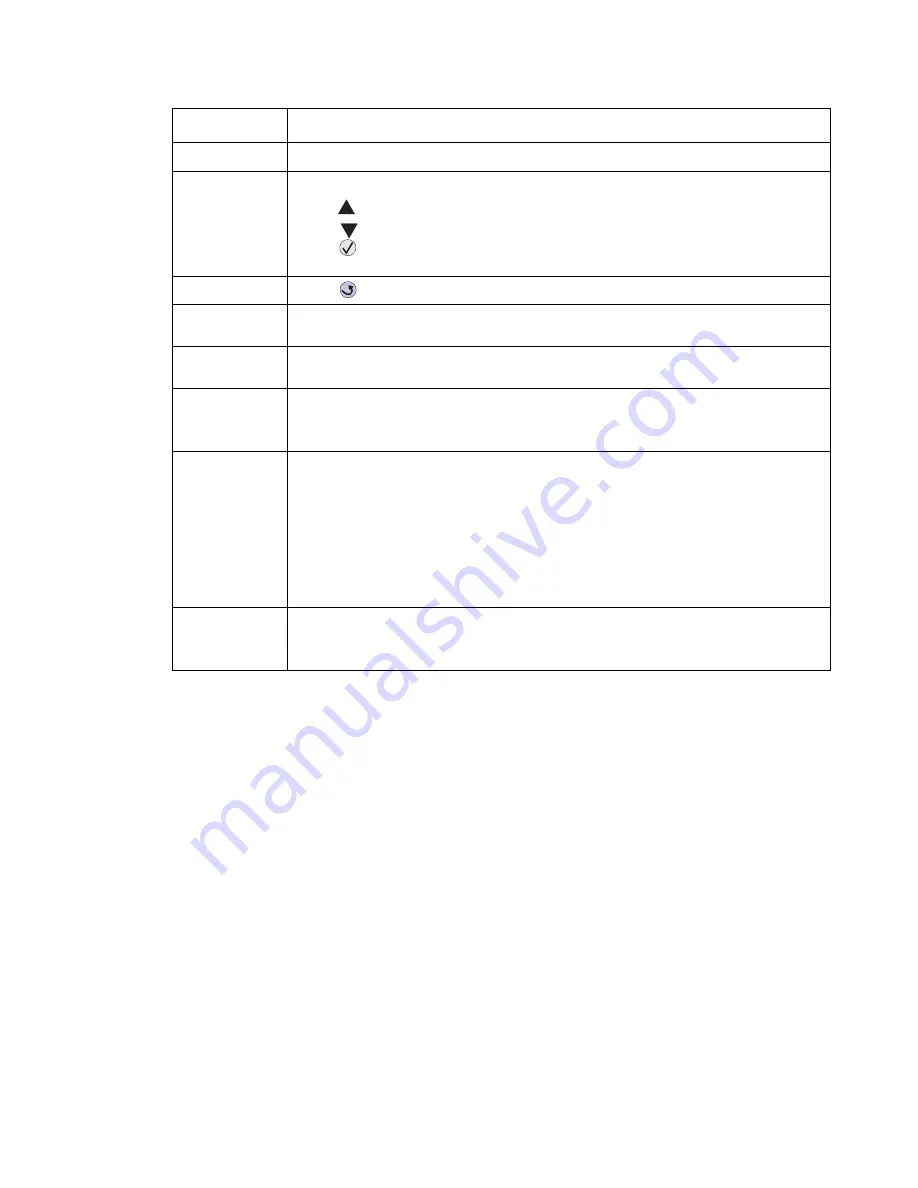
Diagnostic information
2-5
7003-XXX
Display panel
2 X 16 character backlit LCD(DBCS capable).
Navigation
keys
Use the navigation buttons to navigate the MFP administrative menus.
Press
to navigate up the current active menu.
Press
to navigate down the current active menu.
Press
to select the currently displayed menu, or activate the currently displayed
menu item.
Back
Press
to return to the previous menu level or to the ready state.
Menu
Press Menu to take the MFP out of the ready state. When Menu is pressed, the
administrative menu is displayed.
Alphanumeric
keys
The alphanumeric keys are used to enter numbers and special characters (e.g. “+” or “,”)
and/or letters.
Multi-purpose
job setup
buttons
Press the Content button to select the type of content being faxed or copied. Photos,
Mixed, and Text are the available selections.
Press the Darkness button to set the lightness, or darkness of a copy or fax.
Start
Press Start to:
• Initiate a copy, fax, or scan job.
• Clear some operator panel messages.
• Resume printing after loading media and clearing paper jams.
• Exit Power Saver.
If you have changed MFP settings from the operator panel menus, press Start before
sending a job to print. The MFP must display
Ready
for jobs to print. If any additional
information needs to be specified to start a function, a request for information will be
displayed on the panel.
Stop
Press Stop at the
Ready
,
Busy
, or
Waiting
message to temporarily take the MFP
offline. The message changes to
Not Ready.
No data is lost.
All settings associated with the currently active mode or job are set to default.
Button
Function
manuals4u.com
manuals4u.com
Summary of Contents for 7003-050 X340n
Page 9: ...x Service Manual 7003 XXX...
Page 71: ...3 12 Service Manual 7003 XXX...
Page 77: ...4 6 Service Manual 7003 XXX 5 Push and release the tabs B on both sides of the rear cover I...
Page 127: ...4 56 Service Manual 7003 XXX...
Page 131: ...5 4 Service Manual 7003 XXX Controller card...
Page 141: ...6 2 Service Manual 7003 XXX...
Page 143: ...7 2 Service Manual 7003 XXX Assembly 1 Covers...
Page 145: ...7 4 Service Manual 7003 XXX Assembly 2 Scanner...
Page 147: ...7 6 Service Manual 7003 XXX Assembly 2 continued Scanner...
Page 149: ...7 8 Service Manual 7003 XXX Assembly 3 Electronics...
Page 151: ...7 10 Service Manual 7003 XXX Assembly 4 Frame...
Page 161: ...I 8 Service Manual 7003 XXX...
Page 162: ...manuals4u com manuals4u com...
















































