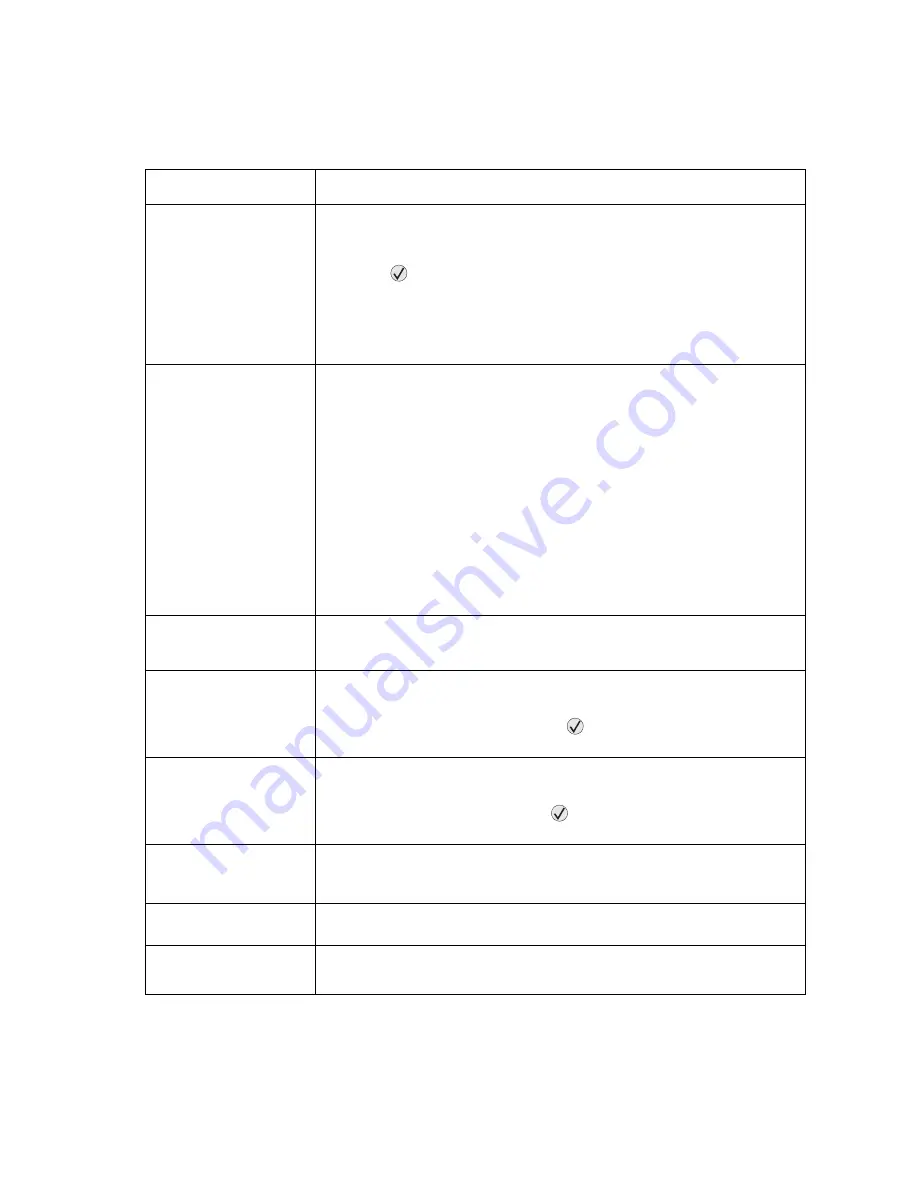
2-10
Service Manual
7003-XXX
User attendance messages
Printer specific user attendance messages
Message
Explanation
Change <
source
>
<
type
><
size
>
This message displays when none of the MFP input sources contain the size
and/or type of media requested by the current print job.
The following actions may be taken:
• Press ,
Start, or the 1 digit to clear the message and continue printing.
Note: Clearing the message this way will change the input source
size and type stored in NVRAM to the type specified in the prompt.
• Press the 2 digit. The MFP will process the job using the media currently
installed in the input device.
Check Tray x
Connection
Tray x=Tray 2.
This messages displays for the following conditions:
• The specified device may have been removed from the MFP, possibly to
clear a paper jam or to uninstall the option.
• The option may be attached to the MFP, but a communications problem may
prevent the MFP from detecting the option. For example, there may be a
poor connection or a hardware failure.
• The following actions may be taken:
• If the option was temporarily removed or not connected properly, reattach or
reconnect it.
• Press Go to execute a configuration change which notifies the MFP the
option has been hot unplugged (removed with the power on).
Note: This action is not available if the MFP is in Diagnostics Mode or
running diagnostics.
• If the device is experiencing a hardware problem, turn the MFP off and on.
Close Front Door
Close the front door. The message clears when the front door is closed. See
“Cover interlock switch service check” on page 2-22
if this message is
displayed with the door closed.
Load Manual
<
type
><
size
>
The MFP has received a job that identifies the MPF as the input source.
The following actions may be taken:
• If paper is loaded in the MPF, press
or Start to begin printing.
• If paper isn’t loaded in the MPF, load paper into the MPF.
Load
Media<
source
><
type
>
<
size
>
The input source used by a job is empty.
The following actions may be taken:
• Load paper tray 1 or 2,and press
or Start to resume printing.
• Press Stop to cancel the job.
31.xx Missing or
Defective Cart.
• The cartridge may be missing and the front door closed. Return the
cartridge.
• The cartridge may be defective. Replace the cartridge.
32.xx Unsupported
Print Cartridge
An unsupported toner cartridge is installed. A supported cartridge must be
installed.
33.xx Chg Cart
Invalid Refill
Remove the toner cartridge, and install a new cartridge.
Summary of Contents for 7003-050 X340n
Page 9: ...x Service Manual 7003 XXX...
Page 71: ...3 12 Service Manual 7003 XXX...
Page 77: ...4 6 Service Manual 7003 XXX 5 Push and release the tabs B on both sides of the rear cover I...
Page 127: ...4 56 Service Manual 7003 XXX...
Page 131: ...5 4 Service Manual 7003 XXX Controller card...
Page 141: ...6 2 Service Manual 7003 XXX...
Page 143: ...7 2 Service Manual 7003 XXX Assembly 1 Covers...
Page 145: ...7 4 Service Manual 7003 XXX Assembly 2 Scanner...
Page 147: ...7 6 Service Manual 7003 XXX Assembly 2 continued Scanner...
Page 149: ...7 8 Service Manual 7003 XXX Assembly 3 Electronics...
Page 151: ...7 10 Service Manual 7003 XXX Assembly 4 Frame...
Page 161: ...I 8 Service Manual 7003 XXX...
Page 162: ...manuals4u com manuals4u com...
















































