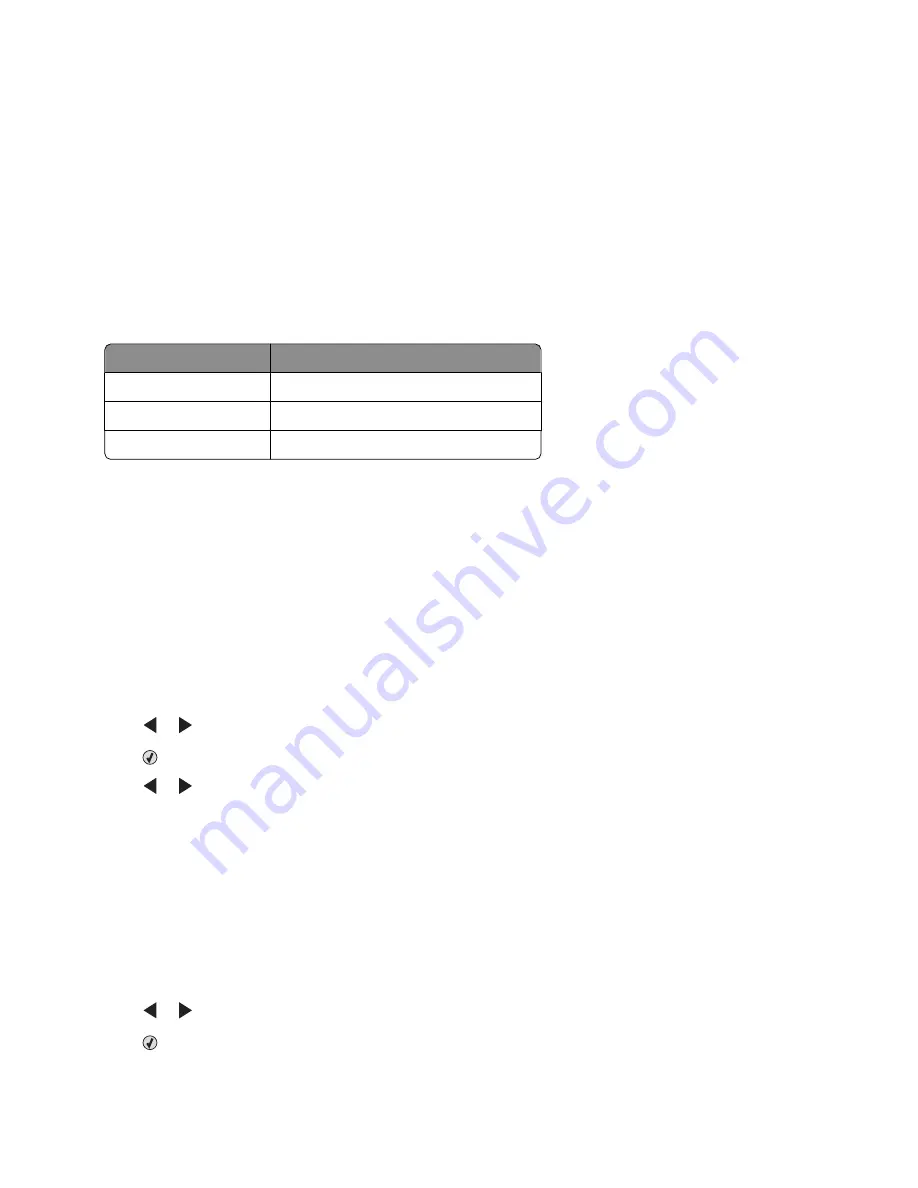
4
From the Photo tab, select and drag a photo into the preview pane on the right side of the screen.
5
Click the text area to be able to add text to your photo greeting card.
6
When you have finished editing your text, click
OK
.
7
If you want to create another photo greeting card using a different style and/or photo, click
Add New Card
, and
repeat step 3 on page 80 through step 6 on page 81.
8
If you want to print your photo greeting card, select
Print your Photo Greeting Card
from the Share tab.
9
Select the number of copies from the Copies drop-down list.
10
Select the copy quality from the Quality drop-down list.
11
Select the paper size from the Paper Size in Printer drop-down list.
Paper sizes supported Dimensions
A4
210 x 297 millimeters
Letter
8.5 x 11 inches
Greeting cards
4 x 8 inches (10.16 x 20.32 centimeters)
12
Click
Print Now
.
13
If you want to e-mail your photo greeting card, click
E-mail your Photo Greeting Card
from the Share tab.
14
From the Send Quality and Speed area of the screen, select the image size.
15
Click
Create E-mail
to create an e-mail message with your photo greeting card(s) attached.
Printing all photos from a memory device
1
Load photo paper with the glossy or printable side facing you. (If you are not sure which side is the printable side,
see the instructions that came with the paper.)
2
Insert a memory card or flash drive that contains the images you want to print.
3
Press
or
repeatedly until
Print Photos
appears.
4
Press
.
5
Press
or
repeatedly until
Print All Photos
appears.
6
Press
Start Color
or
Start Black
.
The print settings used on the print job are displayed sequentially on the second line of the display.
7
Press
Start Color
or
Start Black
again.
Printing photos stored on the memory device using the proof sheet
1
Load plain letter- or A4-size paper.
2
Insert a memory card or flash drive that contains the images you want to print.
3
Press
or
repeatedly until
Proof Sheet
appears.
4
Press
.
Working with photos
81
Summary of Contents for 5470 - X Color Inkjet
Page 1: ...X5400 Series User s Guide 2007 www lexmark com ...
Page 2: ......
Page 12: ...12 ...






























