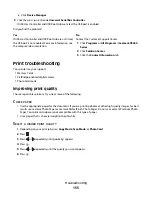3
From the Quality/Copies tab, select:
•
Photo
when printing photos
•
Normal
when printing transparencies
A
LIGN
THE
CARTRIDGES
1
Do one of the following:
•
In Windows Vista, click
Control Panel
.
•
In Windows XP or 2000, click
Start
.
2
Click
Programs
or
All Programs
Lexmark X5400 Series
.
3
Click
Solution Center
.
4
Click the
Maintenance
tab.
5
Click
Align to fix blurry edges
.
White lines appear in graphics or solid black areas
A
DJUST
THE
Q
UALITY
/S
PEED
SETTINGS
•
For excellent print quality and reduced print speed, select
Photo
.
•
For good print quality and average print speed, select
Normal
.
•
For reduced print quality and faster print speed, select
Quick Print
.
A
DJUST
THE
PROGRAM
SETTINGS
FOR
THE
DOCUMENT
Use a different fill pattern in the program. For more information, see the program documentation.
P
ERFORM
MAINTENANCE
ON
THE
CATRIDGES
You may need to clean the print cartridge nozzles.
Checking the printer status
Windows Vista users only
1
Click
Control Panel
Printer
.
2
Make sure:
•
The printer icon does not say
Paused
. If the printer is paused, right-click the icon, and then click
Resume
Printing
.
•
The printer icon says
Ready
. If it says
Offline
, right-click the icon, and then click
Use Printer Online
.
•
The printer icon has a check mark indicating that the printer is set as the default printer. If it is not, right-click
the icon, and then click
Set as Default
.
Troubleshooting
143
Summary of Contents for 5470 - X Color Inkjet
Page 1: ...X5400 Series User s Guide 2007 www lexmark com ...
Page 2: ......
Page 12: ...12 ...