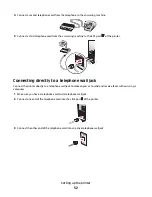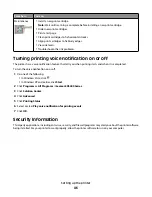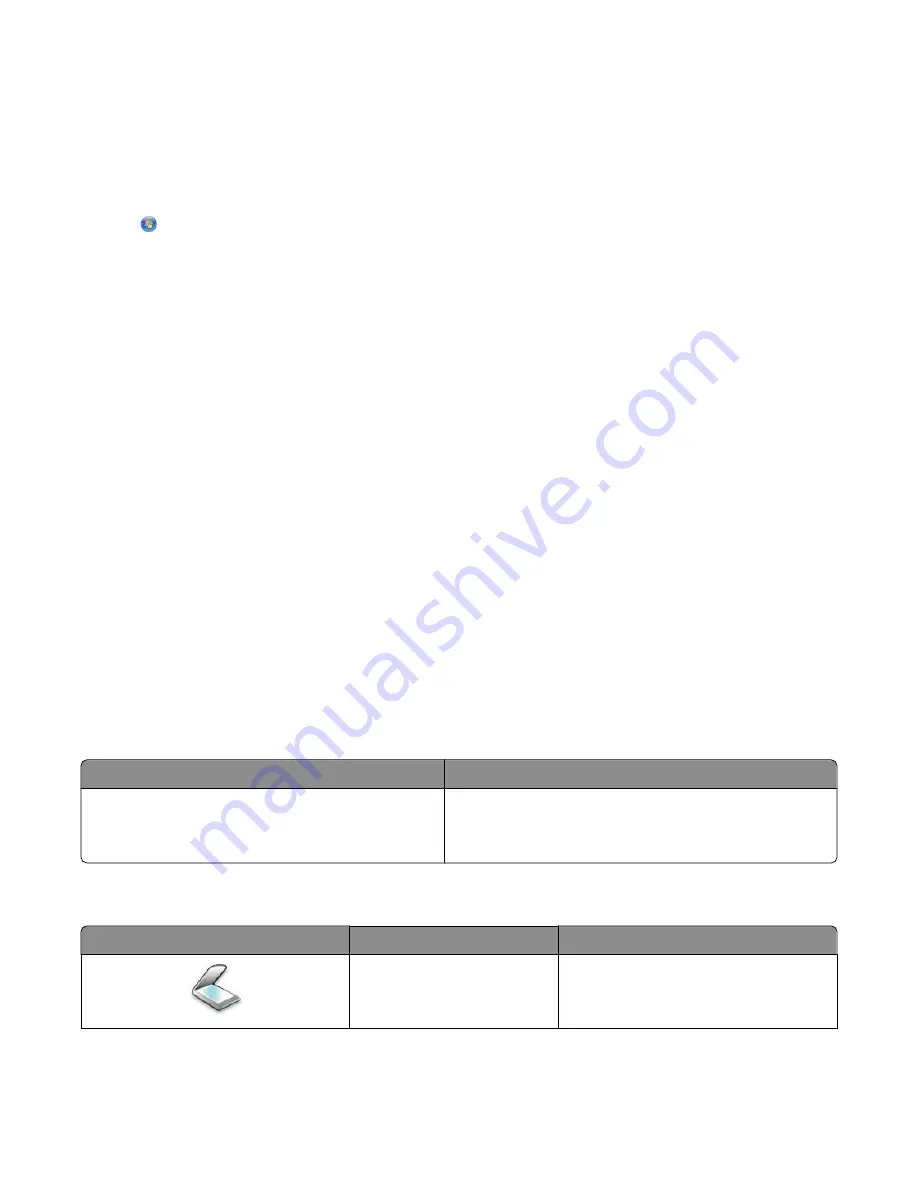
3
Double-click the CD or DVD drive icon, and then double-click
Drivers
.
4
Double-click
xps
, and then double-click the
setupxps
file.
XPS driver files are copied to your computer, and any required Microsoft XPS files are launched. Follow the
instructions on the screen to finish installing the patch.
To install the XPS driver:
1
Click
Control Panel
.
2
Under Hardware and Sound, click
Printer
, and then click
Add a Printer
.
3
From the Add Printer dialog, click
Add a local printer
.
4
From the “Use an existing port” drop-down menu, select
Virtual printer port for USB
, and then click
Next
.
5
Click
Have disk
.
The Install From Disk dialog appears.
6
Click
Browse
, and then navigate to the XPS driver files on your computer:
a
Click
Computer
, and then double-click
(C:)
.
b
Double-click
Drivers
, and then double-click
Printer
.
c
Double-click the folder that has your printer model number, and then double-click
Drivers
.
d
Double-click
xps
, and then click
Open
.
e
From the
Install From Disk
dialog, click
OK
.
7
Click
Next
on the two additional dialogs that appear.
For more information on the XPS driver, see the XPS
readme
file on the installation software CD. The file is located
in the xps folder with the setupxps batch file (D:\Drivers\xps\readme).
Understanding the printer software
Using the software that installed with your printer, you can edit photographs, send faxes, maintain your printer, and
so much more. The following is an overview of features of
Productivity Studio
and
Solution Center.
To open the
Productivity Studio Welcome Screen
, use one of these methods:
Method 1
Method 2
From the desktop, double-click the
Productivity
Studio
icon.
1
Click
Programs
or
All Programs
Lexmark X5400
Series
.
2
Select
Productivity Studio
.
Click the
Productivity Studio
icon for the task you want to complete. Depending on the printer you have, some of
the features of this software may not be applicable.
Click
To
Details
Scan
•
Scan a photo or document.
•
Save, edit, or share your photo or
document.
Setting up the printer
43
Summary of Contents for 5470 - X Color Inkjet
Page 1: ...X5400 Series User s Guide 2007 www lexmark com ...
Page 2: ......
Page 12: ...12 ...