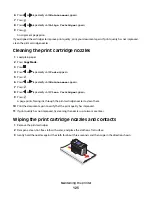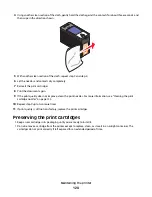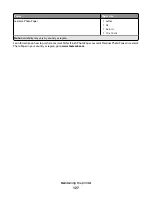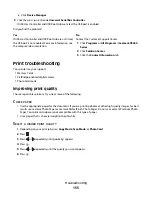Print speed is slow
These are possible solutions. Try one or more of the following:
M
AXIMIZE
COMPUTER
PROCESSING
SPEED
•
Close all applications not in use.
•
Minimize the number and size of graphics and images in the document.
•
Remove as many unused fonts as possible from your system.
A
DD
MEMORY
Consider purchasing more RAM.
S
ELECT
A
LOWER
QUALITY
1
From the software application, click
File
.
2
Click
Properties
,
Preferences
,
Options
, or
Setup
.
3
Click
Quality/Copies
.
4
From the Quality/Speed area, select a lower print quality.
R
EMOVE
AND
REINSTALL
THE
SOFTWARE
It is sometimes helpful to remove the existing printer software and reinstall it.
C
HECK
PAPER
LOADING
•
Load a smaller amount of paper into the printer. You may be using a thicker type of paper.
•
Make sure you are loading the correct type of media.
See “Loading paper” on page 50 and its related topics for information about:
•
Maximum loading amounts per paper type
•
Specific loading instructions for supported paper and specialty media
Partial document or photo prints
These are possible solutions. Try one or more of the following:
C
HECK
DOCUMENT
PLACEMENT
Make sure the document or photo is loaded facedown on the scanner glass in the upper left corner.
C
HECK
PAPER
SIZE
Make sure the paper size being used matches the document or photo size you selected.
Troubleshooting
136
Summary of Contents for 5470 - X Color Inkjet
Page 1: ...X5400 Series User s Guide 2007 www lexmark com ...
Page 2: ......
Page 12: ...12 ...