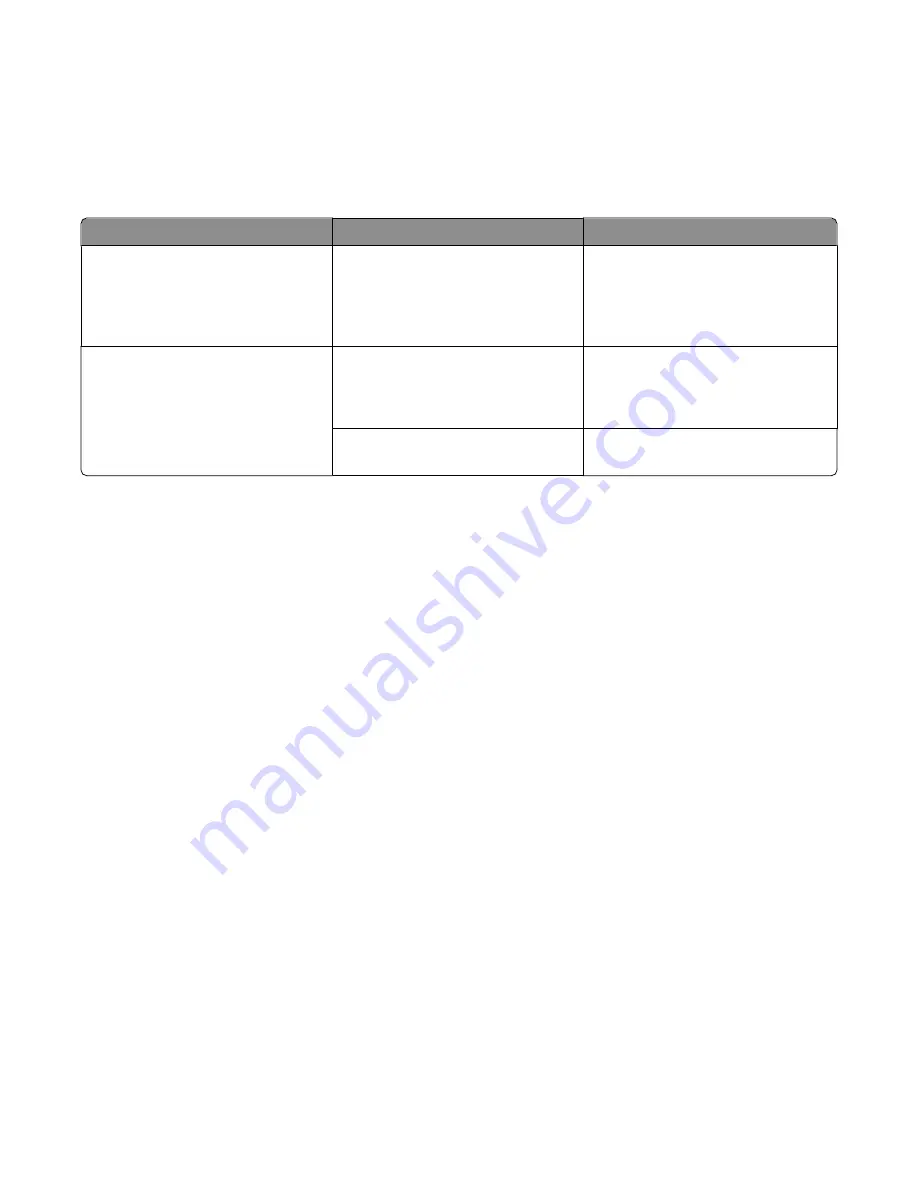
Conserving supplies
Conserving supplies using the printer control panel
There are some settings you can change from the printer control panel that will help you conserve toner and paper.
For more information, see the following table:
Supply
Path to menu item
Purpose of menu item
Toner
Settings
Quality Menu
Toner Darkness
Lets you adjust the level of toner
released on a sheet of paper or specialty
media. The values range from 1 (lightest
setting) to 10 (darkest setting), with 8
being the factory default setting.
Paper or specialty media
Settings
Finishing Menu
N-up
Lets you select to print two or more
page images on one side of a sheet.
Values for N-up are 2-Up, 3-Up, 4-Up, 6-
Up, 9-Up, 12-Up, and 16-Up.
Settings
Finishing Menu
Sides (Duplex)
Lets you print on both sides of a sheet
of paper
Conserving supplies when printing multiple copies
If you need to print several copies, you can conserve supplies by printing the first copy and checking it for accuracy
before printing the remaining copies.
Checking the status of supplies from a network
computer
Note:
The computer must be connected to the same network as the printer.
1
Type the printer IP address into the address field of your Web browser.
Note:
If you do not know the IP address of the printer, print a network setup page and locate the IP address in
the TCP/IP section.
2
Click
Device Status
. The Device Status page appears, displaying a summary of supply levels.
Maintaining the printer
98
















































