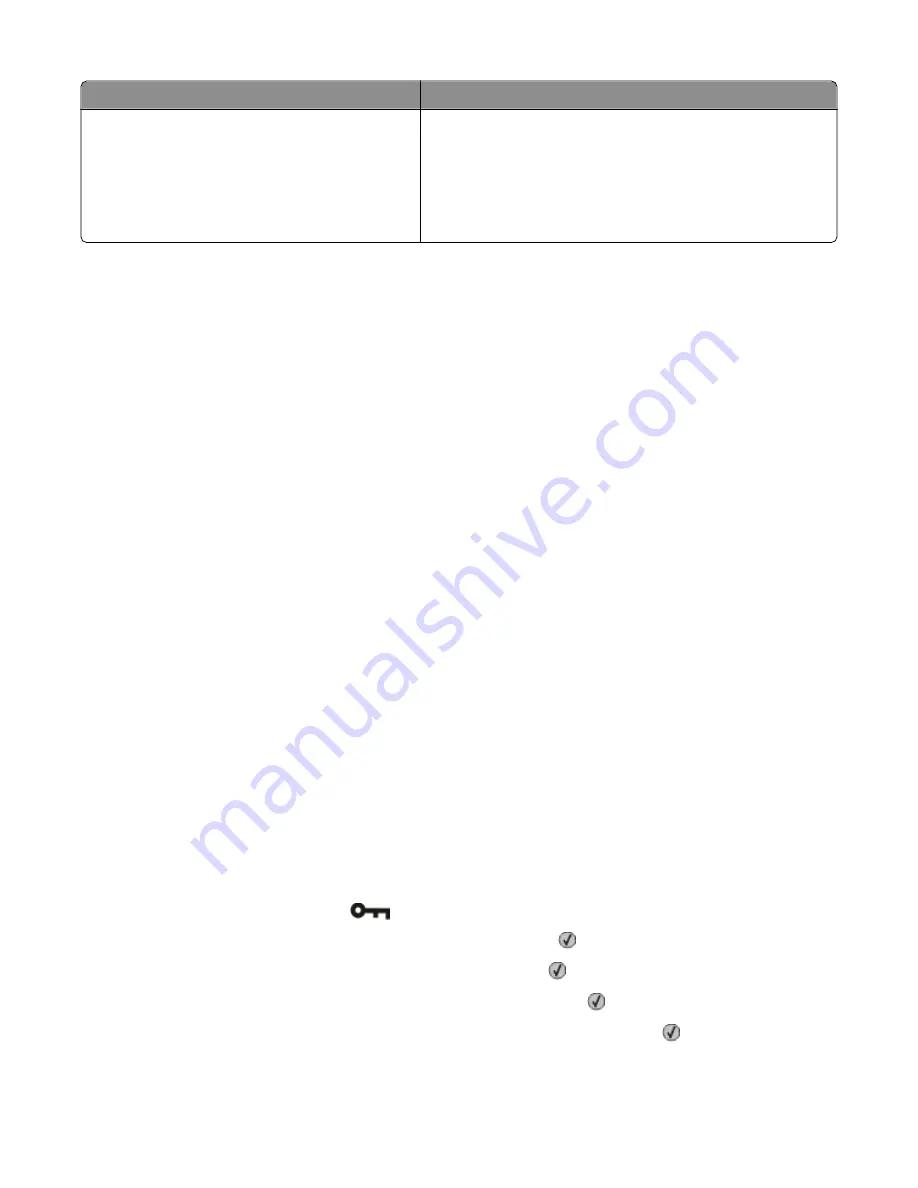
Load up to
Notes
Multipurpose feeder
50 sheets of paper
15 paper labels
10 transparencies
10 sheets of card stock
7 envelopes
Note:
Feed paper into the multipurpose feeder only to the point
where its leading edge can contact the paper guides. Do not force
the paper into the feeder.
Linking and unlinking trays
Linking trays
Tray linking is useful for large print jobs or multiple copies. When one linked tray is empty, paper feeds from the next
linked tray. When the Size and Type settings are the same for any trays, the trays are automatically linked. The Size
and Type settings for all trays must be set from the Paper menu.
Unlinking trays
Unlinked trays have settings that are
not
the same as the settings of any other tray. To unlink a tray using the Paper
menu, change the Paper Type and Paper Size settings so that they do not match the settings of any other tray.
1
From the Paper menu, make sure the Type setting (for example, Plain Paper, letterhead, Custom Type <x>) for
the tray you want to unlink does not match the Type setting of any other tray.
If the name that best describes your paper is used by linked trays, assign a different Paper Type name to the tray,
such as Custom Type <x>, or assign your own custom name.
2
Make sure the Size setting (for example, letter, A4, statement) for the tray you want to unlink does not match the
Size setting of any other tray.
Note:
Paper Size settings are not automatic; they must be set manually from the Paper menu.
Warning—Potential Damage:
Do not assign a Paper Type name that does not accurately describe the type of paper
loaded in the tray. The temperature of the fuser varies according to the specified Paper Type. Paper may not be
properly processed if an inaccurate Paper Type is selected.
Assigning a Custom Type <x> name
Assign a Custom Type <x> name to a tray to link or unlink it. Associate the same Custom Type <x> name to each tray
that you want to link. Only trays with the same custom names assigned will link.
1
Make sure the printer is on and
Ready
appears.
2
From the printer control panel, press
.
3
Press the arrow buttons until
Paper Menu
appears, and then press
.
4
Press the arrow buttons until
Size/Type
appears, and then press
.
5
Press the arrow buttons until
Select Source
appears, and then press
.
6
Press the arrow buttons until the name of the tray you want appears, and then press
.
The
Set Size
menu item appears.
Loading paper and specialty media
37
















































