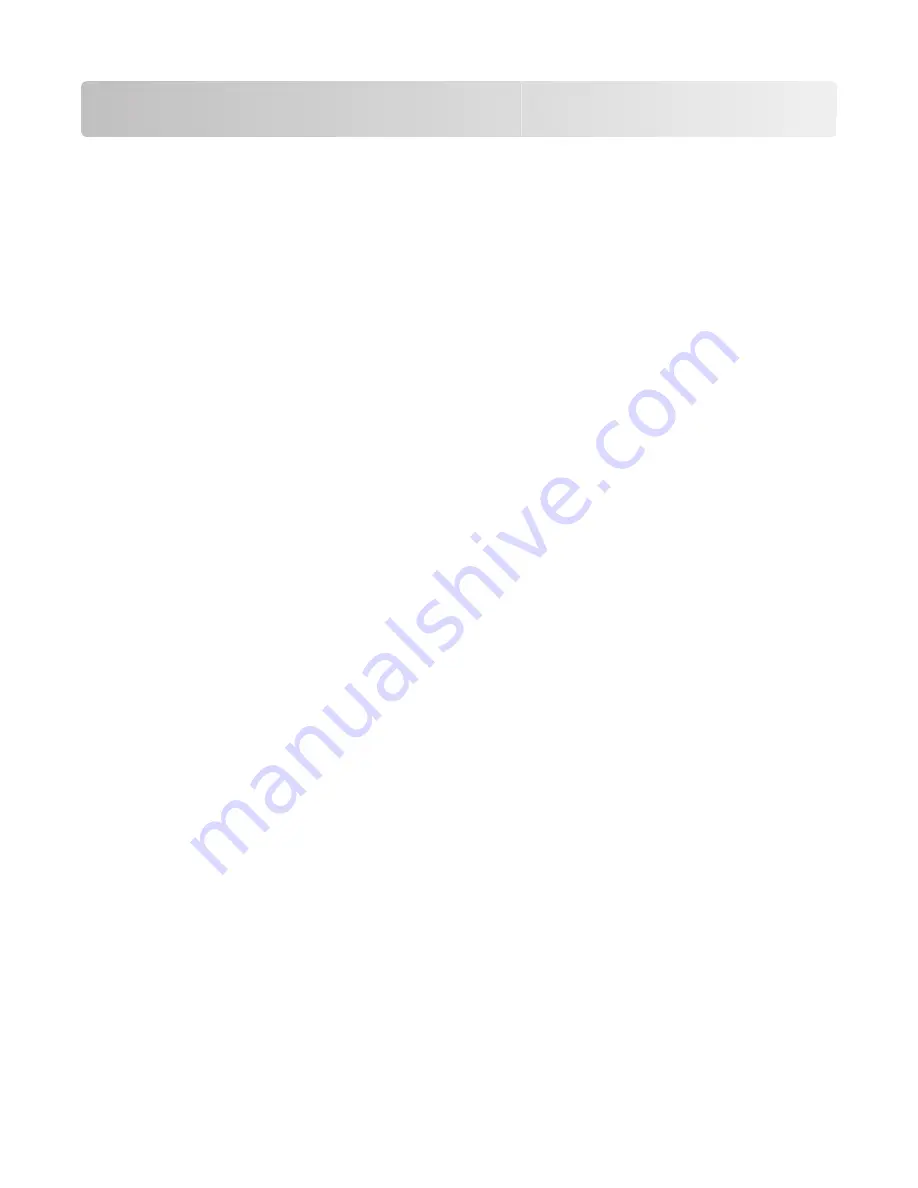
Printing
This chapter covers printing, printer reports, and job cancelation. Selection and handling of paper and specialty
media can affect how reliably documents print. For more information, see “Avoiding jams” on page 52 and “Storing
paper” on page 41.
Printing a document
1
Load paper into a tray or feeder.
2
From the Paper menu, set the Paper Type and Paper Size based on the paper that is loaded.
3
Do one of the following:
For Windows users
a
With a document open, click
File
.
b
Click
Properties
,
Preferences
,
Options
, or
Setup
.
c
From the Form Source list box, select the source containing the paper you loaded.
d
From the Form Type list box, select the paper type.
e
From the Form Size list box, select the paper size.
f
Click
OK
, and then click
.
For Macintosh users
In Mac OS X:
a
Customize the settings as needed in the Page Setup dialog.
1
With a document open, choose
File
>
Page Setup
.
2
From the Paper Size pop-up menu, choose a paper size or create a custom size to match the loaded paper.
3
Click
OK
.
b
Customize the settings as needed in the Print dialog:
1
With a document open, click
File
>
.
If necessary, click the disclosure triangle to see more options.
2
From the print options or Copies & Pages pop-up menu, choose
Printer Features
.
3
From the Feature Sets pop-up menu, choose
Paper
.
4
From the Paper type pop-up menu, choose a paper type.
5
Click
.
In Mac OS 9:
a
Customize the settings as needed in the Page Setup dialog:
1
With a document open, choose
File
>
Page Setup
.
2
From the Paper pop-up menu, choose a paper size or create a custom size to match the loaded paper.
3
Click
OK
.
Printing
45






























