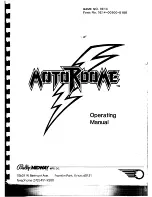When the computer has chosen a move, it gives a characteristic beep:
1. Two lights come on, indicating the rank and the file of the FROM square of the piece,
the computer wants to move. Press down gently on the square and pick up the piece.
2. The lights change to show the TO square that the computer wants to move to. Place the
piece on this square, pressing it gently. The red light in the lower left corner comes on
again, indicating that it is now your turn to move.
V. SPECIAL MOVES
CAPTURES
are performed just like any other move:
1. Press the FROM square and pick up the moving piece.
2. Press TO square and put down the piece on the new square. Remove the captured piece
from the board without pressing any squares.
EN PASSANT CAPTURES
are performed in the same way, except that the computer will
remind you to remove the captured pawn:
1. Press the FROM square and pick up the moving pawn.
2. Press the TO square and put down the pawn on the new square.
3. The computer will remind you to remove the captured pawn by showing the en passant
square. Press down on the square and remove the captured pawn.
CASTLING
is performed by first making the king’s move in the usual way. When you have
pressed the FROM and TO squares of the king, the computer will remind you to move the
rook.
To make a king’s side castle for white:
1. Pick up the white king on E1 and press the square.
2. Place the king on G1 and press the square.
3. The computer will remind you to move the rook by showing the FROM square of the
rook. Pick up the white rook on H1 and press the square.
4. The computer will show the TO square of the rook. Place the rook on F1 and press the
square.
To make a queen’s side castle for white:
1. Pick up the white king on E1 and press the square.
2. Place the king on C1 and press the square.
3. The computer will remind you to move the rook by showing the FROM square of the
rook. Pick up the white rook on A1 and press the square.
4. The computer will show the TO square of the rook. Place the rook on D1 and press the
square.
Caution:
NEVER leave dead or old batteries in the computer. Remove the batteries if you
will not use the computer for several days. Leaving old batteries in the computer could
damage the computer.
II. STARTING A NEW GAME
Set up the pieces on the chess board in their starting position and turn on the computer by
pressing the ON key. Then press the NEW GAME key. You will hear the characteristic New
Game melody, and a red light in the lower left corner comes on, indicating that it is white
to move. You can always reset the computer at any time by pressing the NEW GAME key.
Pressing the NEW GAME key will reset everything in the computer except the level and
playing style.
Note:
The computer retains the current position plus the level and playing style in mem-
ory even when it is turned off. If you want to start a new game, you must always press the
NEW GAME key after turning the computer ON.
III. ENTERING MOVES
To enter a move:
1.Press down gently on the center of the square occupied by the piece you want to move.
The most convenient way to do this is to tilt the piece slightly and press down very
lightly with the edge of the piece on the center of the square. You can also take up the
piece and press on the square with your finger instead. The computer gives a beep, and
two red lights come on. These two lights indicate the rank and the file of the FROM
square you have just pressed down.
2. Place the piece on the TO square you want to move to, and press down gently on the
centre of that square. The computer gives a beep again. It has now registered your move
and starts computing its reply.
Caution:
Only a very light pressure is necessary, provided that you press exactly at the
center of the squares. Pressing down very hard on the squares will in the long run damage
the sensory playing board.
IV. COMPUTER MOVES
In the beginning of the game the computer will normally be able to move immediately
because of its opening library, which contains 20 different chess openings. Later in the
game the computer will flash a red light in the upper left corner while it is thinking, indi-
cating that it is black to move and that the computer is analysing its next move.
GB 3
GB 4
LCG500IM 2/16/04 4:55 PM Page 18