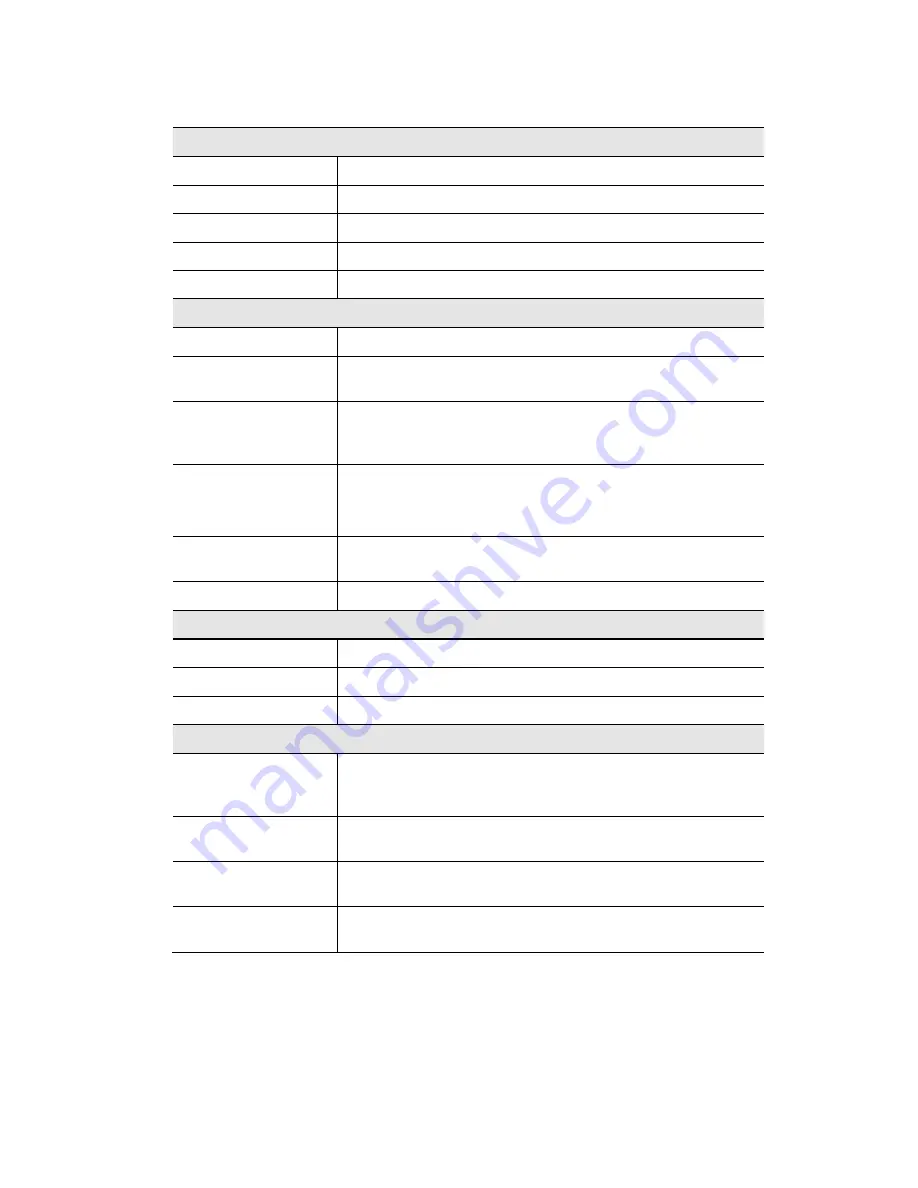
Wireless Access Point User Guide
60
Data - Status Screen
Access Point
Access Point Name
The current name will be displayed.
MAC Address
The MAC (physical) address of the Wireless Access Point.
Country/Domain
The region or domain, as selected on the System screen.
Hardware Version
The version of the hardware currently used.
Firmware Version
The version of the firmware currently installed.
TCP/IP
IP Address
The IP Address of the Wireless Access Point.
Subnet Mask
The Network Mask (Subnet Mask) for the IP Address
above.
Gateway
Enter the Gateway for the LAN segment to which the Wire-
less Access Point is attached (the same value as the PCs
on that LAN segment).
DHCP Client
This indicates whether the current IP address was obtained
from a DHCP Server on your network.
It will display "Enabled" or "Disabled".
DHCP Server
"Enabled" or "Disabled" is displayed for the DHCP server
status.
Ethernet Status
The current Ethernet status is displayed.
Wireless
Channel/Frequency
The Channel currently in use is displayed.
Wireless Mode
The current mode (e.g. 802.11g) is displayed.
AP Mode
The current Access Point mode is displayed.
Buttons
Virtual AP Status
Click this to open a sub-window displaying Virtual AP Status
about the information of Name, SSID, Broadcast SSID,
Security, Status and Clients.
Statistics
Click this to open a sub-window where you can view Statis-
tics on data transmitted or received by the Access Point.
Log
Click this to open a sub-window where you can view the
activity log.
Stations
Click this to open a sub-window where you can view the list
of all current Wireless Stations using the Access Point.
















































