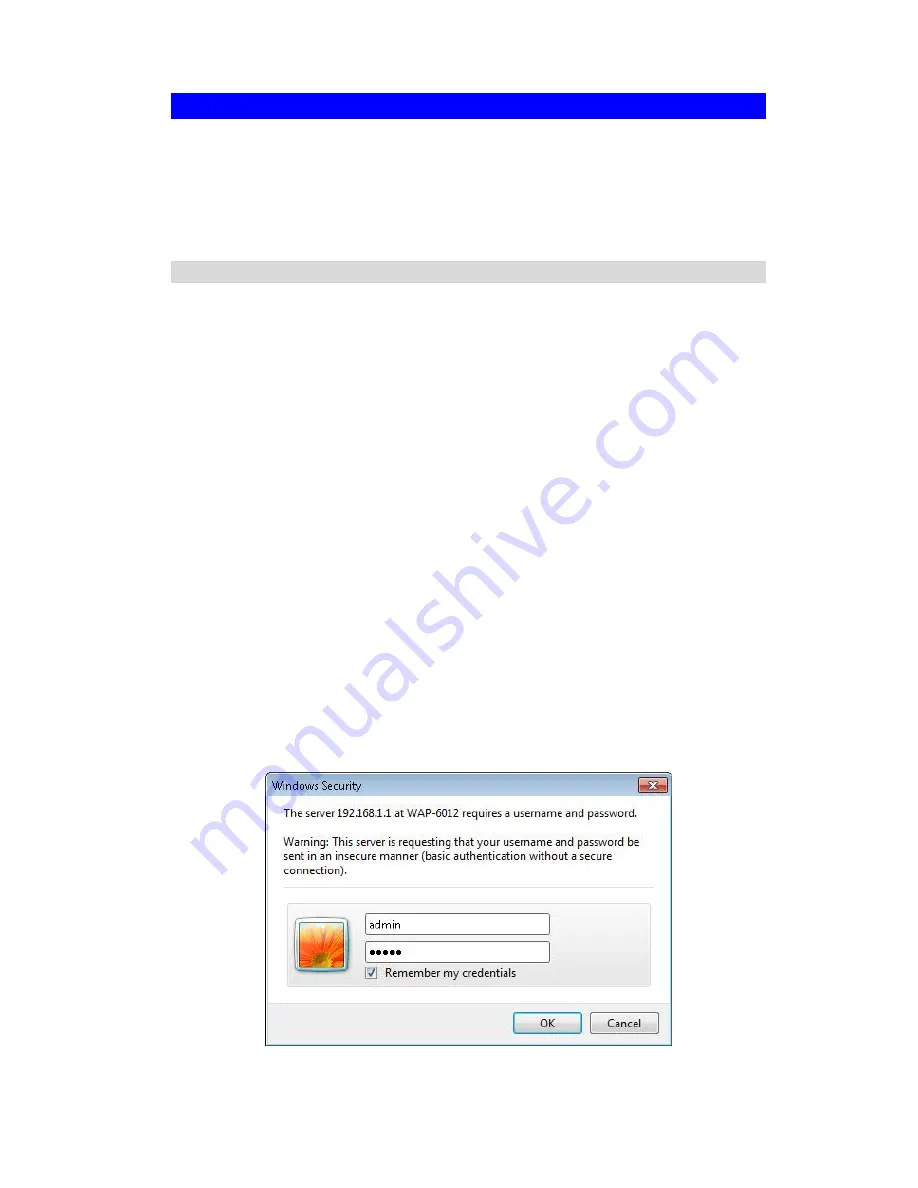
Wireless Access Point User Guide
10
Setup using a Web Browser
Your Browser must support JavaScript
. The configuration program has been tested
on the following browsers:
Internet Explorer V4 or later
Netscape V4.08 or later
Setup Procedure
Before commencing, install the Wireless Access Point in your LAN, as described
previously.
1. Check the Wireless Access Point to determine its
Default Name
. This is shown on
a label on the base or rear, and is in the following format:
WAP-6012
2. Use a PC which is already connected to your LAN, either by a wired connection or
another Access Point.
Until the Wireless Access Point is configured, establishing a Wireless connec-
tion to it may be not possible.
If your LAN contains a Router or Routers, ensure the PC used for configura-
tion is on the same LAN segment as the Wireless Access Point.
3. Start your Web browser.
4. In the
Address
box, enter "HTTP://" and the IP Address of the 11N Wireless
Access Point, as in this example, which uses the Wireless Access Point's default
IP Address:
HTTP://192.168.1.1
5. You should then see a login prompt, which will ask for a
User Name
and
Password
.
Enter
admin
for the
User Name
, and
admin
for the
Password
.
These are the default values. The password can and should be changed. Always
enter the current user name and password, as set on the
Admin Login
screen.
User Name:
admin
Password:
admin
Figure 6: Password Dialog





























