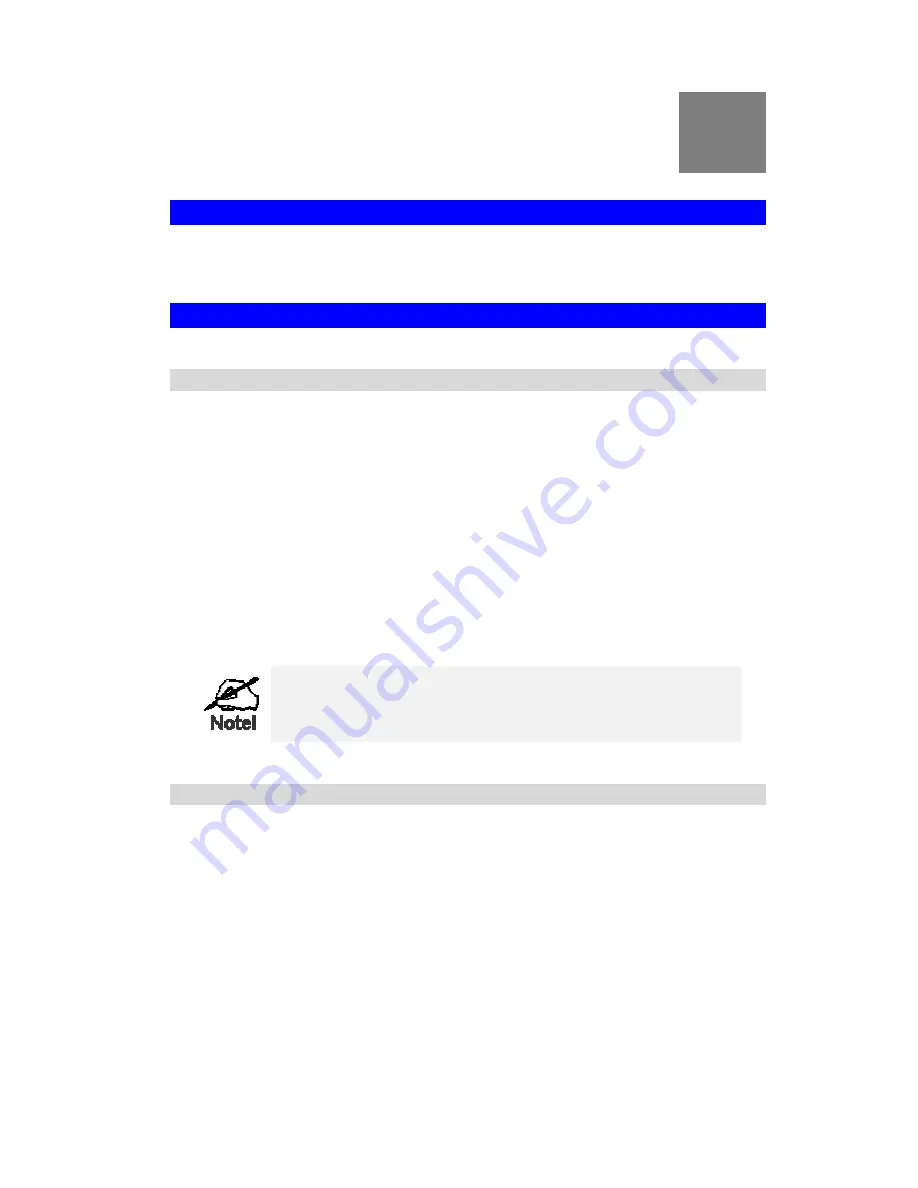
80
D
Appendix D
About Wireless LANs
Overview
Wireless networks have their own terms and jargon. It is necessary to understand many of
these terms in order to configure and operate a Wireless LAN.
Wireless LAN Terminology
Modes
Wireless LANs can work in either of two (2) modes:
•
Ad-hoc
•
Infrastructure
Ad-hoc Mode
Ad-hoc mode does not require an Access Point or a wired (Ethernet) LAN. Wireless Sta-
tions (e.g. notebook PCs with wireless cards) communicate directly with each other.
Infrastructure Mode
In Infrastructure Mode, one or more Access Points are used to connect Wireless Stations
(e.g. Notebook PCs with wireless cards) to a wired (Ethernet) LAN. The Wireless Stations
can then access all LAN resources.
Access Points can only function in "Infrastructure" mode,
and can communicate only with Wireless Stations which are
set to "Infrastructure" mode.
SSID/ESSID
BSS/SSID
A group of Wireless Stations and a single Access Point, all using the same ID (SSID),
form a Basic Service Set (BSS).
Using the same SSID is essential
. Devices with different SSIDs are unable to communi-
cate with each other. However, some Access Points allow connections from Wireless
Stations which have their SSID set to “any” or whose SSID is blank ( null ).
ESS/ESSID
A group of Wireless Stations, and multiple Access Points, all using the same ID (ESSID),
form an Extended Service Set (ESS).
Different Access Points within an ESS can use different Channels. To reduce interference,
it is recommended that adjacent Access Points SHOULD use different channels.












































