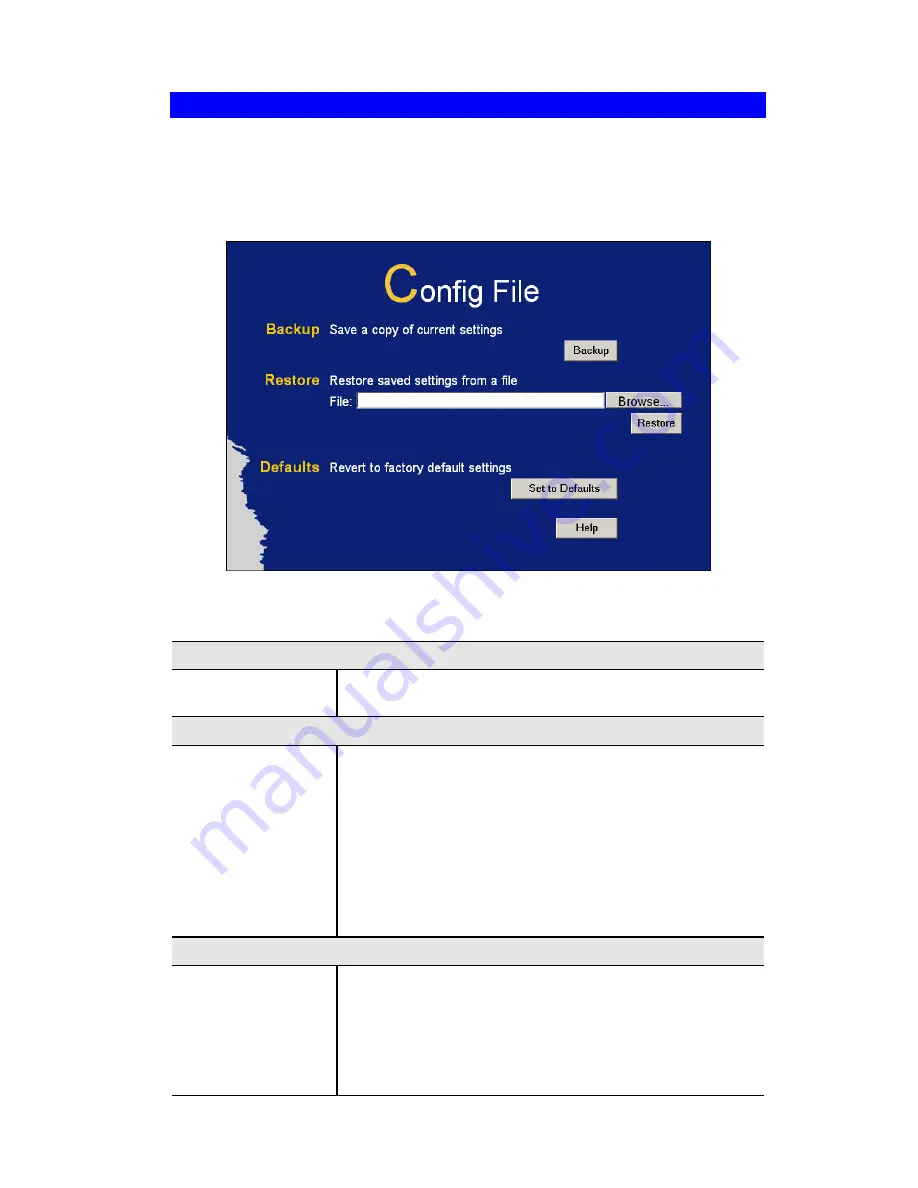
Other Settings & Features
Config File
This screen allows you to Backup (download) the configuration file, and to restore (upload) a
previously-saved configuration file.
You can also set the Wireless Access Point back to its factory default settings.
To reach this screen, select
Config File
in the
Management
section of the menu.
Figure 53: Config File Screen
Data - Config File Screen
Backup
Save a copy of cur-
rent settings
Click the
Backup
button to download the current settings to a file
on your PC.
Restore
Restore saved settings
from a file
If you have a previously-saved configuration file, you can use
this to restore those settings by uploading the file.
1. Click
the
Browse
button and navigate to the location of the
configuration file.
2. Select the upgrade file. Its name will appear in the
File
field.
3. Click
the
Restore
button to commence the upload.
4. The Wireless Access Point will need to restart, and will be
unavailable during the restart. All exiting connections will be
broken.
Defaults
Revert to factory
default settings
Use this to set the Wireless Access Point back to its factory
default settings.
•
Click
Set to Defaults
to start the procedure.
•
The Wireless Access Point will need to restart, and will be
unavailable during the restart. All exiting connections will be
broken.
63















































