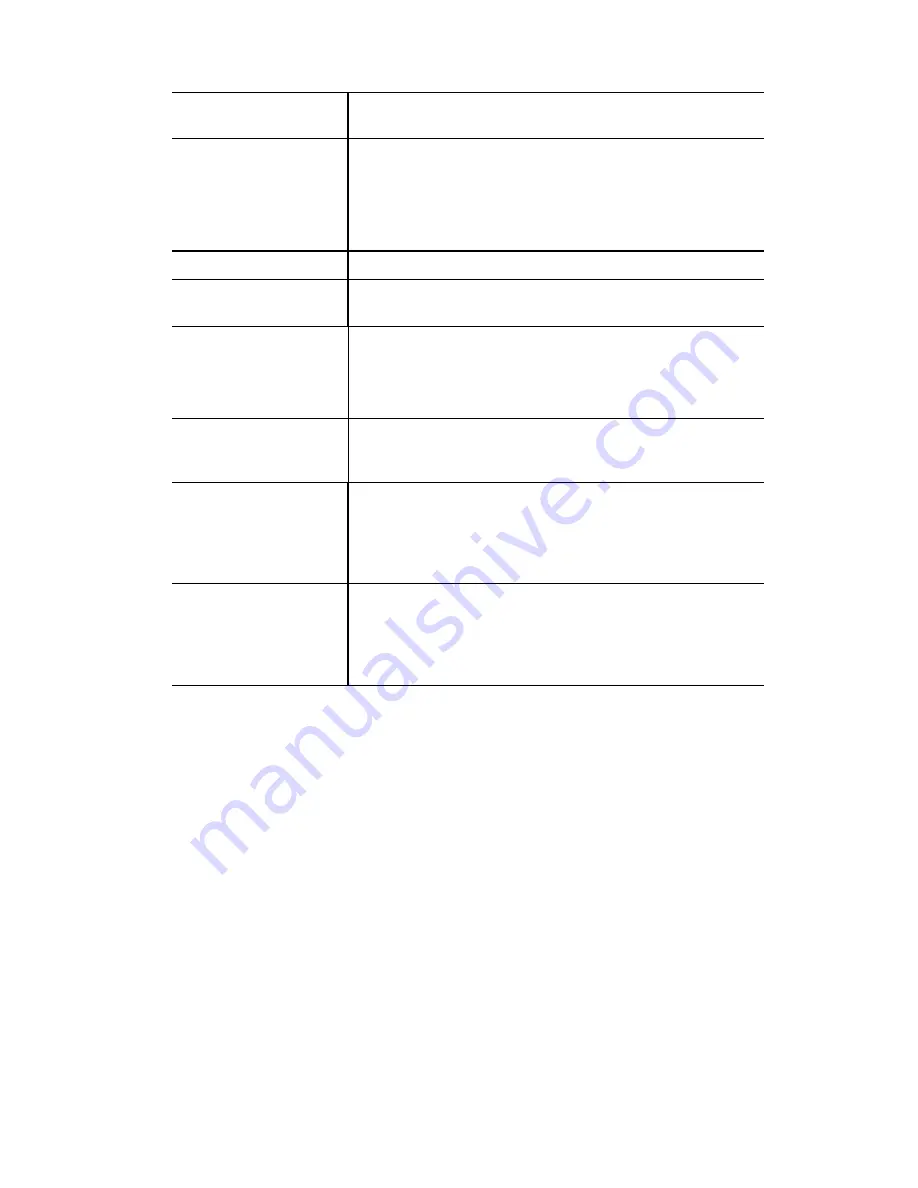
Wireless Access Point User Guide
Shared Key
This is used for the
Client Login
on the Radius Server. Enter the
key value to match the Radius Server.
WEP Key Size
Select the desired option:
•
64 Bit
- Key size is 64Bits. The keys are automatically
generated, and do not need to be entered.
•
128 Bit
- Key size is 128Bits. The keys are automatically
generated, and do not need to be entered.
Key Exchange
Enable this if you want the keys to be updated regularly.
Key Lifetime
This field determines how often keys are dynamically
updated. Enter the desired value.
Radius Accounting
Enable this if you want this Access Point to send accounting
data to the Radius Server.
If enabled, the port used by your Radius Server must be entered
in the Radius Accounting Port" field.
Update Report every ...
If Radius accounting is enabled, you can enable this and enter
the desired update interval. This Access Point will then send
updates according to the specified time period.
Radius MAC
Authentication
The current status is displayed.
Click the "Configure" button to configure this feature if re-
quired.
See page 21 for details on using Radius MAC authentication.
UAM
The current status is displayed.
Click the "Configure" button to configure this feature if re-
quired.
See page 23 for details on using UAM.
32






























