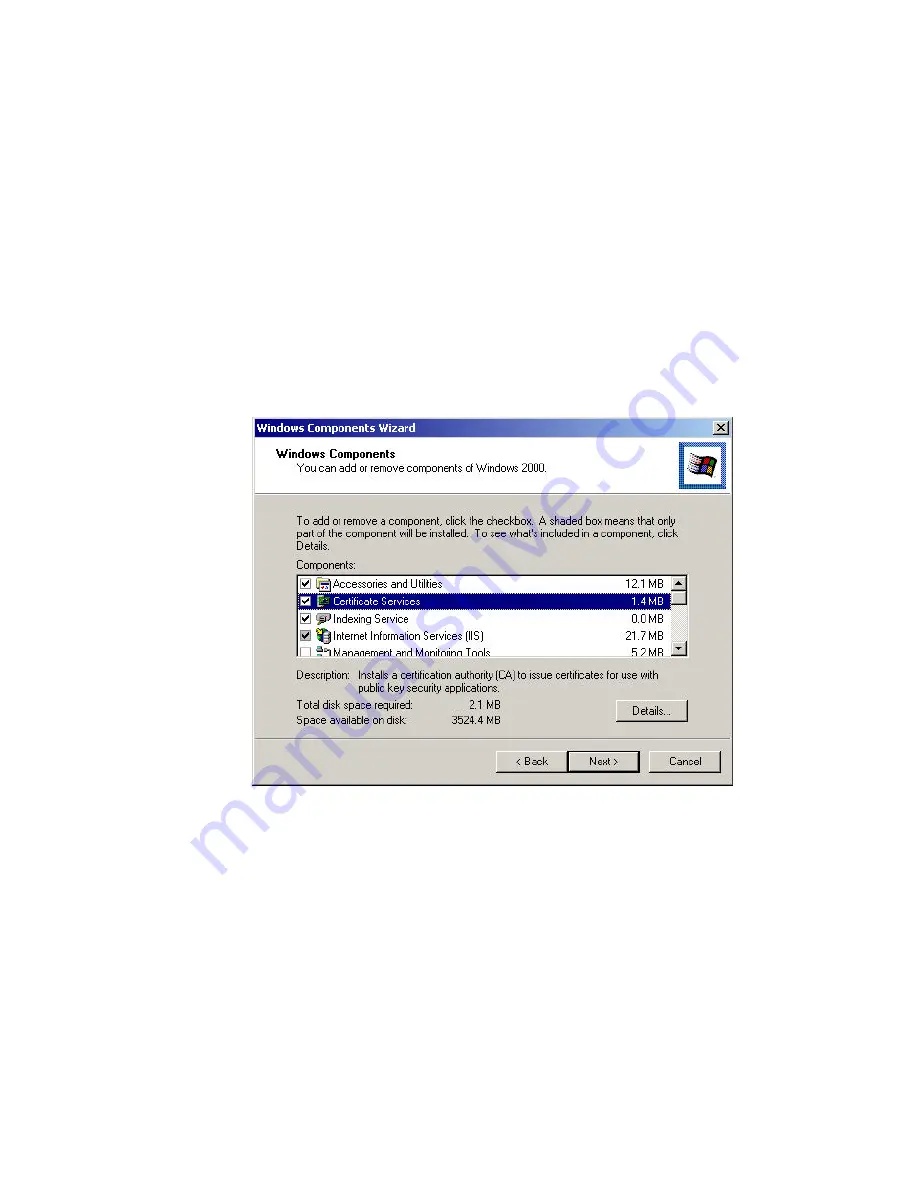
-77-
Radius Server: Window2000 Server
This section to help those who has Windows 2000 Server installed and wants to setup
Windows2000 Server for 802.1x authentication, which includes setting up Certificate Service for
TLS Authentication, and enable EAP -methods.
1. Login into your Windows 2000 Server as Administrator, or account that has
Administrator authority.
2. Go to
Start
>
Control Panel
, and double-click “Add or Remove Programs”
3. Click on “
Add/Remove Windows components
”
4.
Check “
Certificate Services
”, and click “Next” to continue.
Summary of Contents for WAP-0003
Page 1: ...1 LevelOne WAP 0003 54Mbps Wireless Access Point User s Manual V 1 0...
Page 26: ...26 when LevelOne Access Point re operates after it restarts...
Page 28: ...28 4 Click Install on the menu bar to proceed with 54M AP installation...
Page 65: ...65 17 Select User Certificate request and click Next to continue...
Page 66: ...66 18 Click Submit to continue...
Page 67: ...67 19 The Certificate Service is now processing the certificate request...
Page 83: ...83 23 Select Internet Authentication Service and click OK to install...
Page 88: ...88 33 Click Edit Profile to open up...
Page 93: ...93 41 Select Group Policy tab and click Edit to edit the Group Policy...






























