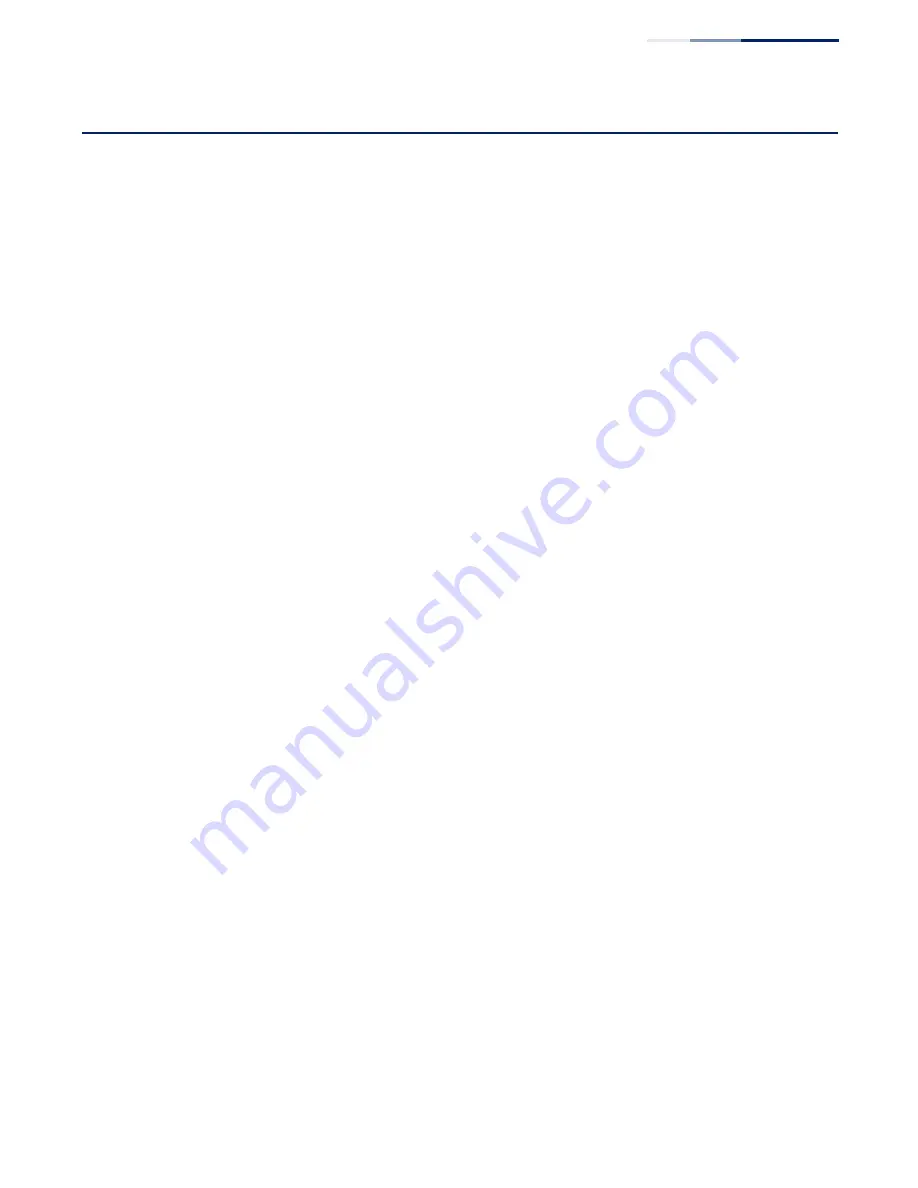
Chapter 15
| IP Tools
Using the Trace Route Function
–
491
–
Using the Trace Route Function
Use the Tools > Trace Route page to show the route packets take to the specified
destination.
Parameters
These parameters are displayed:
◆
Destination IP Address
–
Alias or IPv4/IPv6 address of the host.
◆
IPv4 Max Failures
–
The maximum number of failures before which the trace
route is terminated. (Fixed: 5)
◆
IPv6 Max Failures
–
The maximum number of failures before which the trace
route is terminated. (Range: 1-255; Default: 5)
Command Usage
◆
Use the trace route function to determine the path taken to reach a specified
destination.
◆
A trace terminates when the destination responds, when the maximum
timeout (TTL) is exceeded, or the maximum number of hops is exceeded.
◆
The trace route function first sends probe datagrams with the TTL value set at
one. This causes the first router to discard the datagram and return an error
message. The trace function then sends several probe messages at each
subsequent TTL level and displays the round-trip time for each message. Not all
devices respond correctly to probes by returning an “ICMP port unreachable”
message. If the timer goes off before a response is returned, the trace function
prints a series of asterisks and the “Request Timed Out” message. A long
sequence of these messages, terminating only when the maximum timeout
has been reached, may indicate this problem with the target device.
◆
The same link-local address may be used by different interfaces/nodes in
different zones (RFC 4007). Therefore, when specifying a link-local address,
include zone-id information indicating the VLAN identifier after the % delimiter.
For example, FE80::7272%1 identifies VLAN 1 as the interface from which the
trace route is sent.
Web Interface
To trace the route to another device on the network:
1.
Click Tools, Trace Route.
2.
Specify the target device.
3.
Click Apply.
Summary of Contents for GEL-5261
Page 14: ...14 Contents Glossary 551 Index 559...
Page 26: ...26 Figures...
Page 30: ...30 Section I Getting Started...
Page 42: ...42 Section II Web Configuration IP Services on page 527...
Page 45: ...Chapter 2 Using the Web Interface NavigatingtheWebBrowserInterface 45 Figure 1 Dashboard...
Page 62: ...62 Chapter 2 Using the Web Interface NavigatingtheWebBrowserInterface...
Page 180: ...Chapter 6 Address Table Settings Issuing MAC Address Traps 180...
Page 208: ...Chapter 8 Congestion Control Storm Control 208 Figure 121 Configuring Storm Control...
Page 228: ...228 Chapter 10 Quality of Service Attaching a Policy Map to a Port...
Page 332: ...Chapter 12 Security Measures ARP Inspection 332 Figure 207 Displaying the ARP Inspection Log...
Page 436: ...Chapter 13 Basic Administration Protocols LBD Configuration 436...
Page 488: ...488 Chapter 14 Multicast Filtering Filtering MLD Query Packets on an Interface...
Page 498: ...Chapter 15 IP Tools Address Resolution Protocol 498...
Page 517: ...517 Chapter 16 IP Configuration Setting the Switch s IP Address IP Version 6 interface...
Page 542: ...540 Section III Appendices...
Page 560: ...Glossary 558...
Page 570: ...568 Index E062017 ST R01...






























